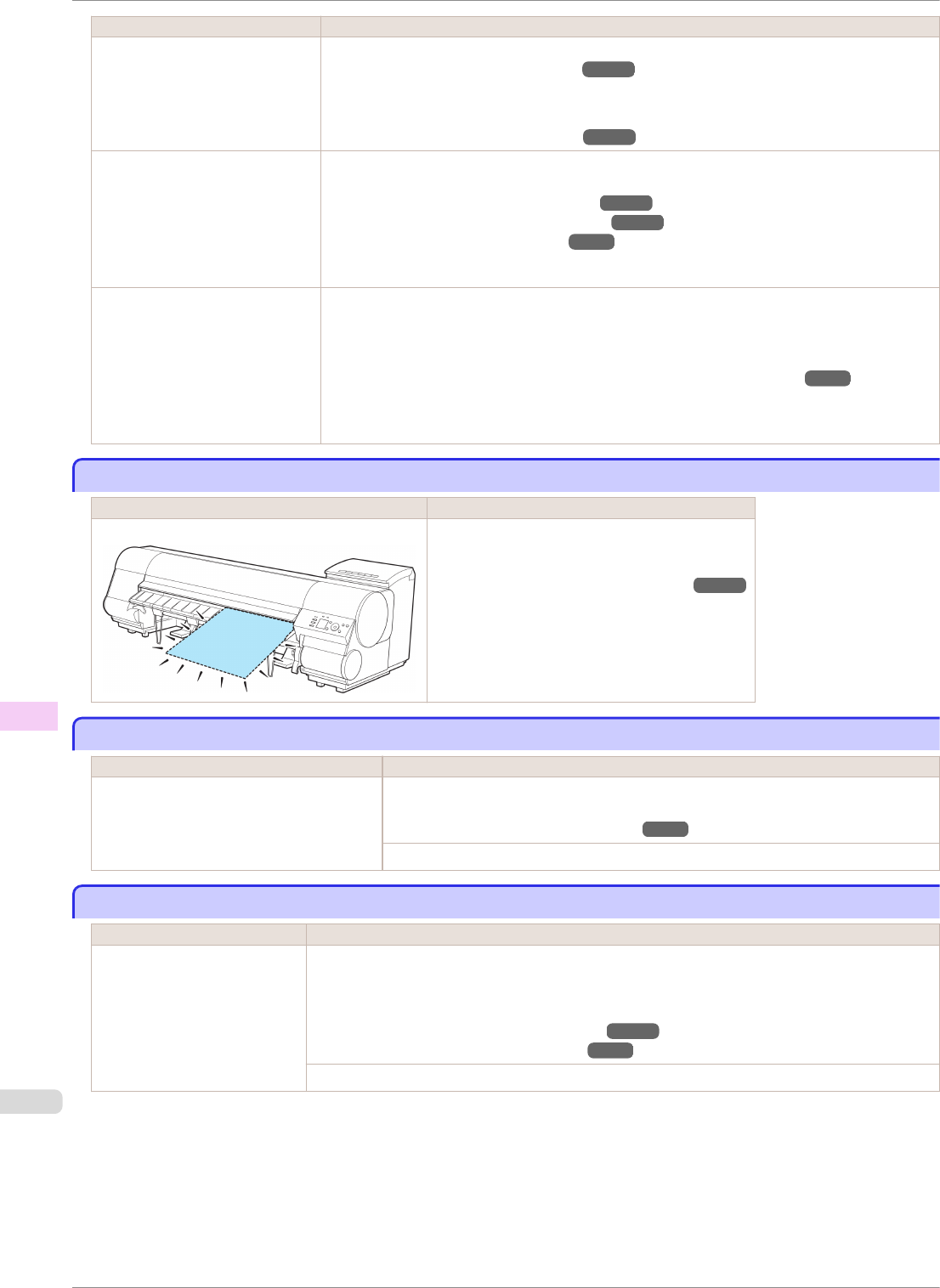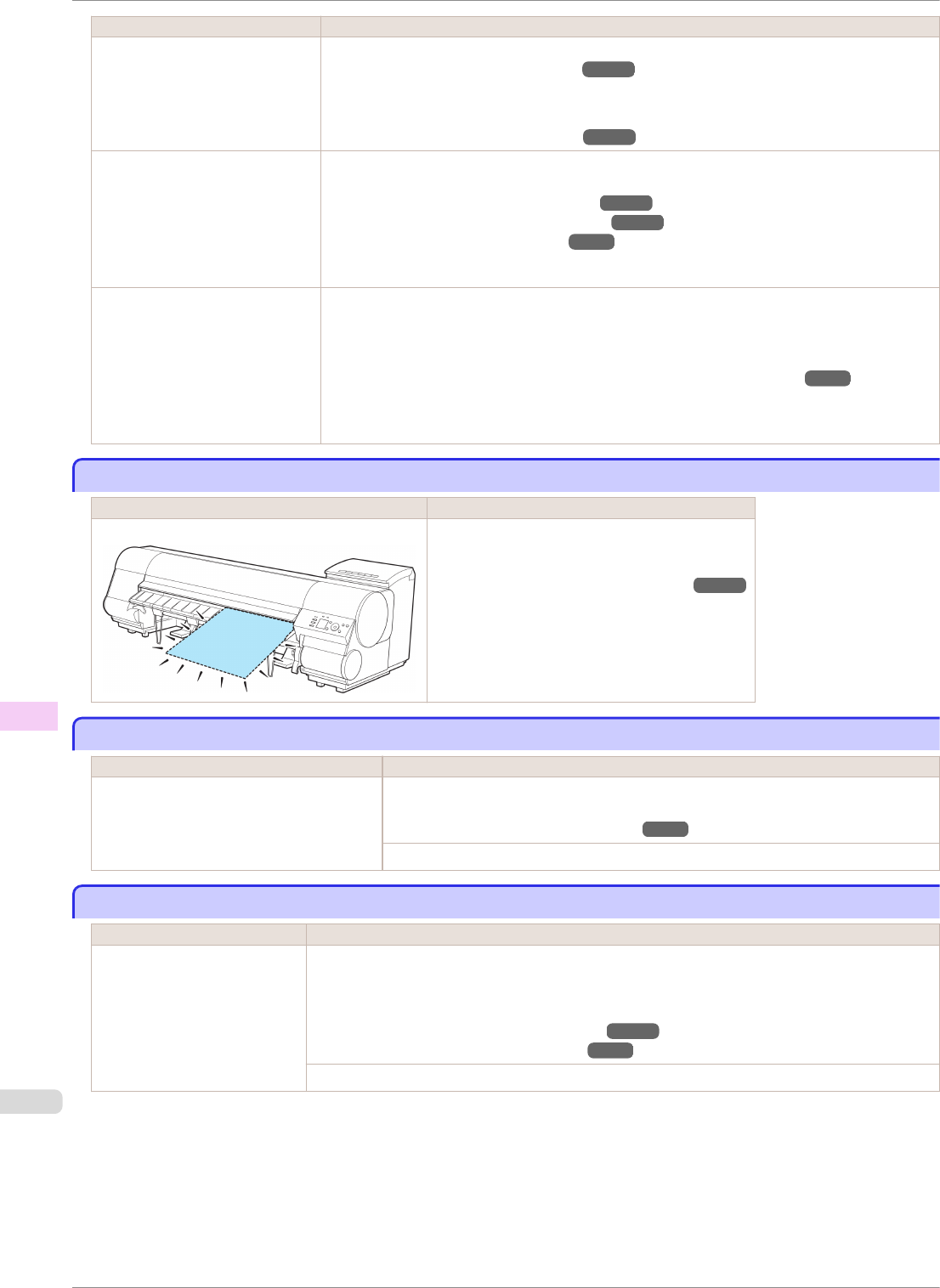
Cause Corrective Action
The roll is empty.
3.
If no barcode was printed on the roll, specify the type of paper.
(See "Changing the Type of Paper.") ➔P.343
4.
When you have selected ManageRemainRoll > On in the control panel menu and a bar-
code is not printed on the roll, also specify the paper length.
(See "Specifying the Paper Length.") ➔P.345
There is remaining roll paper, but
because it could not be ad-
vanced, it could not be detected.
•
If the trailing edge of the pa-
per is taped to the roll paper
core
The paper was not advanced because the trailing edge is taped to the roll paper core.
Remove the used roll paper and insert a new roll paper.
(See "Removing the Roll from the Printer.") ➔P.345
(See "Removing the Roll Holder from Rolls.") ➔P.347
(See "Loading and Printing on Rolls.") ➔P.18
There is remaining roll paper, but
because it could not be ad-
vanced, it could not be detected.
•
If the unused portion of the
roll paper is heavy and is
placing a burden on the print-
er
The paper was not advanced because the unused portion of the roll paper is heavy and is plac-
ing a burden on the printer.
It may be helpful to change the printing mode, which will change the paper feed timing.
Choose a higher level of Print Quality in the Advanced Settings of the printer driver.
(See "Giving Priority to Particular Graphic Elements and Colors for Printing.") ➔P.43
No sheets.
No sheets.
Cause Corrective Action
A sheet has come out of the printer during printing.
1.
Lift the Release Lever and remove the paper.
2.
Reload the paper.
(See "Loading Sheets in the Printer.") ➔P.360
Sheet printing is selected.
Sheet printing is selected.
Cause Corrective Action
You have attempted to print on a sheet, but
no sheet is loaded.
Press ▲ or ▼ to select Load Paper, and then press the OK button. Load a sheet,
and then print.
(See "Loading and Printing on Sheets.") ➔P.21
Press ▲ or ▼ and select Stop Printing or press the Stop button to stop printing.
Regular printing is selected, but a roll is loaded.
Regular printing is selected, but a roll is loaded.
Cause Corrective Action
A print job for printing on
sheets was sent when a roll is
loaded.
1.
Press ▲ or ▼ to select Remove Roll Paper, and then press the OK button to stop printing.
2.
After removing the roll, load and print on a sheet of the type and size of paper you have speci-
fied in the printer driver.
(See "Removing the Roll from the Printer.") ➔P.345
(See "Loading and Printing on Sheets.") ➔P.21
Press ▲ or ▼ to select Stop Printing, and then press the OK button to stop printing.
No sheets.
iPF8400SE
User's Guide
Error Message Messages regarding paper
616