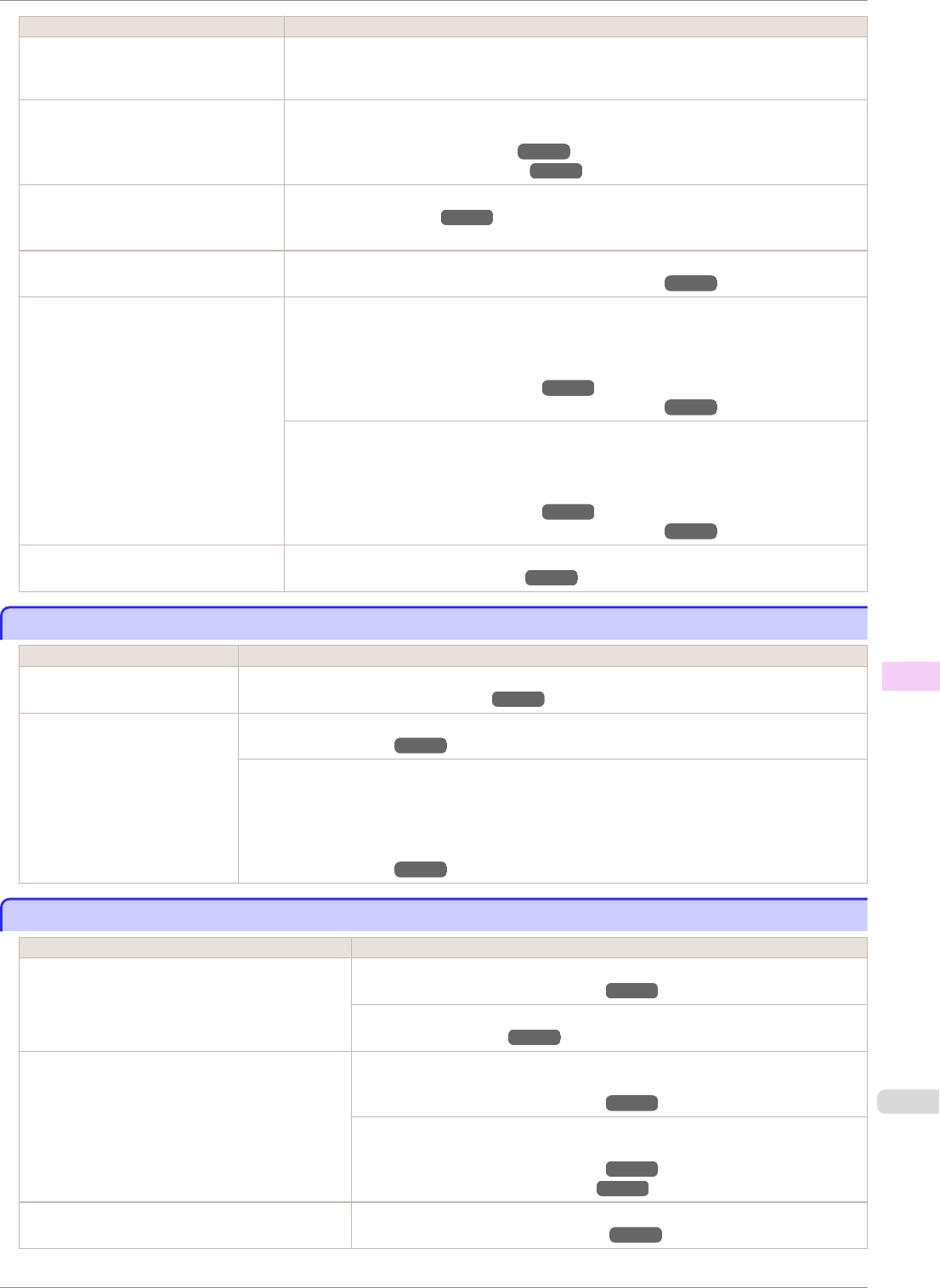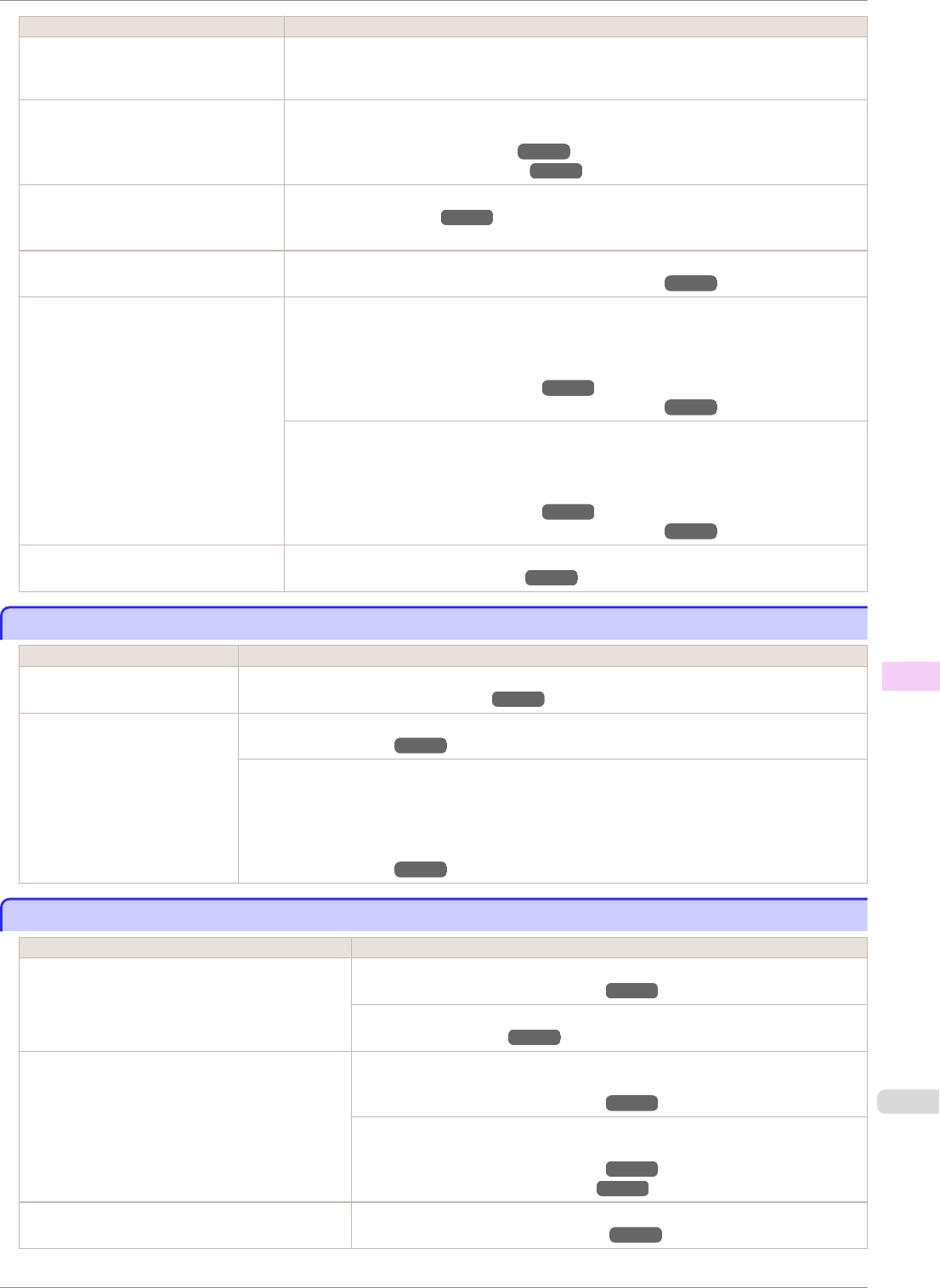
Cause Corrective Action
The type of paper as specified on the
printer does not match the type speci-
fied in the printer driver.
2.
Change the type of paper in the printer driver and try printing again.
The paper is wrinkled or warped. Straighten out the wrinkles or curls and reload the paper. Do not use paper that has been
printed on previously.
(See "Loading Rolls in the Printer.") ➔P.339
(See "Loading Sheets in the Printer.") ➔P.360
A cut line is printed because CutDus-
tReduct. is On in the Control Panel
menu to reduce cutting dust.
If this function is not needed, set CutDustReduct. to Off in the Control Panel menu.
(See "Menu Settings.") ➔P.446
The Printhead is set too low in the
Control Panel menu.
In the Control Panel menu, set Head Height to Automatic.
(See "Troubleshooting Paper Abrasion and Blurry Images.") ➔P.524
You are printing on heavyweight paper
or paper that curls or wrinkles easily af-
ter absorbing ink.
For paper-based media such as Heavyweight Coated Paper, set the VacuumStrngth to
Strong or Strongest in the Control Panel menu. If the paper still rubs against the print-
head, set the Head Height in the Control Panel menu to a higher value than the current
setting.
(See "Adjusting the Vacuum Strength.") ➔P.532
(See "Troubleshooting Paper Abrasion and Blurry Images.") ➔P.524
For film-based media such as Tracing Paper, set the VacuumStrngth to Standard,
Strong or Strongest in the Control Panel menu. If the paper still rubs against the print-
head, set the Head Height in the Control Panel menu to a higher value than the current
setting.
(See "Adjusting the Vacuum Strength.") ➔P.532
(See "Troubleshooting Paper Abrasion and Blurry Images.") ➔P.524
The Ejection Guide is soiled. Clean the Ejection Guide.
(See "Cleaning the Printer Exterior.") ➔P.564
The surface of the paper is dirty
The surface of the paper is dirty
Cause Corrective Action
The Paper Retainer is soiled. Clean the Paper Retainer.
(See "Cleaning Inside the Top Cover.") ➔P.564
You are using a paper that
does not dry easily.
In the Control Panel menu, set Roll DryingTime to at least 1 min.
(See "Menu Settings.") ➔P.446
When paper that does not dry easily is used for printing, it may curl during printing and touch the
Output Tray.
In this case, in the Control Panel menu, complete the settings for Dry time and Area in Scan
Wait Time.
However, note that printing will now take longer.
(See "Menu Settings.") ➔P.446
The back side of the paper is dirty
The back side of the paper is dirty
Cause Corrective Action
The Platen has become dirty after borderless
printing or printing on small paper.
Open the Top Cover and clean the Platen.
(See "Cleaning Inside the Top Cover.") ➔P.564
In the Control Panel menu, set CarriageScanWdth to Fixed.
(See "Menu Settings.") ➔P.446
The Platen has become soiled because you have
set Width Detection to Off in the Control Panel
menu.
Set Width Detection to On in the Control Panel menu, and then open the Top
Cover and clean the Platen.
(See "Cleaning Inside the Top Cover.") ➔P.564
Open the Top Cover and clean the Platen. After this, manually advance the roll
onto the Platen before printing.
(See "Cleaning Inside the Top Cover.") ➔P.564
(See "Feeding Roll Paper Manually.") ➔P.349
The Platen suction is too strong. In the Control Panel menu, reduce the level of VacuumStrngth.
(See "Adjusting the Vacuum Strength.") ➔P.532
iPF8400SE
The surface of the paper is dirty
User's Guide
Troubleshooting Problems with the printing quality
593