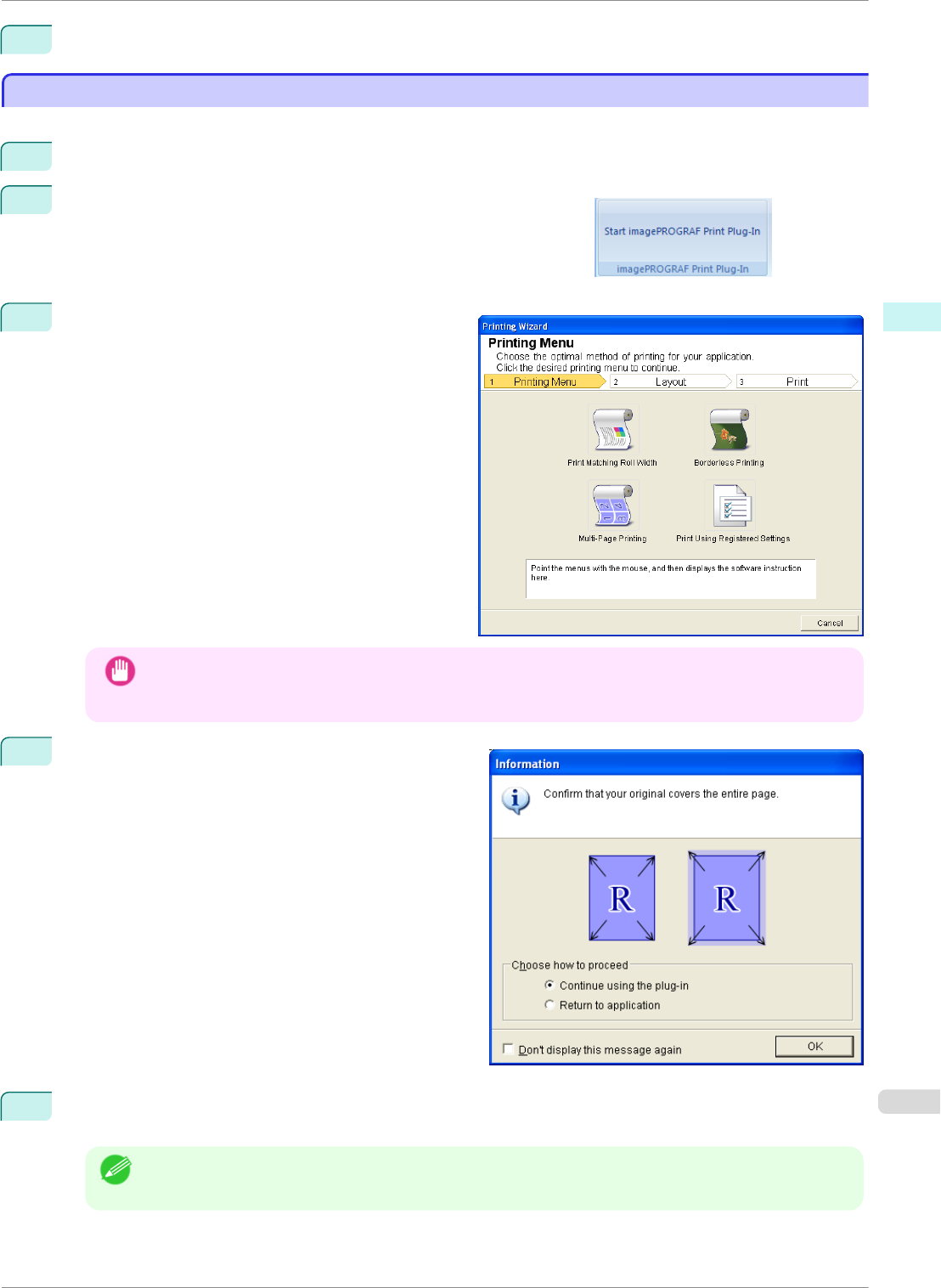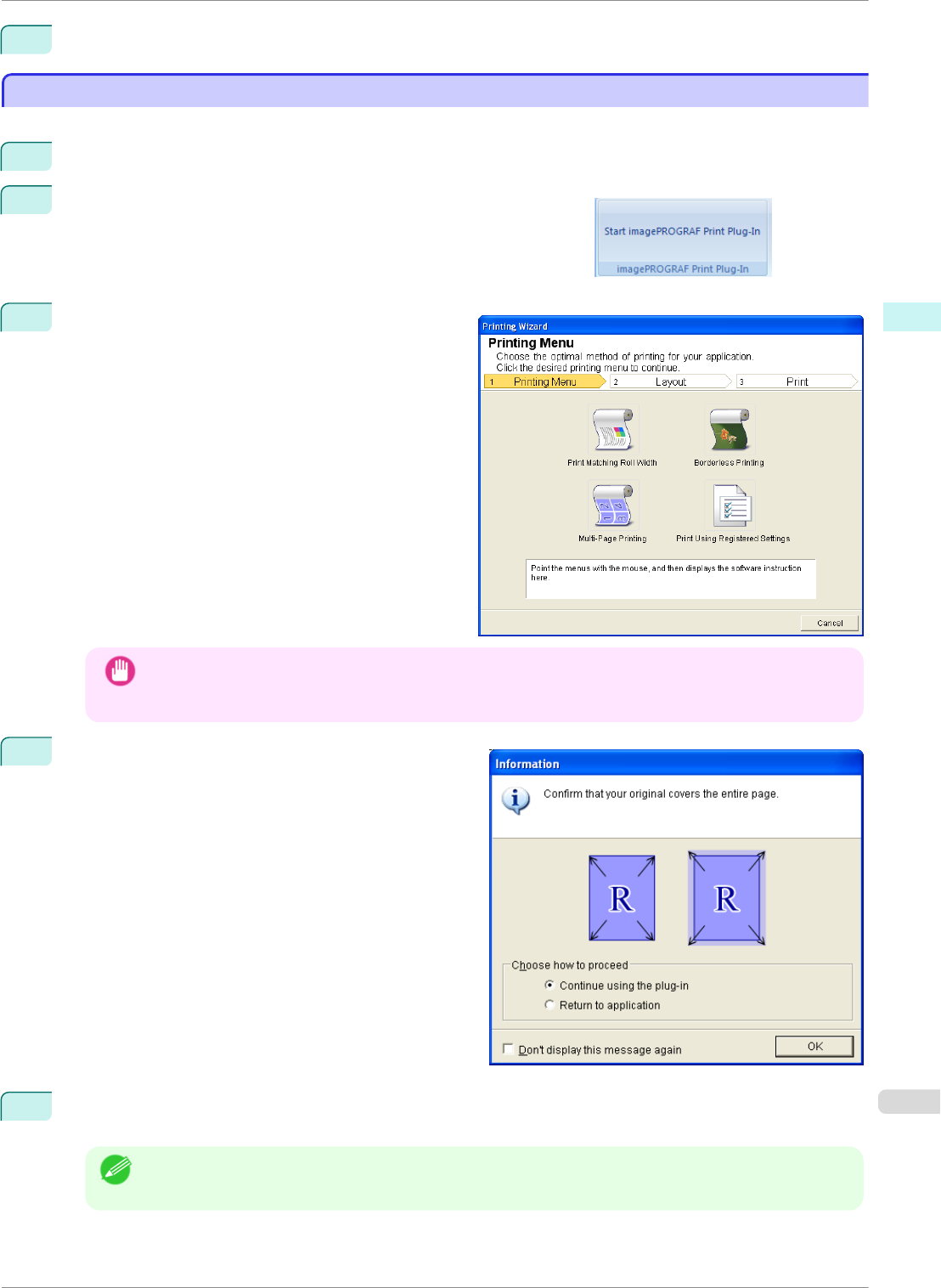
12
Press Print to start printing.
Borderless Printing(Word)
Borderless Printing(Word)
Prints up to the border of the media. Photos and posters can be printed without worrying about margins.
1
Start Microsoft Word.
2
If Start imagePROGRAF Print Plug-In is displayed, click it.
3
Click Print from the imagePROGRAF Print Plug-In
toolbar/ribbon.
The Printing Wizard dialog box is displayed.
Important
• If you want to change the display to another file or application while the Printing Wizard is open, close
the Printing Wizard dialog box. Otherwise, you may not be able to change displays or operate the tool-
bar/ribbon.
4
Click Borderless Printing.
5
A confirmation dialog box is displayed. If the data fills up the page, confirm that Continue using the plug-
in is selected in Choose how to proceed and press OK.
Note
• To adjust the data, select Return to application and press OK. Exit Print Plug-In for Office and return
to the application.
iPF8400SE
Borderless Printing(Word)
User's Guide
Windows Software Print Plug-In for Office
219