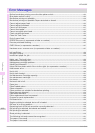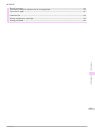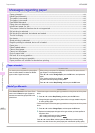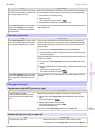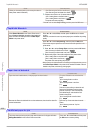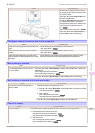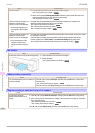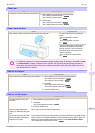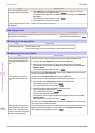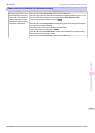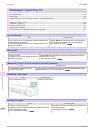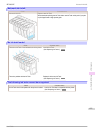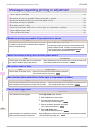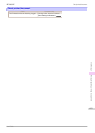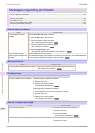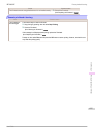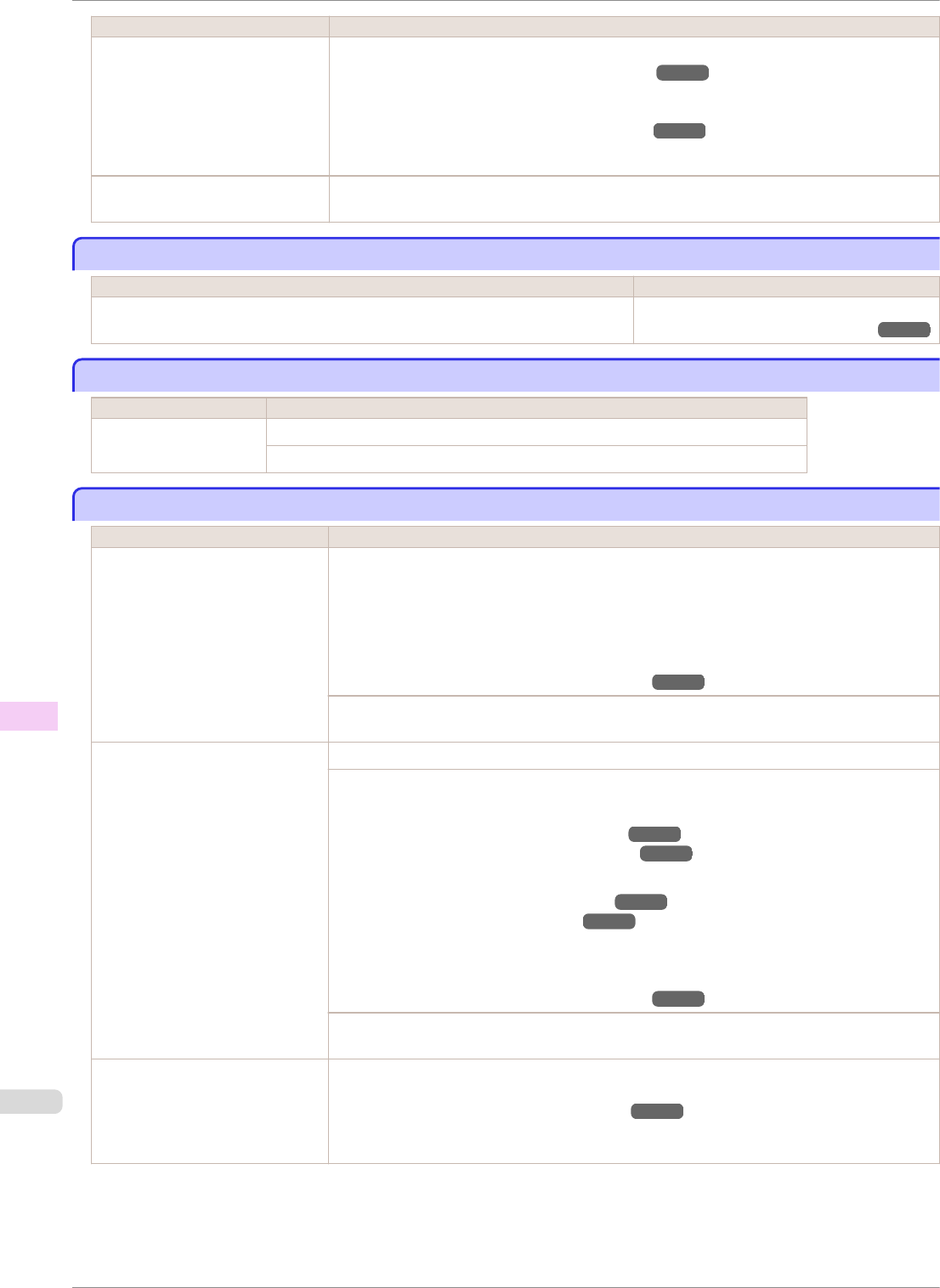
Cause Corrective Action
You are using paper that is not
compatible with automatic cutting.
1.
Specify Manual as the cutting method and use scissors or a cutting tool to cut the roll.
(See "Specifying the Cutting Method for Rolls.") ➔P.351
For information about paper that is compatible with automatic cutting, see the Paper Refer-
ence Guide.
(See "Displaying the Paper Reference Guide.") ➔P.330
2.
Lift the Release Lever and remove the paper.
In other cases, the Cutter Unit may
be damaged.
Contact your Canon dealer for assistance.
End of paper feed.
End of paper feed.
Cause Corrective Action
Although an attempt was made to advance the paper manually, it reached the limit
position that can be advanced.
Canceling manual advancing.
(See "Feeding Roll Paper Manually.") ➔P.349
Rel lever is in wrong position.
Rel lever is in wrong position.
Cause Corrective Action
The Release Lever is up. Lower the Release Lever.
If the error occurs again, turn off the printer and wait a while before restoring power.
Borderless printng not possible.
Borderless printng not possible.
Cause Corrective Action
The print job received specifies a
type or width of paper that is not
compatible with borderless print-
ing.
Follow these steps to change the settings of the print job to enable borderless printing.
1.
Press ▲ or ▼ to select Stop Printing, and then press the OK button.
2.
Make sure the correct printer driver for the printer is selected and try printing again.
For information on types of paper compatible with borderless printing, refer to the Paper
Reference Guide.
(See "Displaying the Paper Reference Guide.") ➔P.330
Press ▲ or ▼ to select Print With Border, and then press the OK button to continue printing.
The document will be printed with a border.
The loaded paper is a size not
compatible with borderless print-
ing.
Press ▲ or ▼ to select Stop Printing, and then press the OK button.
Replace the paper with paper compatible for borderless printing as follows.
1.
Press ▲ or ▼ to select Change Paper, and then press the OK button.
(See "Removing the Roll from the Printer.") ➔P.345
(See "Removing the Roll Holder from Rolls.") ➔P.347
2.
Replace the paper with paper compatible for borderless printing.
(See "Loading Rolls on the Roll Holder.") ➔P.337
(See "Loading Rolls in the Printer.") ➔P.339
The printer now starts printing the print job.
For information on types of paper compatible with borderless printing, refer to the Paper
Reference Guide.
(See "Displaying the Paper Reference Guide.") ➔P.330
Press ▲ or ▼ to select Print With Border, and then press the OK button to continue printing.
The document will be printed with a border.
Because paper expands or con-
tracts depending on the environ-
ment of use, it may become nar-
rower or wider than the supported
width for borderless printing.
Use each type of paper only where the recommended environmental conditions are met. For
details on environmental conditions for various paper, see the Paper Reference Guide.
(See "Displaying the Paper Reference Guide.") ➔P.330
End of paper feed.
iPF8400SE
User's Guide
Error Message Messages regarding paper
618