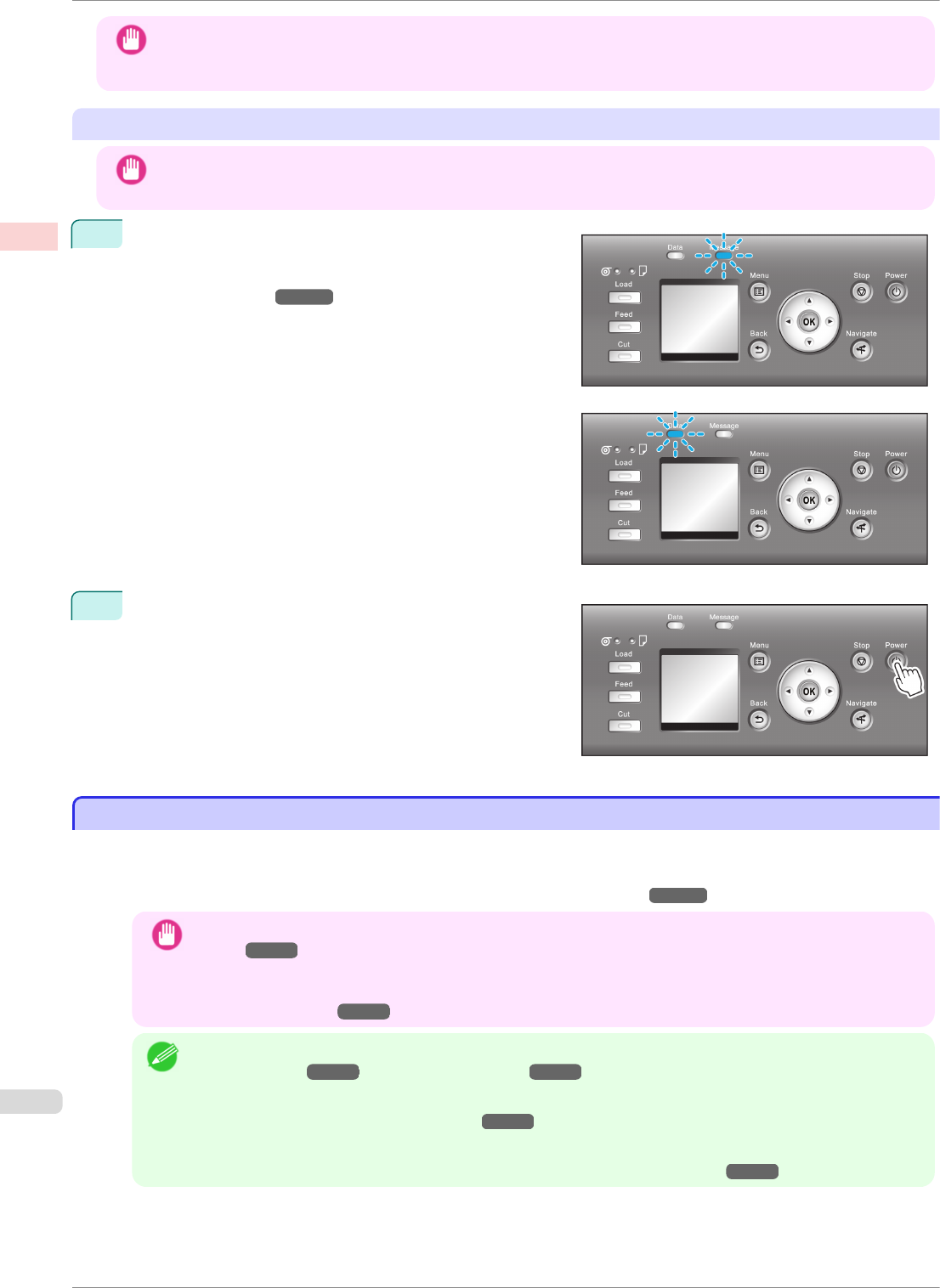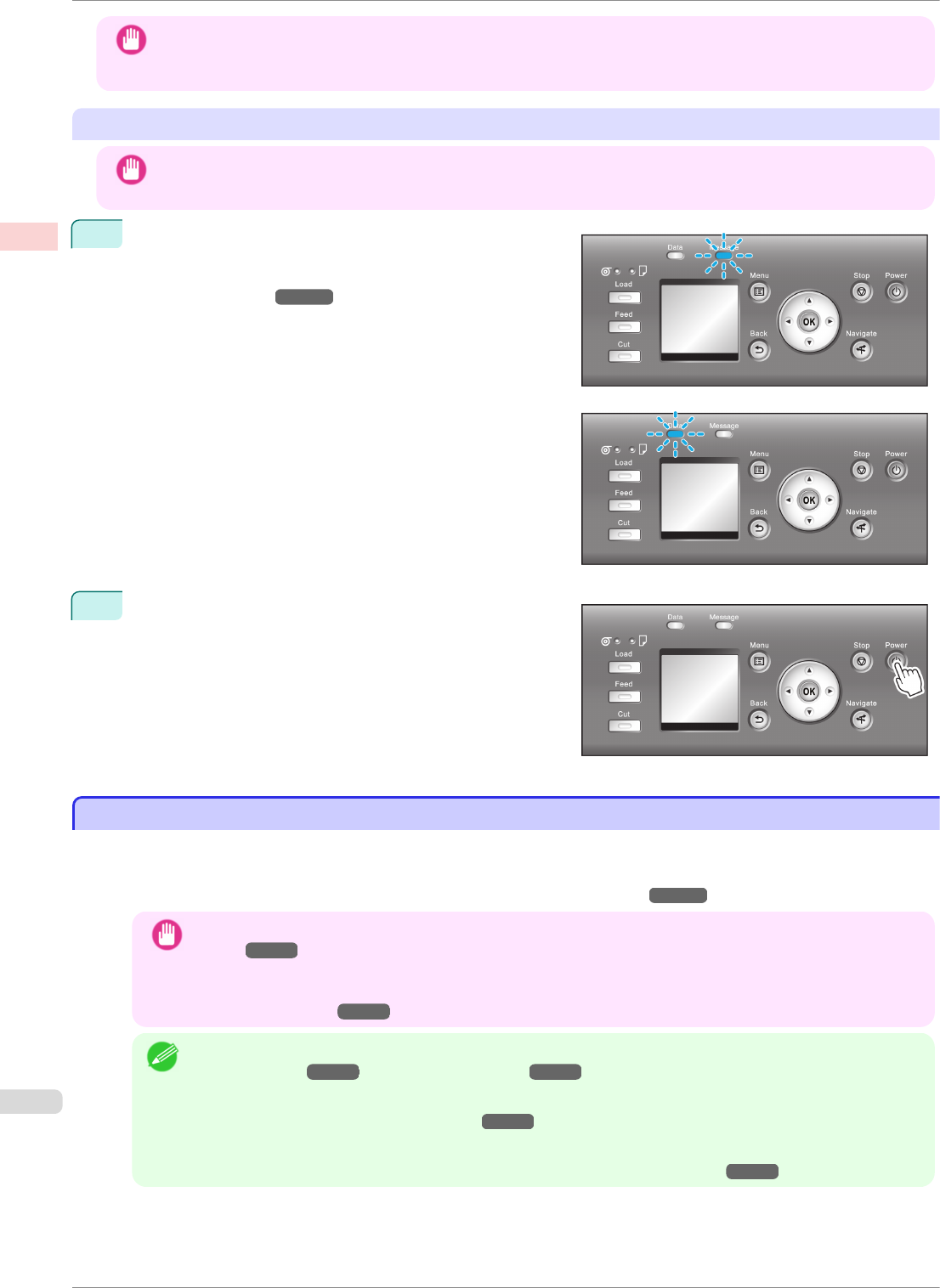
Important
• Starting the printer when it is connected via the USB cable to a Mac OS computer that is off may cause the com-
puter to start up at the same time. To prevent this, disconnect the USB cable before starting the printer. Connect-
ing the printer to the computer via a USB hub may solve this issue.
Turning the printer off
Important
• Never disconnect the printer's power supply or unplug it during a print job. This may damage the printer.
1
Make sure no print jobs are in progress.
If the Message Lamp is flashing, check the message on
the Display Screen and take action as necessary. (See
"Error Messages.") ➔P.610
If the Data Lamp is flashing, the printer is receiving a
print job. Turn off the printer only after printing is finished.
2
Hold down the Power button for more than a second.
After "Shut Down.. Please Wait.." is shown on the Dis-
play Screen, the printer shuts off.
Loading and Printing on Rolls
Loading and Printing on Rolls
These are the basic steps for loading and printing on rolls.
Follow these steps to load and print on rolls.
•
For details on using the Output Stacker, see "Using the Output Stacker." ➔P.367
Important
• Store the Output Stacker when printing long documents such as banners. (See "Storing the Output Stack-
er.") ➔P.369
It is also recommended that you spread a clean cloth or paper on the floor and select Eject as the method
for cutting roll paper to prevent that printing from becoming soiled or scratched. (See "Specifying the Cutting
Method for Rolls.") ➔P.351
Note
• For details on supported sizes and types of rolls, see Paper Sizes or the Paper Reference Guide. (See
"Paper Sizes.") ➔P.326 (See "Types of Paper.") ➔P.326
• To wait until the ink dries after printing before cutting the roll, set Drying Time in the printer driver. (See
"Specifying the Ink Drying Time for Rolls.") ➔P.350
• Once you have used all the paper on a roll, clean the platen. If the Platen inside the Top Cover becomes
dirty, it may soil the underside of paper. (See "Cleaning Inside the Top Cover.") ➔P.564
Loading and Printing on Rolls
iPF8400SE
User's Guide
Basic Printing Workflow Printing procedure
18