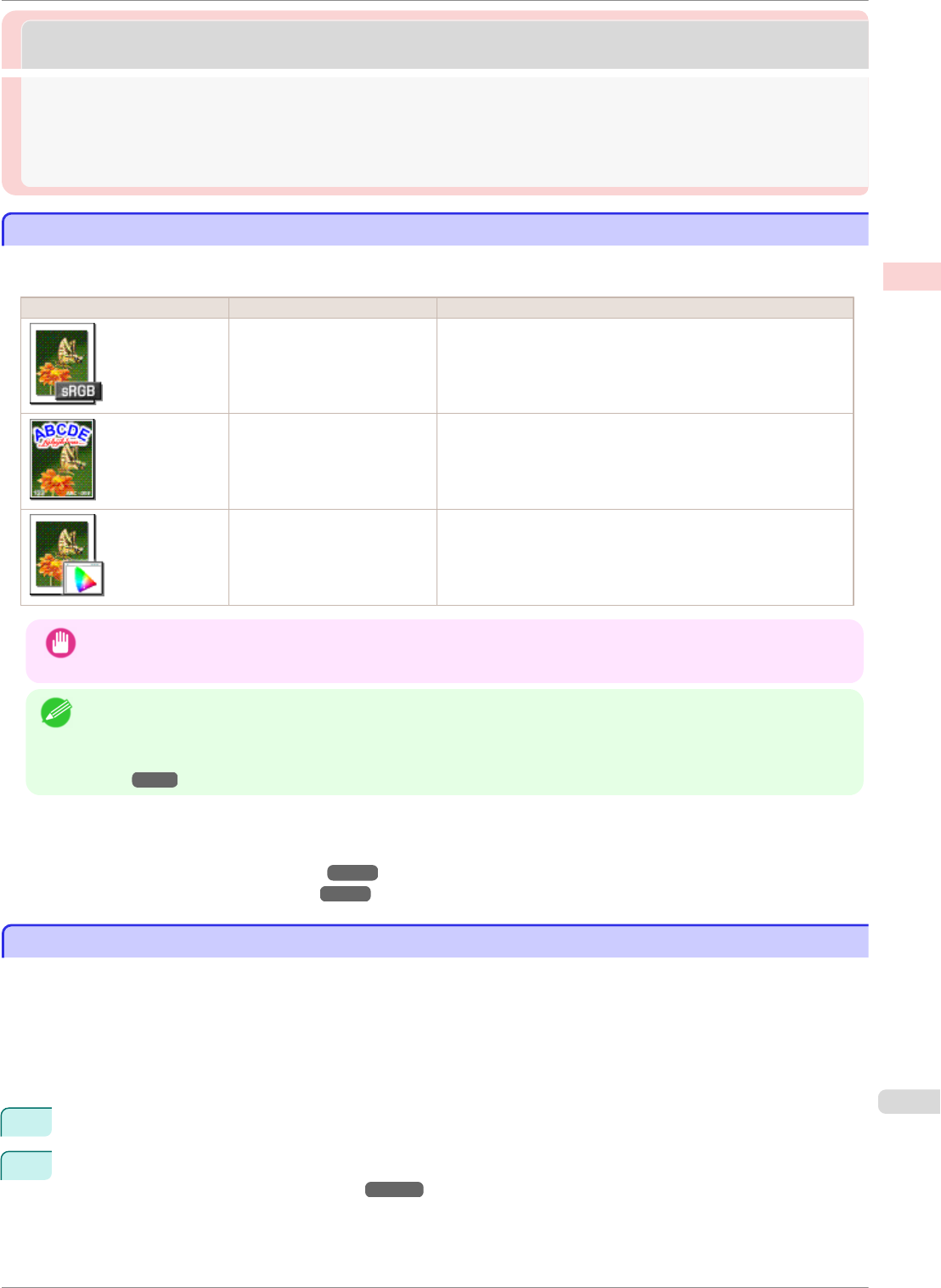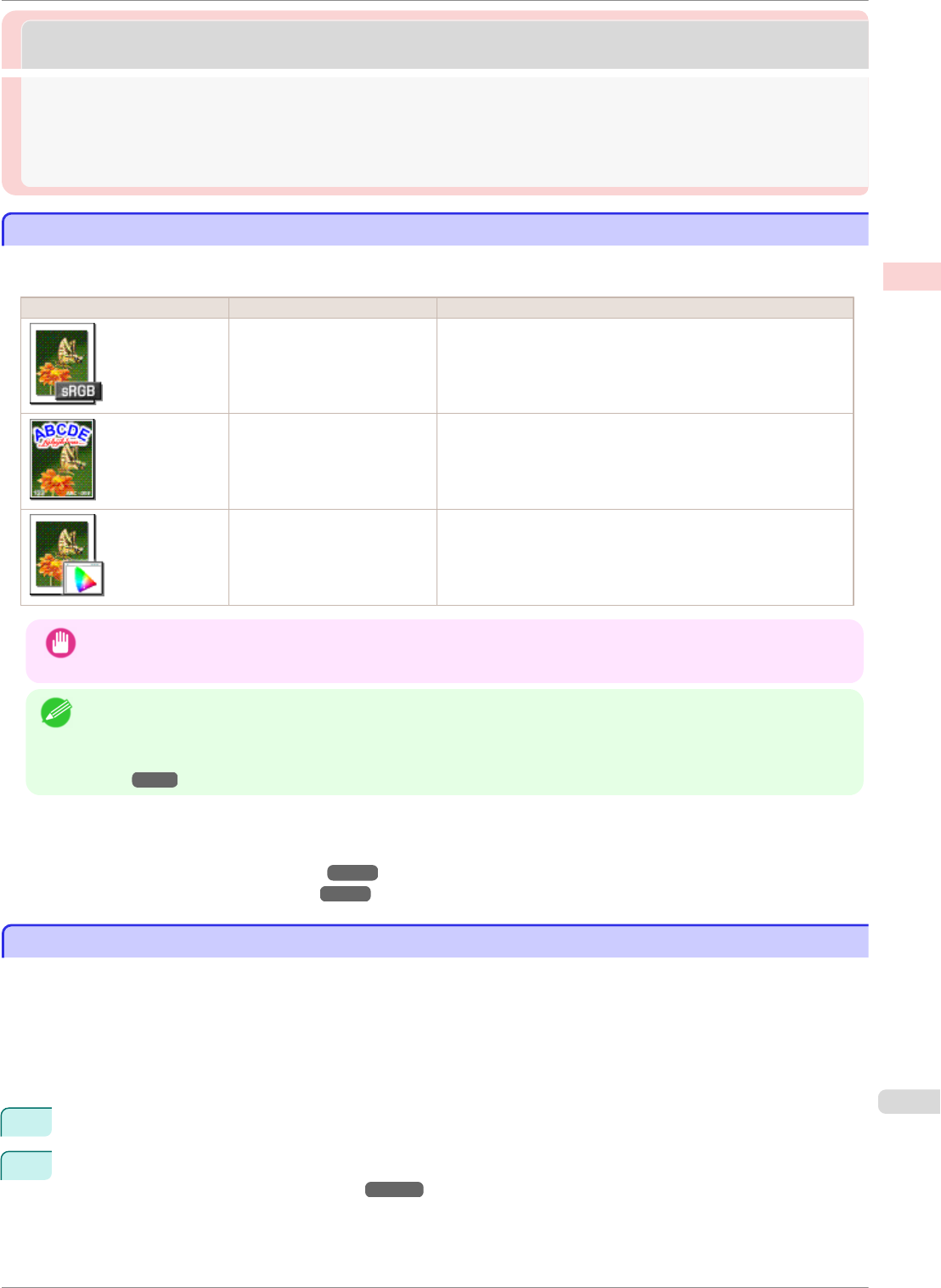
Printing Photos and Office Documents
Printing Photos and Office Documents
Printing Photos and Images .......................................................................................................................................... 31
Printing Photos and Images (Windows) ............................................................................................................. 31
Printing Photos and Images (Mac OS) ............................................................................................................... 33
Using PosterArtist to Compose Originals ............................................................................................................... 35
Printing Photos and Images
Printing Photos and Images
By selecting the following Print Target from Easy Settings of the printer driver, you can easily configure the print-
ing of illustrations and photos.
Print Target Description
Photo (Color) Print photographic images from digital cameras with an optimal
setting.
Poster An optimal setting for posters. Print in vivid colors with impact
and high saturation.
Faithful Color Reproduction Print with minimum color difference. Suitable for printing scan-
ner images and when print results are too vivid.
Important
• Depending on the Media Type setting, some Print Target options may not be available.
Note
• You can check the settings values for each print target by clicking View Settings.
• You can also fine-tune these values as needed. (Advanced Settings)
For details on Advanced Settings, see "Giving Priority to Particular Graphic Elements and Colors for Print-
ing." ➔P.43
For instructions on printing photos and images, refer to the following topics, as appropriate for your computer and
operating system.
•
Printing Photos and Images (Windows) ➔P.31
•
Printing Photos and Images (Mac OS) ➔P.33
Printing Photos and Images (Windows)
Printing Photos and Images (Windows)
This topic describes how to print photos based on the following example.
•
Document: Photo image from a digital camera
•
Page size: 10×12 inches (254.0×304.8 mm)
•
Paper: Roll
•
Paper type: Canon Premium Glossy Paper 2 280
•
Roll paper width: 10 inches (254.0 mm)
1
Choose Print in the application menu.
2
Select the printer in the dialog box, and then display the printer driver dialog box. (See "Accessing the Print-
er Driver Dialog Box from Applications .") ➔P.144
iPF8400SE
Printing Photos and Images
User's Guide
Enhanced Printing Options Printing Photos and Office Documents
31