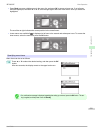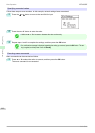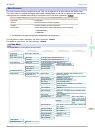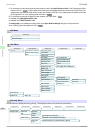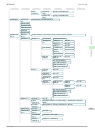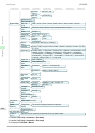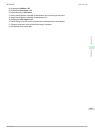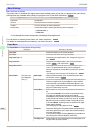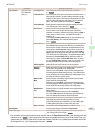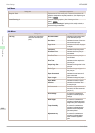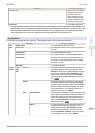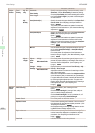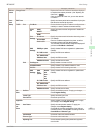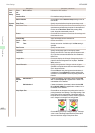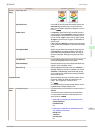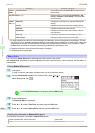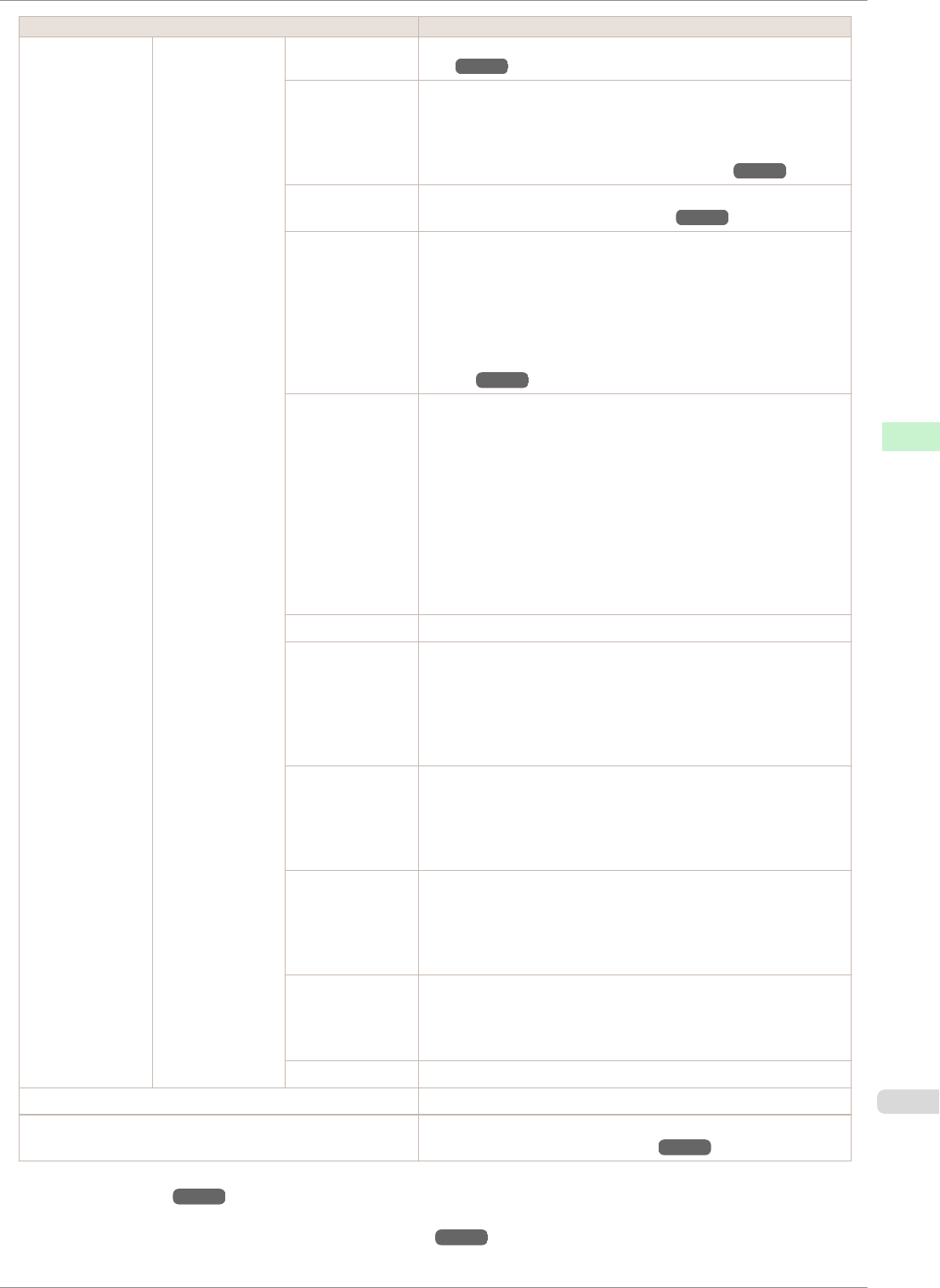
Setting Item Description, Instructions
Paper Details (The type of pa-
per is displayed
here.)(*1)
Trim Edge First (See "Cutting the Leading Edge of Roll Paper Automatical-
ly.") ➔P.357
CutDustReduct. If you choose On, a line will be printed at the cut position when
paper cutting is selected. This option reduces the amount of deb-
ris given off after cutting. It also helps prevent adhesive from stick-
ing to the cutter and keeps the cutter sharp if you use adhesive
paper. (See "Reducing Dust from Cutting Rolls.") ➔P.359
VacuumStrngth Specify the level of suction that holds paper against the Platen.
(See "Adjusting the Vacuum Strength.") ➔P.532
Roll Tension Adjust the slack of the roll paper loaded in the printer.
If there is slack in thin roll paper and the paper is becoming
scratched, or wrinkles or creases are occurring, set this to High to
make it harder for slack to occur, and reduce the amount of
scratches, etc.
If you change the Roll Tension setting, We recommend that you
perform Adj. Quality. (See "Automatic Banding Adjust-
ment.") ➔P.527
Scan Wait Time Specify the time to wait for the ink to dry between each scan (after
the printhead finishes moving in one direction), in consideration of
how quickly the ink dries. Also specify the applicable area for the
ink drying time. Select Entire area to apply the ink drying time af-
ter each scan until the document is fully printed. Select Leading
edge to apply the ink drying time after each scan only in the area
110–160 mm from the leading edge. (The applicable length varies
depending on the Print Quality setting.) Note that printing will
take longer if you specify the Scan Wait Time setting. In particu-
lar, when Leading edge is selected, colors may be uneven in the
boundary between the areas with and without a drying time.
Roll DryingTime Specify the time to wait for the ink to dry for each sheet.
NearEnd
RollMrgn
Specify the minimum margin at the leading edge of roll paper to
ensure better printing quality at the leading edge.
Note that if you choose 5mm, it may lower the printing quality at
the leading edge and affect feeding accuracy. The printed surface
may be scratched, and ink may adhere to the leading edge. It may
also cause the Platen to become soiled.
NearEnd Sht
Mrgn
Specify a margin at the leading edge of sheets to ensure better
printing quality at the leading edge.
Note that if you choose 5mm, it may lower the printing quality at
the leading edge and affect feeding accuracy. The printed surface
may be scratched, and ink may adhere to the leading edge.
BordlessOver-
size
Select the amount of oversize extension of the original during bor-
derless printing.
Normally, we recommend that you set this to Standard.
If it is set to Little, although it will reduce soiling on the back sur-
face, white patches may remain on the printed surface.
Width Detection Specify this option to print inside boundaries or in other cases
when specifying a particular starting position for printing.
Paper width and skew are not detected if you select Off. If paper
is loaded askew, paper jams or Platen soiling may occur.
Return Defaults Choose OK to restore Paper Details to the default values.
Paper Details Print the paper settings as specified in Paper Details.
Keep Paper Type Select On when printing on a particular type of paper regularly.
(See "Changing the Type of Paper.") ➔P.343
*1: For information on the types of paper the printer supports, refer to the Paper Reference Guide. (See "Displaying the Paper
Reference Guide.") ➔P.330 Types of paper in the printer driver and related software (as well as on the Control Panel ) are
updated when you install the printer driver from the User Software CD-ROM or if you update paper information with the Me-
dia Configuration Tool. (See "Updating paper information.") ➔P.333
iPF8400SE
Menu Settings
User's Guide
Control Panel Printer Menu
447