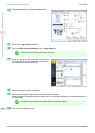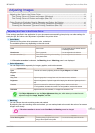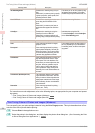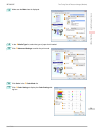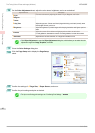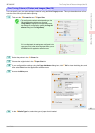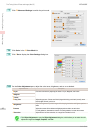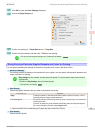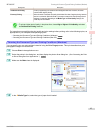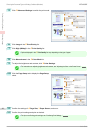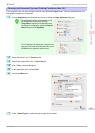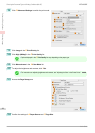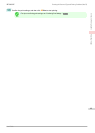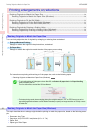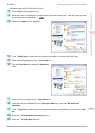The printing mode is determined by a combination of the print quality and resolution.
Print Quality (*1) Description Print Priority
Highest A setting for printing at the highest resolution
when quality is most important. Printing takes lon-
ger and consumes more ink than in other modes,
but this mode offers superior printing quality.
Image
High Choose this setting to print at high resolution
when quality is most important.
Printing takes longer and consumes more ink than
in Standard or Fast modes, but this mode offers
exceptional printing quality.
Image
Line Drawing/Text
Standard Choose this setting to print at standard resolution
when quality and speed are both important.
Printing takes less time than in Highest or High
mode.
Image
Line Drawing/Text
Fast Choose this setting to print faster.
Printing in draft mode can help you work more ef-
ficiently when checking layouts.
Image
Line Drawing/Text
*1: Options suitable for the selected Print Priority are listed under Print Quality.
•
Color Settings
Setting Item Options Description
Color Mode (*1) Color
Monochrome
No color correction
Choose whether to print in color or mono-
chrome.
(See "Adjusting the Color in the Printer
Driver.") ➔P.37
Color Adjustment (Images) Cyan
Magenta
Yellow
Gray Tone
Brightness
Contrast
Saturation
You can adjust the levels of cyan, magen-
ta, and yellow as well as the brightness,
contrast, saturation, and gray tone sepa-
rately for images, graphics, and text docu-
ments.
If you choose Monochrome in Color
Mode only Brightness and Contrast can
be adjusted.
Color Adjustment (Graphics)
Color Adjustment (Text)
Color-Matching Modes Driver Matching Mode
ICC Matching Mode
Choose the color-matching mode. Other
color-matching modes may be provided
by the computer operating system, such
as ICM and ColorSync.
Color-Matching Method (*2) Auto
Perceptual
Saturation
Colorimetric
other
Choose the color-matching method. The
available options vary depending on your
selection in Color-Matching Mode.
Gamma 2.2
1.8
You can adjust the gradation of intermedi-
ate tones in an image.
You can select only after Driver Match-
ing Mode has been selected in Matching
Mode.
*1: Options suitable for the selected
Print Priority and Media Type are listed under Color ModePrint Priori-
ty.
*2: The order of options displayed varies depending on the operating system.
•
Enhancing printing quality
Setting Item Description
Highest quality This prints at the highest resolution. Printing takes longer and consumes more ink than in
other modes, but this mode offers superior printing quality.
Thicken Fine Lines Prints making fine lines appear thicker.
Giving Priority to Particular Graphic Elements and Colors for Printing
iPF8400SE
User's Guide
Enhanced Printing Options Adjusting Images
44