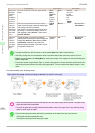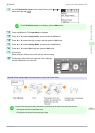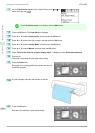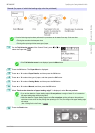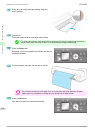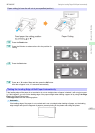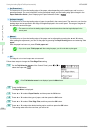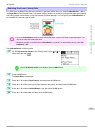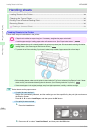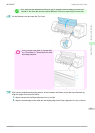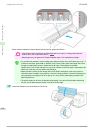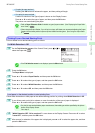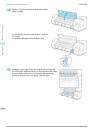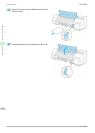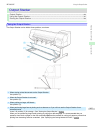Handling sheets
Handling sheets
Loading Sheets in the Printer .................................................................................................................................... 360
Changing the Type of Paper ...................................................................................................................................... 343
Printing From a Desired Starting Point .................................................................................................................. 363
Removing Sheets ............................................................................................................................................................. 365
➔ Clearing a Jammed Sheet ..................................................................................................................................... 584
Loading Sheets in the Printer
Loading Sheets in the Printer
Follow these steps to load sheets in the printer.
Important
• Paper that is wrinkled or warped may jam. If necessary, straighten the paper and reload it.
• Load the paper straight. Loading paper askew will cause an error. (See "Paper loaded askew..") ➔P.617
Note
• Loading sheets when a roll is already loaded in the printer may cause jams. We recommend removing rolls before
loading sheets. (See "Removing the Roll from the Printer.") ➔P.345
• To prevent the roll from unwinding if you leave it loaded, wrap a sheet of paper around the roll and tape it.
• Before loading sheets, make sure the printer is clean inside the Top Cover and around the Ejection Guide. If these
areas are dirty, we recommend cleaning them in advance. (See "Cleaning Inside the Top Cover.") ➔P.564
• Store unused paper in the original package, away from high temperature, humidity, and direct sunlight.
1
Select sheets as the paper source.
•
If a print job was received
Sheets are automatically selected, and the media type and size specified by the print job are shown on
the Display Screen.
Press ▲ or ▼ to select Load Paper, and then press the OK button.
•
If no print job was received
1.
Press the Load button.
2.
Press ▲ or ▼ to select "Load Cut Sheet", and then press the OK button.
Loading Sheets in the Printer
iPF8400SE
User's Guide
Handling and Use of Paper Handling sheets
360