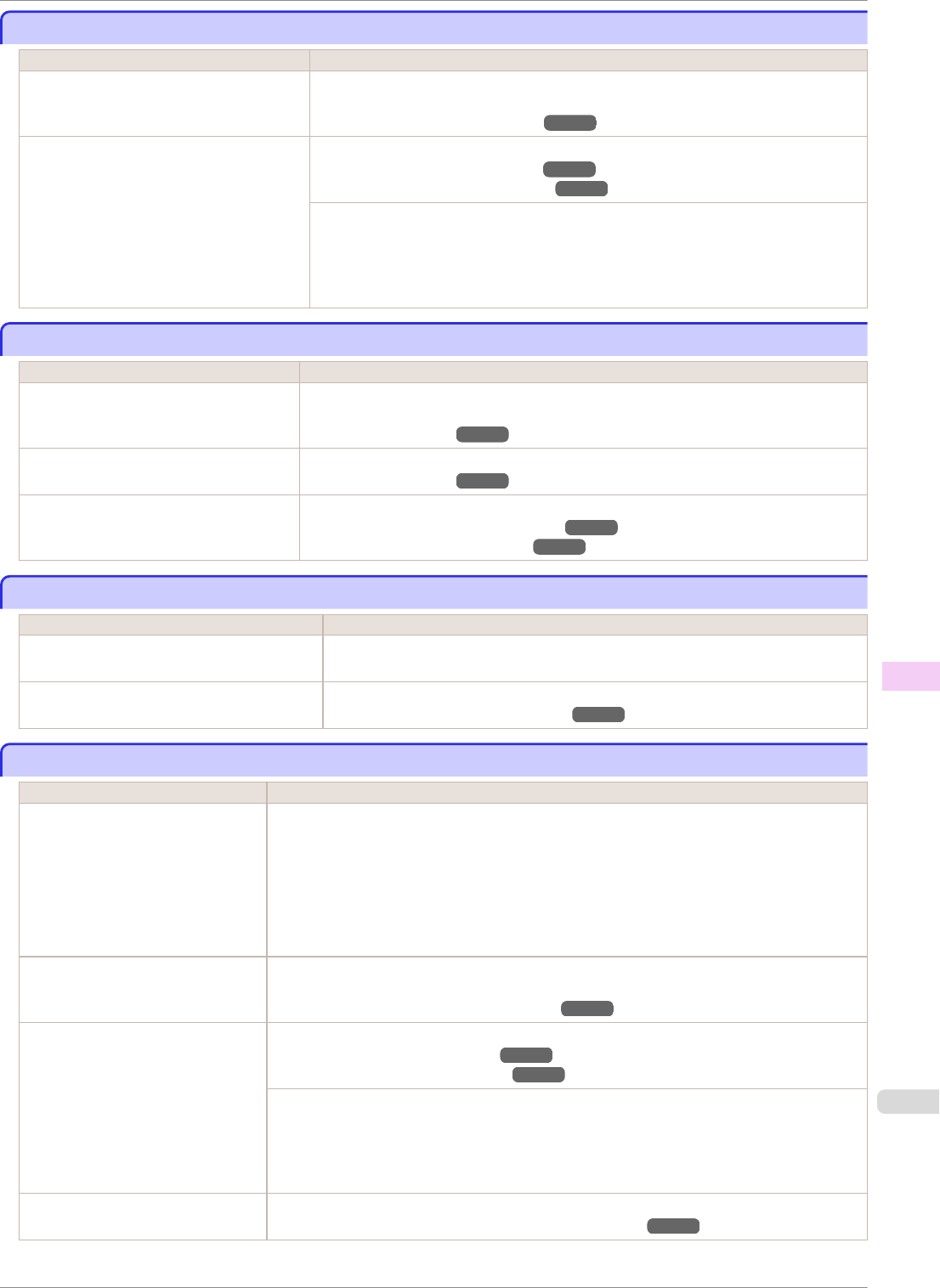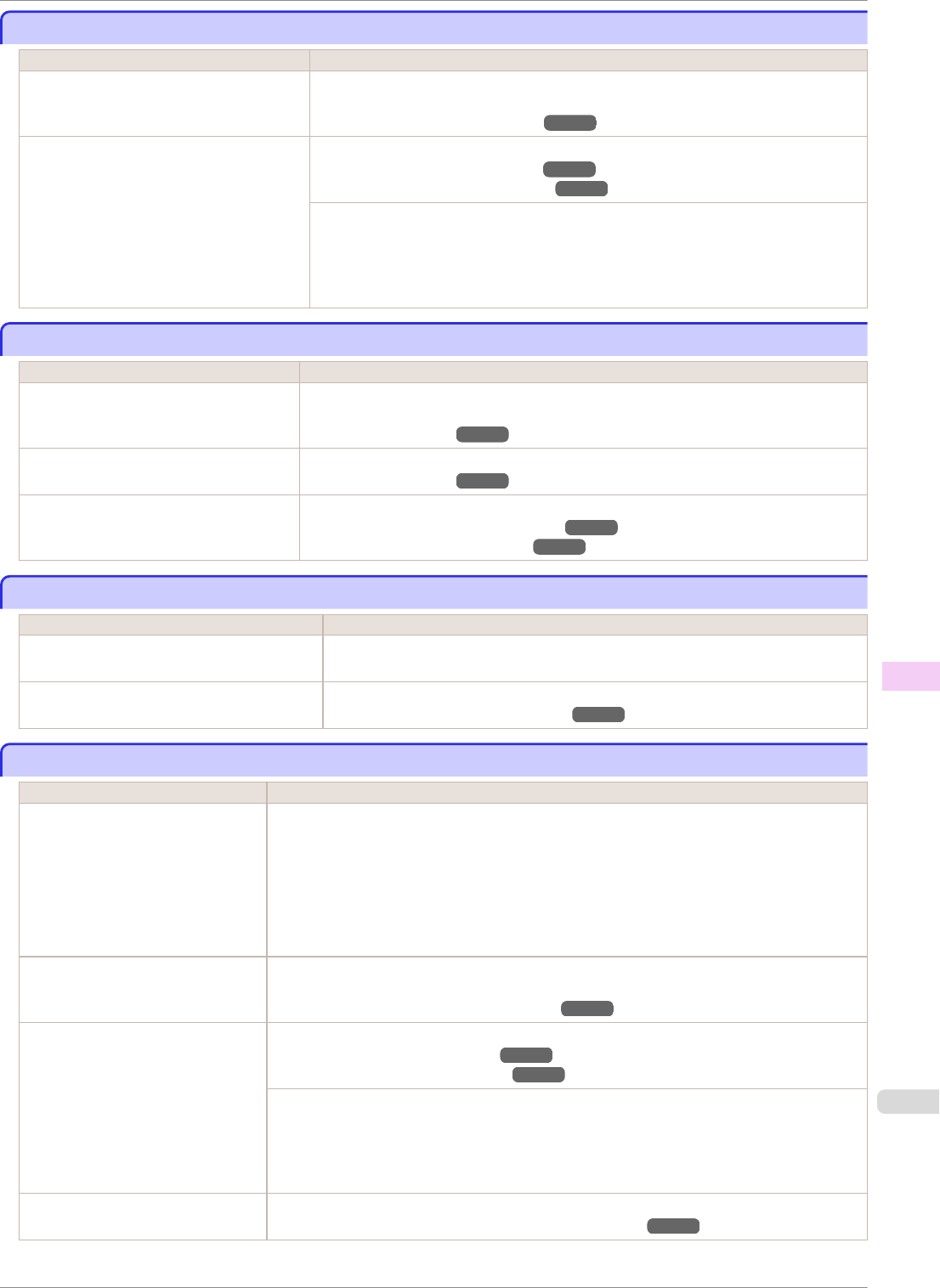
The length of printed images is inaccurate in the feeding direction
The length of printed images is inaccurate in the feeding direction
Cause Corrective Action
In the Control Panel menu, Adj. Priority is
set to Print Quality.
Set Adj. Priority to Print Length in the Control Panel menu, and then execute Adjust
Length.
(See "Adjusting the Feed Amount.") ➔P.526
The type of paper specified in the printer
driver does not match the type loaded in
the printer.
Load paper of the same type as you have specified in the printer driver.
(See "Loading Rolls in the Printer.") ➔P.339
(See "Loading Sheets in the Printer.") ➔P.360
Make sure the same type of paper is specified in the printer driver as you have loaded
in the printer.
1.
Press the Stop button and stop printing.
2.
Change the type of paper in the printer driver and try printing again.
Images are printed crooked
Images are printed crooked
Cause Corrective Action
In the Control Panel menu, Skew Check
Lv. is set to Loose or Off.
Set Skew Check Lv. to Standard in the Control Panel menu, and then reload the pa-
per.
(See "Menu Settings.") ➔P.446
In the Control Panel menu, Width Detec-
tion is set to Off.
Set Width Detection to On in the Control Panel menu.
(See "Menu Settings.") ➔P.446
Roll paper is loaded askew. If there is a gap between the roll paper and roll holder, reload the roll.
(See "Loading Rolls on the Roll Holder.") ➔P.337
(See "Loading Rolls in the Printer.") ➔P.339
Documents are printed in monochrome
Documents are printed in monochrome
Cause Corrective Action
Monochrome is set in Color Mode in the
Advanced Settings of the printer driver.
In the Advanced Settings of the printer driver, specify Color in Color Mode and try
printing again.
The Printhead nozzles are clogged. Print a test pattern to check the color ink nozzles and see if they are clogged.
(See "Checking for Nozzle Clogging.") ➔P.545
Line thickness is not uniform
Line thickness is not uniform
Cause Corrective Action
In the Special Settings dialog box
of the Windows printer driver, Fast
Graphic Process is selected.
Access the printer driver Properties dialog box from Print in the File menu of the source
application, and follow these steps to print.
1.
Clear the option Open Preview When Print Job Starts on the Main sheet.
2.
Clear the option Page Layout on the Layout sheet.
3.
Click the Special Settings button on the Layout sheet to display the Special Settings
dialog box, and then clear the option Fast Graphic Process.
The blue Switch on the platen is set
incorrectly.
Move the Switch numbered corresponding to the size of paper for printing opposite to the ●
position.
(See "Setting the Blue Switch on the Platen.") ➔P.596
The type of paper specified in the
printer driver does not match the
type loaded in the printer.
Load paper of the same type as you have specified in the printer driver.
(See "Loading Rolls in the Printer.") ➔P.339
(See "Loading Sheets in the Printer.") ➔P.360
Make sure the same type of paper is specified in the printer driver as you have loaded in the
printer.
1.
Press the Stop button and stop printing.
2.
Change the type of paper in the printer driver and try printing again.
Incorrect Printhead alignment value. In the Control Panel menu, use a lower Head Height setting.
(See "Troubleshooting Paper Abrasion and Blurry Images.") ➔P.524
iPF8400SE
The length of printed images is inaccurate in the feeding direction
User's Guide
Troubleshooting Problems with the printing quality
599