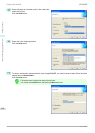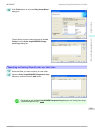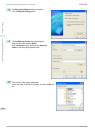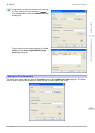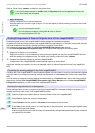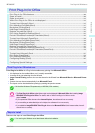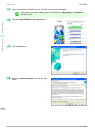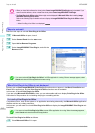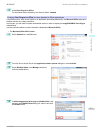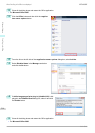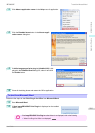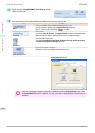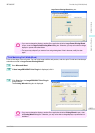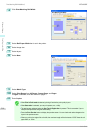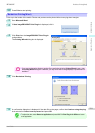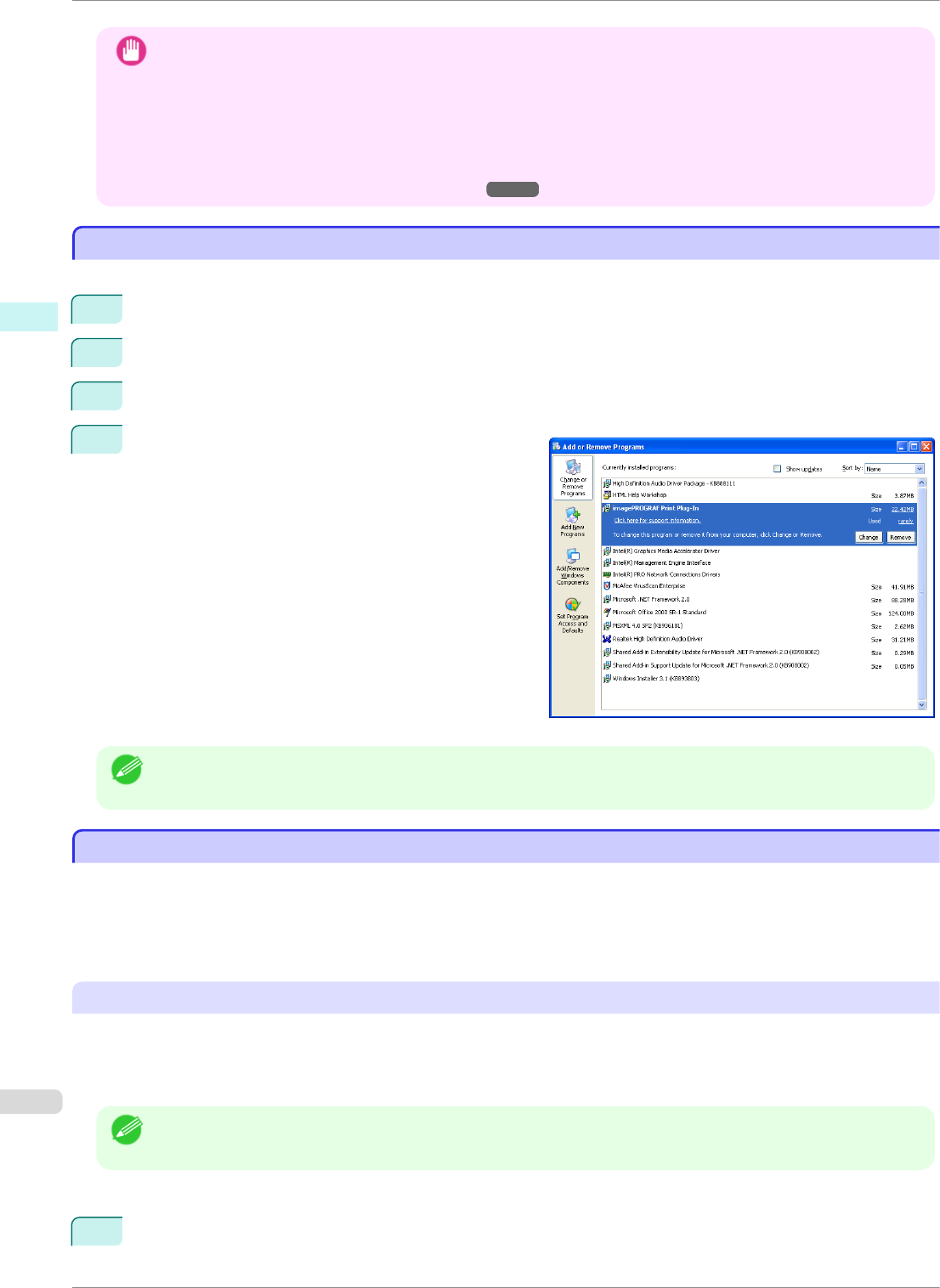
Important
• When you install this software, the virtual printer Canon imagePROGRAF PrintPlugIn may be installed. If you
want to use this software, do not uninstall the virtual printer Canon imagePROGRAF PrintPlugIn.
• The Print Plug-In for Office toolbar/ribbon might not be displayed in Microsoft Office after installing image-
PROGRAF Print Plug-In for Office.
Refer to the following topic for details on how to display the imagePROGRAF Print Plug-In for Office toolbar/
ribbon.
• When Print Plug-In for Office is not displayed ➔P.212
Steps to uninstall
Steps to uninstall
Below are the steps to uninstall Print Plug-In for Office.
1
If Microsoft Office is open, close it.
2
Select Control Panel from the start menu.
3
Open Add or Remove Programs.
4
Select imagePROGRAF Print Plug-In, and click the
Remove button.
Note
• You cannot uninstall Print Plug-In for Office if an Office application is running. When a message appears, select
Cancel and close all Office applications that are running.
When Print Plug-In for Office is not displayed
When Print Plug-In for Office is not displayed
Buttons such as Start imagePROGRAF Print Plug-In sometimes do not appear in the Word, PowerPoint and
Excel Office applications, and the Print Plug-In for Office functions are not available.
In this event, re-install Print Plug-In for Office.
If you are using Microsoft Office 2003 or later, you can also enable add-ins to display Print Plug-In for Office.
See below for the procedure for re-installing the plug-in or enabling add-ins.
Re-installing Print Plug-In for Office
If a problem occurs, such as the system or an application terminating abnormally, the Microsoft Office application
disables add-ins as a safety precaution.
In this event, you will need to re-install Print Plug-In for Office to display the imagePROGRAF Print Plug-In tool-
bar/ribbon.
Note
• You cannot re-install Print Plug-In for Office once an Office application is running. When the message appears,
select Cancel and close the active Office application.
Re-install Print Plug-In for Office as follows:
1
Close Microsoft Office if it is open.
Steps to uninstall
iPF8400SE
User's Guide
Windows Software Print Plug-In for Office
212