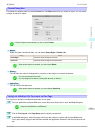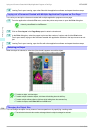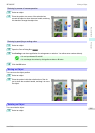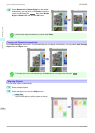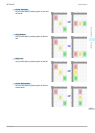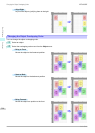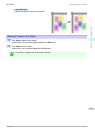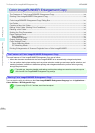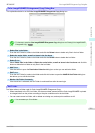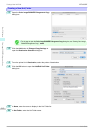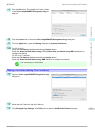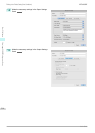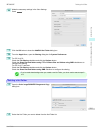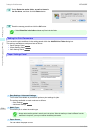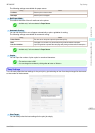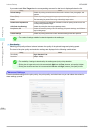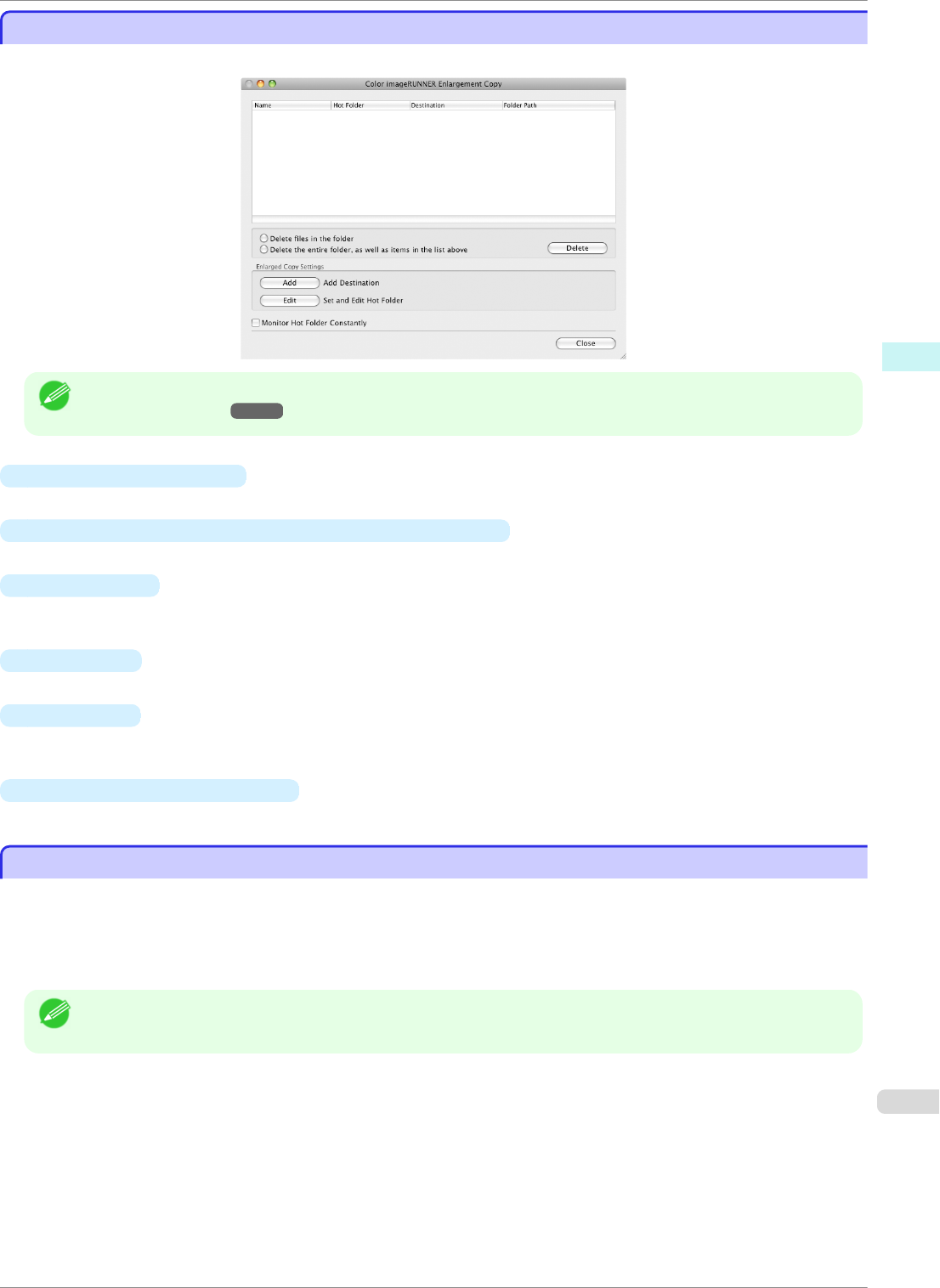
Color imageRUNNER Enlargement Copy Dialog Box
Color imageRUNNER Enlargement Copy Dialog Box
The explanation below is on the Color imageRUNNER Enlargement Copy dialog box.
Note
• For the step to open the Color imageRUNNER Enlargement Copy dialog box, see "Starting Color imageRUNNER
Enlargement Copy." ➔P.310
•
Delete files in the folder
From the Hot Folder list, select a hot folder and click the Delete button to delete only files in the hot folder.
•
Delete the entire folder, as well as items in the list above
From the Hot Folder list, select a hot folder and click the Delete button to delete the hot folder.
•
Delete Button
Select Delete files in the folder or Delete the entire folder, as well as items in the list above and click this
button to delete the hot folder or only files in the hot folder.
•
Add Button
Click the button to open the Destination Selection dialog box so that you can add a hot folder.
•
Edit Button
From the Hot Folder list, select a hot folder and click this button to open the Add/Edit Hot Folder dialog box
that allows you to edit the hot folder.
•
Monitor Hot Folder Constantly
If the check box is selected, the Hot Folder is monitored from after the next login.
Hot Folder
Hot Folder
Hot folder refers to a folder used for Color imageRUNNER Enlargement Copy.
•
When transferred to the PC's hot folder, the document data scanned with the Color imageRUNNER is printed
in enlarged size from the printer according to the print conditions set in the hot folder.
•
You can create a new hot folder, edit or delete an existing one, and set print conditions at will.
Note
• You can create up to 10 hot folders.
iPF8400SE
Color imageRUNNER Enlargement Copy Dialog Box
User's Guide
Mac OS Software Color imageRUNNER Enlargement Copy
311