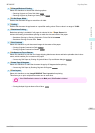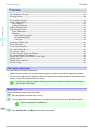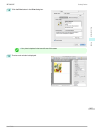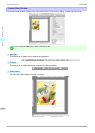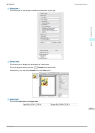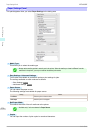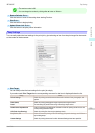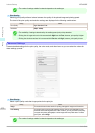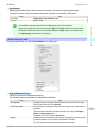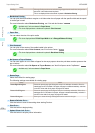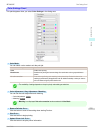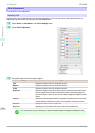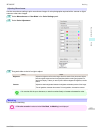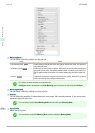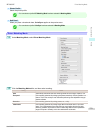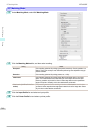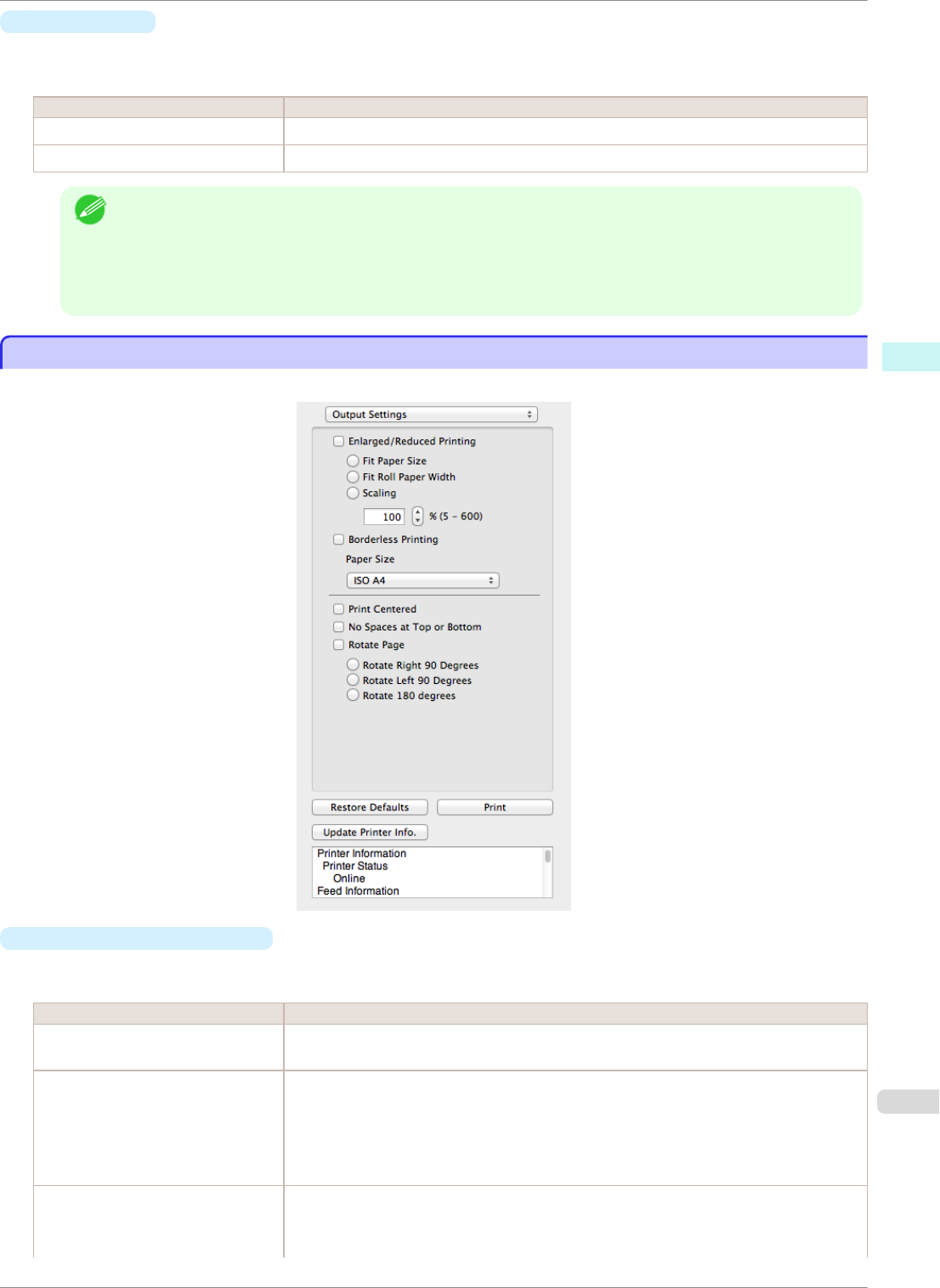
•
Print Quality
Selecting print quality strikes a balance between the quality of the printed image and printing speed.
The level of the print quality and resolution settings are displayed in the following combinations.
Setting Details
Print Quality Highest quality / High / Standard / Fast
Resolution 600dpi / 300dpi
Note
• The availability of settings is determined by the media type and print priority selections.
• Printing time is longer and more ink is consumed with High than with Fast, however, print quality is higher.
• Printing time is shorter and less ink is consumed with Fast than with High, however, print quality is lower.
• For Highest quality, the resolution is not displayed.
Output Settings Panel
Output Settings Panel
This panel appears when you select Output Settings in the dialog area.
•
Enlarged/Reduced Printing
Select the method for enlarged/reduced printing.
The following settings are available for enlarged/reduced printing.
Setting Details
Fit Paper Size Enlarges/reduces the whole page automatically to fit the media size selected for output.
Select the media size to print from Paper Size.
Fit Roll Paper Width Enlarges/reduces the whole page automatically to fit the width of the roll paper with the
page width.
*Make sure that the width of the roll paper in the printer is set correctly for Roll Paper
Width in the Paper Settings panel.
*Displayed only if rolls are selected in Paper Source.
Scaling Enlarges/reduces the whole page by the scaling rate as specified. Input the scaling value
in numerical characters. You can specify a range between 5 and 600%.
*You can change the numbers by clicking either ▲ button or ▼ button.
iPF8400SE
Output Settings Panel
User's Guide
Mac OS Software Preview
273