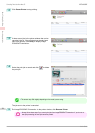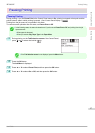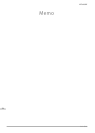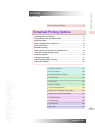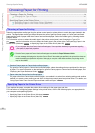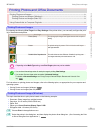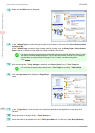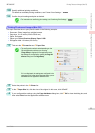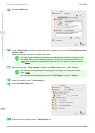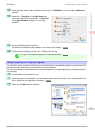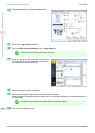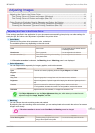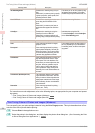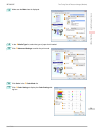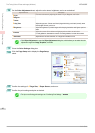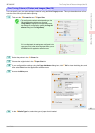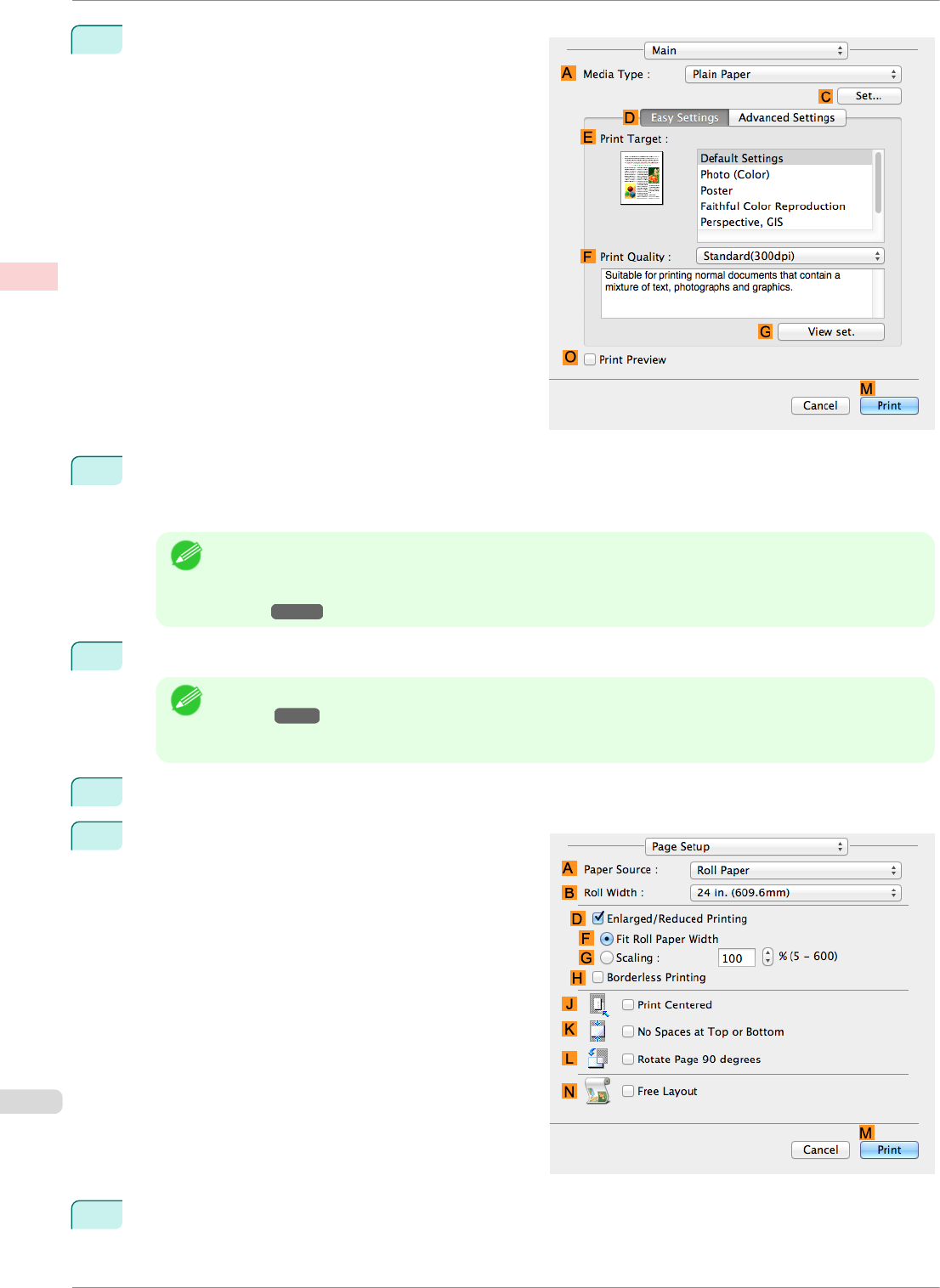
5
Access the Main pane.
6
In the A Media Type list, select the type of paper that is loaded. In this case, click Canon Premium Glos-
sy Paper 2 280.
Make sure the paper you select is loaded in the printer.
Note
• The types of paper indicated in the printer driver and related software (as well as on the Control Panel)
are updated when you install the Media Configuration Tool from the User Software CD-ROM or if you
change paper information by using the Media Configuration Tool. For details, see "Media Configuration
Tool." ➔P.397
7
After confirming that D Easy Settings is selected, click Photo (Color) in the EPrint Target list.
Note
• For information on settings optimized for printing photos and images, see "Printing Photos and Im-
ages." ➔P.31
• You can check the settings values selected in the E Print Target list by clicking G View set..
8
Make your selection in the F Print Quality list.
9
Access the Page Setup pane.
10
Select and click a roll paper in the A Paper Source list.
Printing Photos and Images (Mac OS)
iPF8400SE
User's Guide
Enhanced Printing Options Printing Photos and Office Documents
34