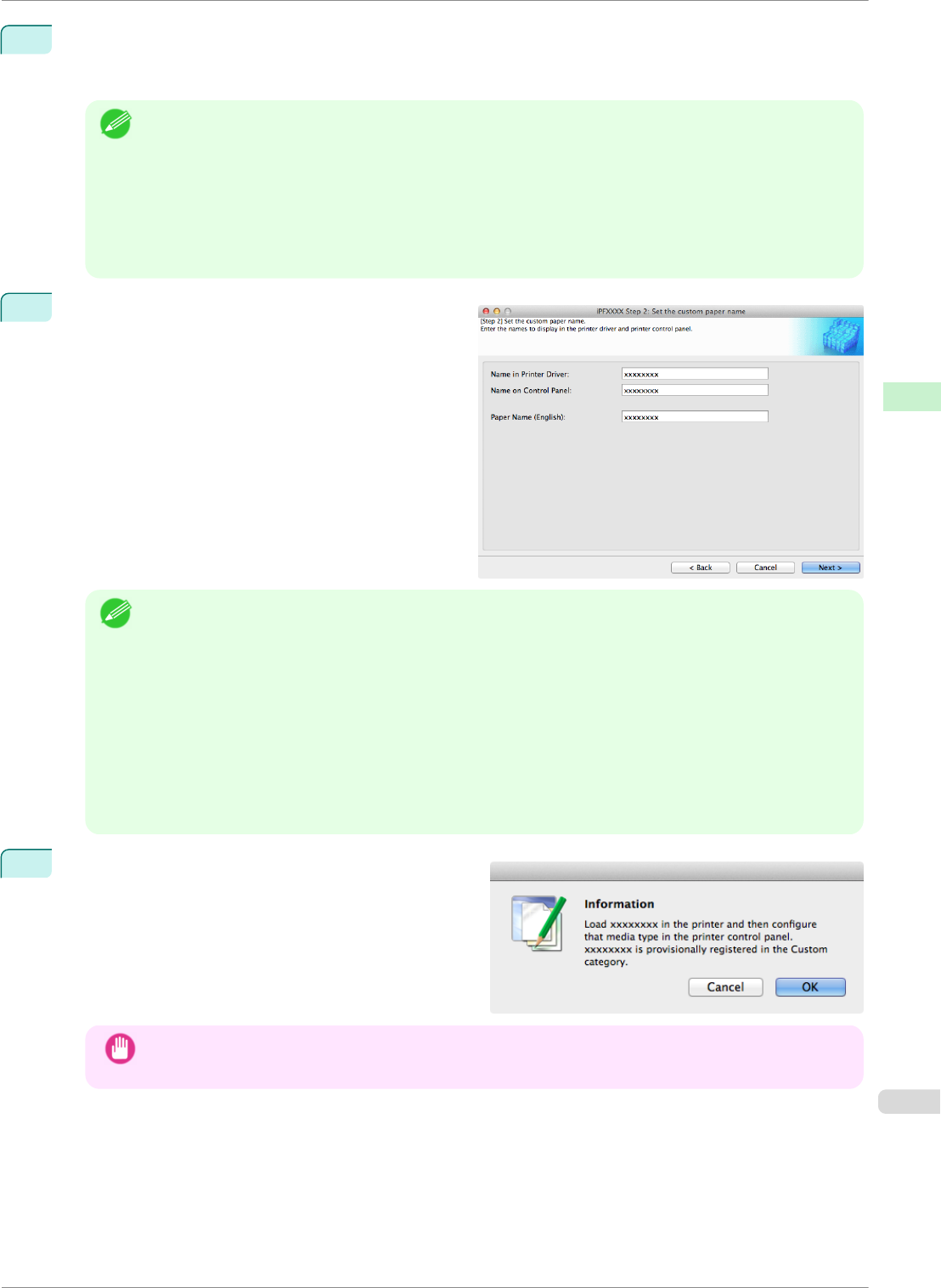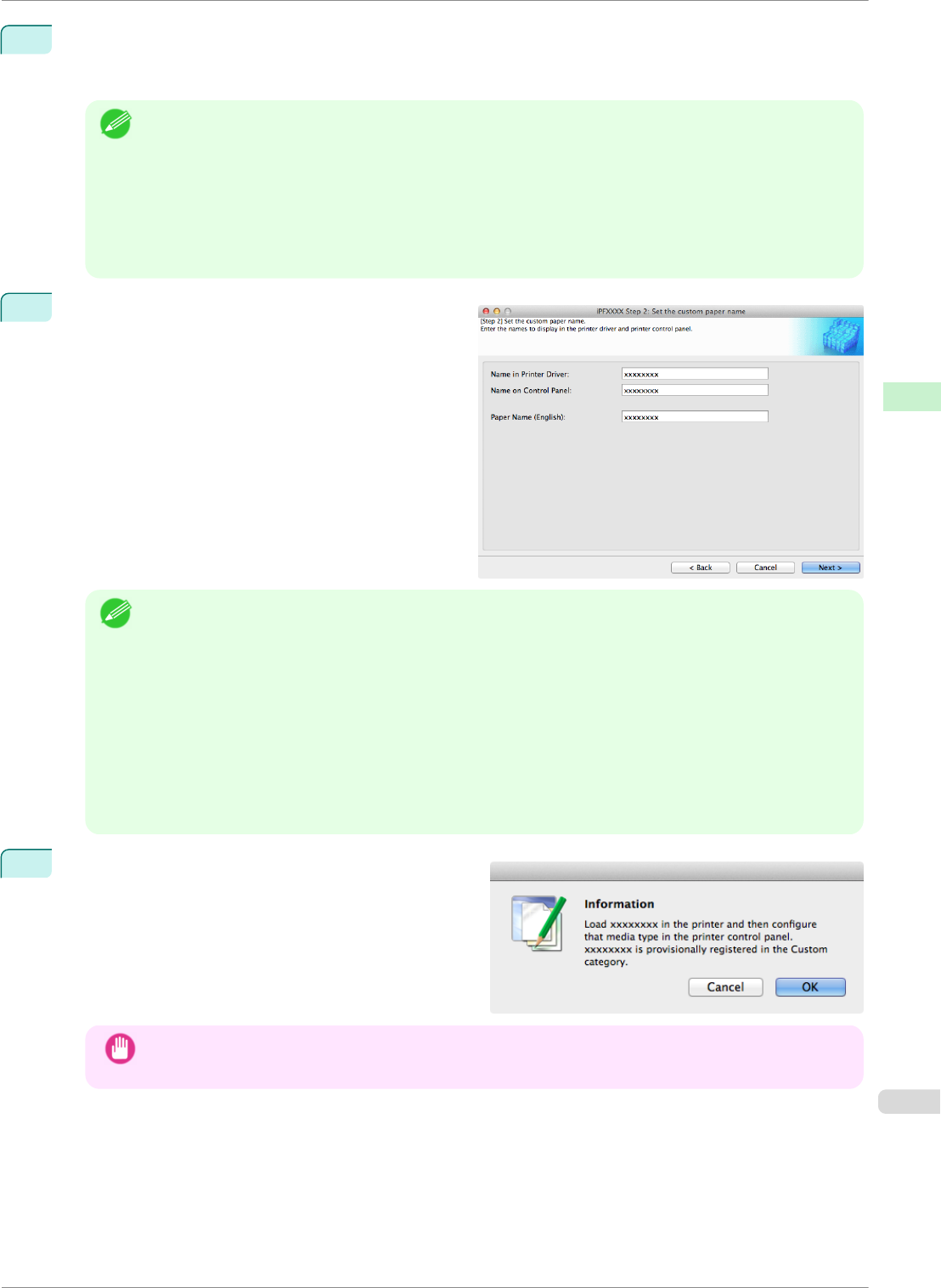
4
The media type names of the Canon genuine paper and feed confirmed paper within the selected category
are shown in Media Type Name. Select the media type to use as the basis of the custom paper, and click
the Next button.
Note
• If you do not know which media type to use as the basis of the custom paper, click the Assist button to
open the Media Type Selection Assistance dialog box, and then set either the Weight (grammage) or
the Thickness. The Media Configuration Tool automatically selects the appropriate paper from the selec-
ted paper category. Alternatively, select the media type called General from among the displayed Media
Type Name.
• Depending on the selected category, there might not be a media type called General.
• Depending on the selected category, the Assist button may be disabled.
5
The Step 2: Set the custom paper name dialog box
is displayed.
Enter an arbitrary name to display in the printer con-
trol panel and printer driver, and then click the Next
button.
Note
• Depending on the selected standard paper, you might not be able to input the Name in Printer Driver
and add the created custom paper to the printer driver. To use the custom paper in the printer driver,
create it by changing the standard paper to another paper.
• The characters that can be entered for Name in Printer Driver and Name on Control Panel are stated
below.
alphanumeric, space, "-", ".", "_", "(", ")", "+", "%", ",", "/"
• For Name in Printer Driver up to 32 one Byte characters can be entered, and for Name on Control
Panel up to 16 one Byte characters can be entered.
• Paper Name (English) is used in keeping track of the amount of roll paper left, in status print, etc.
For Paper Name (English) up to 16 one Byte characters can be entered.
6
Load the custom paper in the printer and then click the
OK button.
Important
• Do not load paper that is curled or that has already been printed on.
iPF8400SE
Add Custom Paper
User's Guide
Handling and Use of Paper Media Configuration Tool (Mac OS)
415