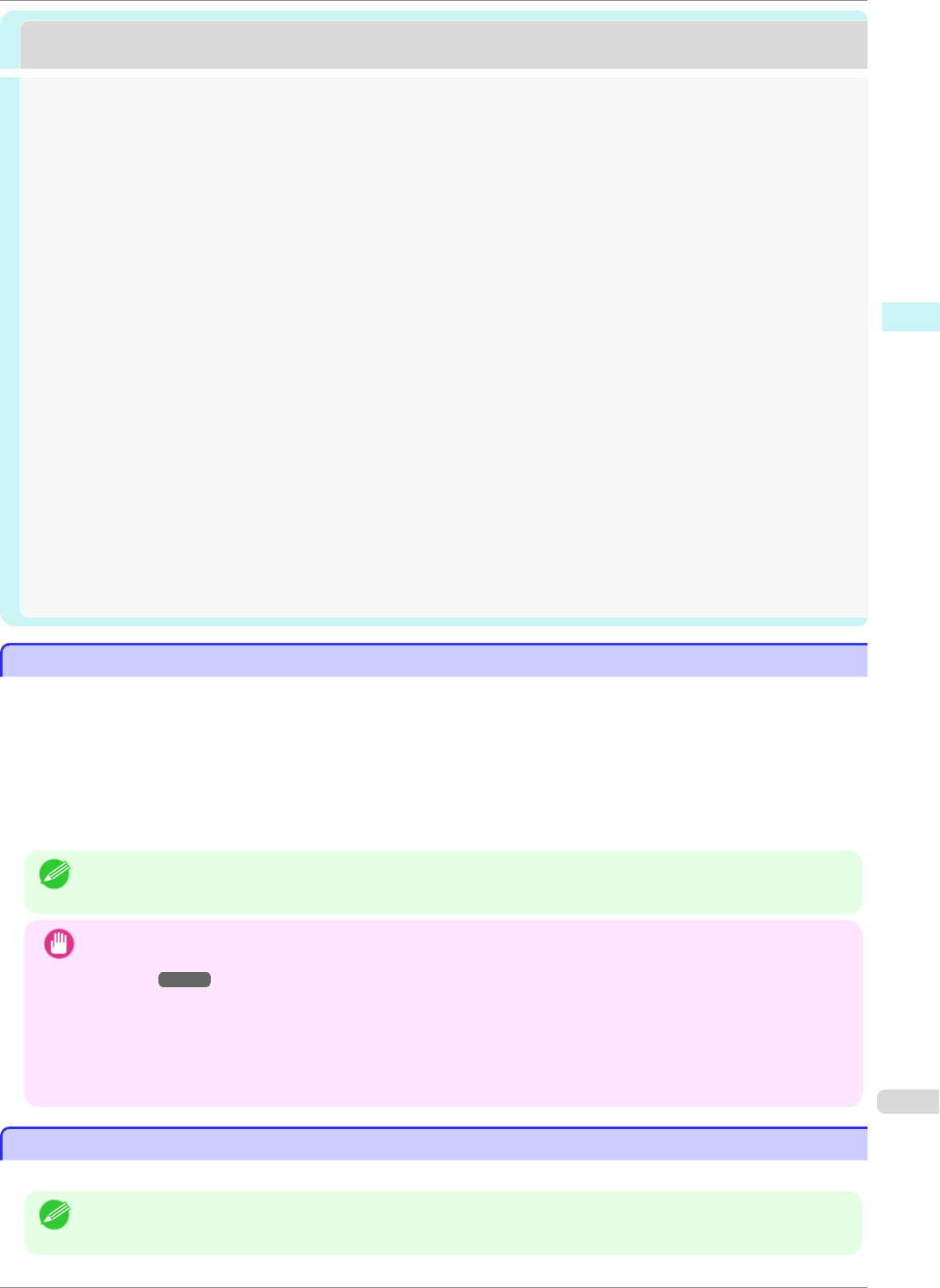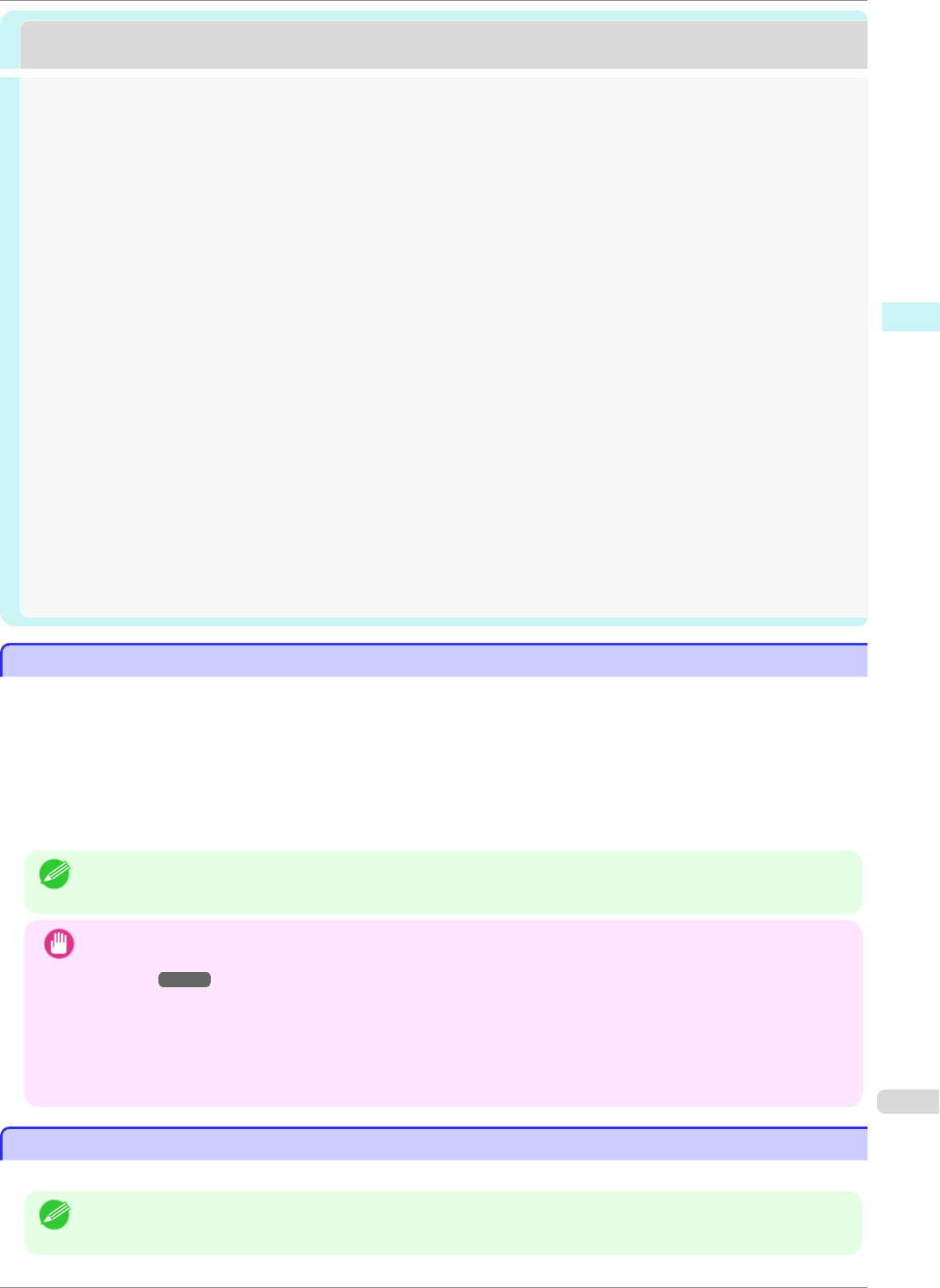
Print Plug-In for Office
Print Plug-In for Office
Print Plug-In for Officefeatures ................................................................................................................................. 209
Steps to install .................................................................................................................................................................. 209
Steps to uninstall ............................................................................................................................................................. 212
When Print Plug-In for Office is not displayed ................................................................................................... 212
To start from Microsoft Word ................................................................................................................................... 215
Print Matching Roll Width(Word) .............................................................................................................................. 217
Borderless Printing(Word) ........................................................................................................................................... 219
Multi-Page Printing(Word) ........................................................................................................................................... 221
Register the settings (Word) ...................................................................................................................................... 222
Print Using Registered Settings(Word) ..................................................................................................................223
Portrait Orientation/Landscape Orientation(Word) .......................................................................................... 225
To start from Microsoft PowerPoint ....................................................................................................................... 226
Print Matching Roll Width(PowerPoint) .................................................................................................................. 228
Borderless Printing(PowerPoint) ............................................................................................................................... 229
Multi-Page Printing(PowerPoint) ............................................................................................................................... 232
Register the settings (PowerPoint) .......................................................................................................................... 233
Print Using Registered Settings(PowerPoint) ..................................................................................................... 234
Portrait Orientation/Landscape Orientation(PowerPoint) .............................................................................. 236
To start from Microsoft Excel ....................................................................................................................................237
Print Entire Sheet(Excel) ...............................................................................................................................................238
Print Selected Area(Excel) ........................................................................................................................................... 241
Configuring Binding (Excel) .........................................................................................................................................243
Configuring Special Settings ...................................................................................................................................... 244
Print Plug-In for Officefeatures
Print Plug-In for Officefeatures
Print Plug-In for Office is a Plug-In that enables easy printing from Microsoft Office.
•
It is displayed on the toolbar/ribbon, so it is easily accessible.
•
It can be set by just selecting from the Wizard.
•
Large-Format Printing custom size can also be set in the Wizard from Microsoft Word or Microsoft Power-
Point.
•
Custom size can be set automatically from Microsoft Excel.
•
The layout can be checked before printing by starting the preview screen.
Note
• 64 bit edition Windows OS operates only on WOW64 (32 bit emulator).
Important
• The Print Plug-In for Office toolbar/ribbon might not be displayed in Microsoft Office after installing image-
PROGRAF Print Plug-In for Office. For details, refer to "When Print Plug-In for Office is not dis-
played" ➔P.212 .
• If you opened the Office document from Internet Explorer, the software will not run correctly.
• If you are editing an embedded object or link object, the software will not run correctly.
• If you added the imagePROGRAF Print Plug-In ribbon to the Microsoft Office Quick Access toolbar, the soft-
ware will not run correctly.
Steps to install
Steps to install
Below are the steps to install Print Plug-In for Office.
Note
• You must log into Windows as an Administrator before the installation.
iPF8400SE
Print Plug-In for Officefeatures
User's Guide
Windows Software Print Plug-In for Office
209