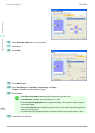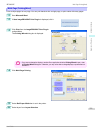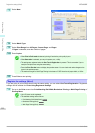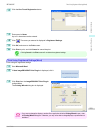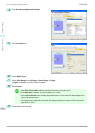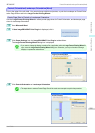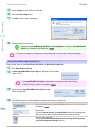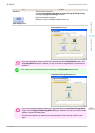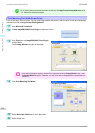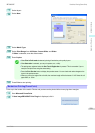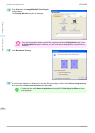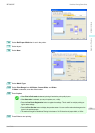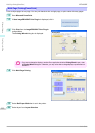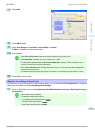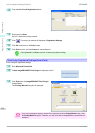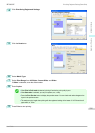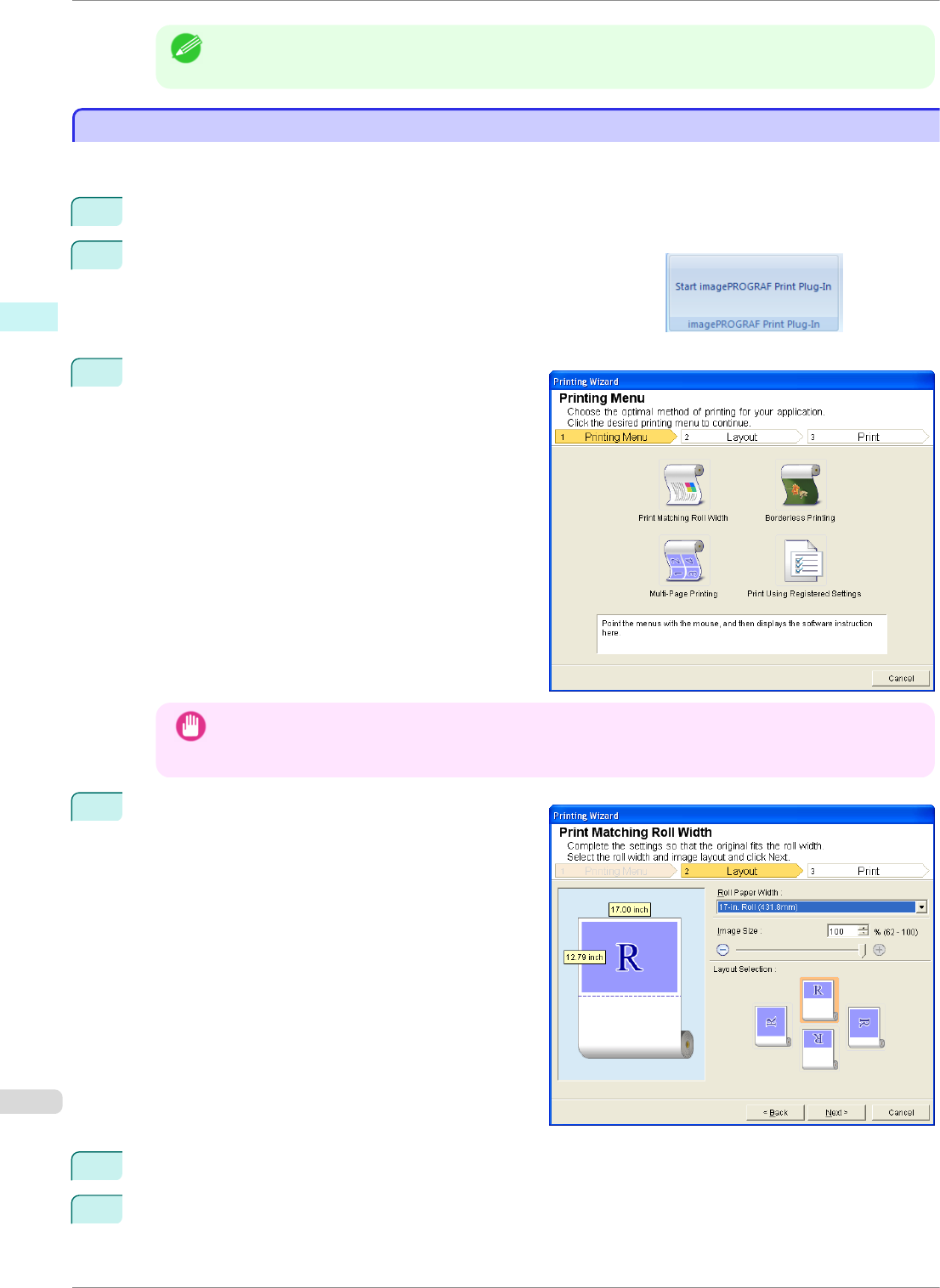
Note
• If you open a password protected document as read-only, the Large-Format Printing Wizard cannot be
run. Remove the password protection.
Print Matching Roll Width(PowerPoint)
Print Matching Roll Width(PowerPoint)
Prints to the edge of the roll width. You can print large exhibits and posters, and also print Portrait and Landscape
orientations made in Large-Format Printing Wizard.
1
Start Microsoft PowerPoint.
2
If Start imagePROGRAF Print Plug-In is displayed, click it.
3
Click Print from the imagePROGRAF Print Plug-In
toolbar/ribbon.
The Printing Wizard dialog box is displayed.
Important
• If you want to change the display to another file or application while the Printing Wizard is open, close
the Printing Wizard dialog box. Otherwise, you may not be able to change displays or operate the tool-
bar/ribbon.
4
Click Print Matching Roll Width.
5
Select Roll Paper Width that is set in the printer.
6
Select image size.
Print Matching Roll Width(PowerPoint)
iPF8400SE
User's Guide
Windows Software Print Plug-In for Office
228