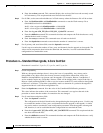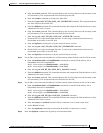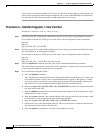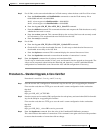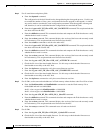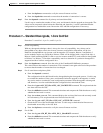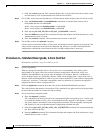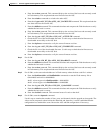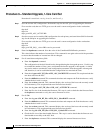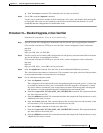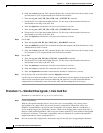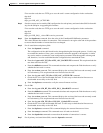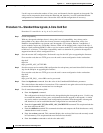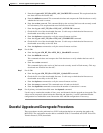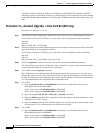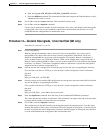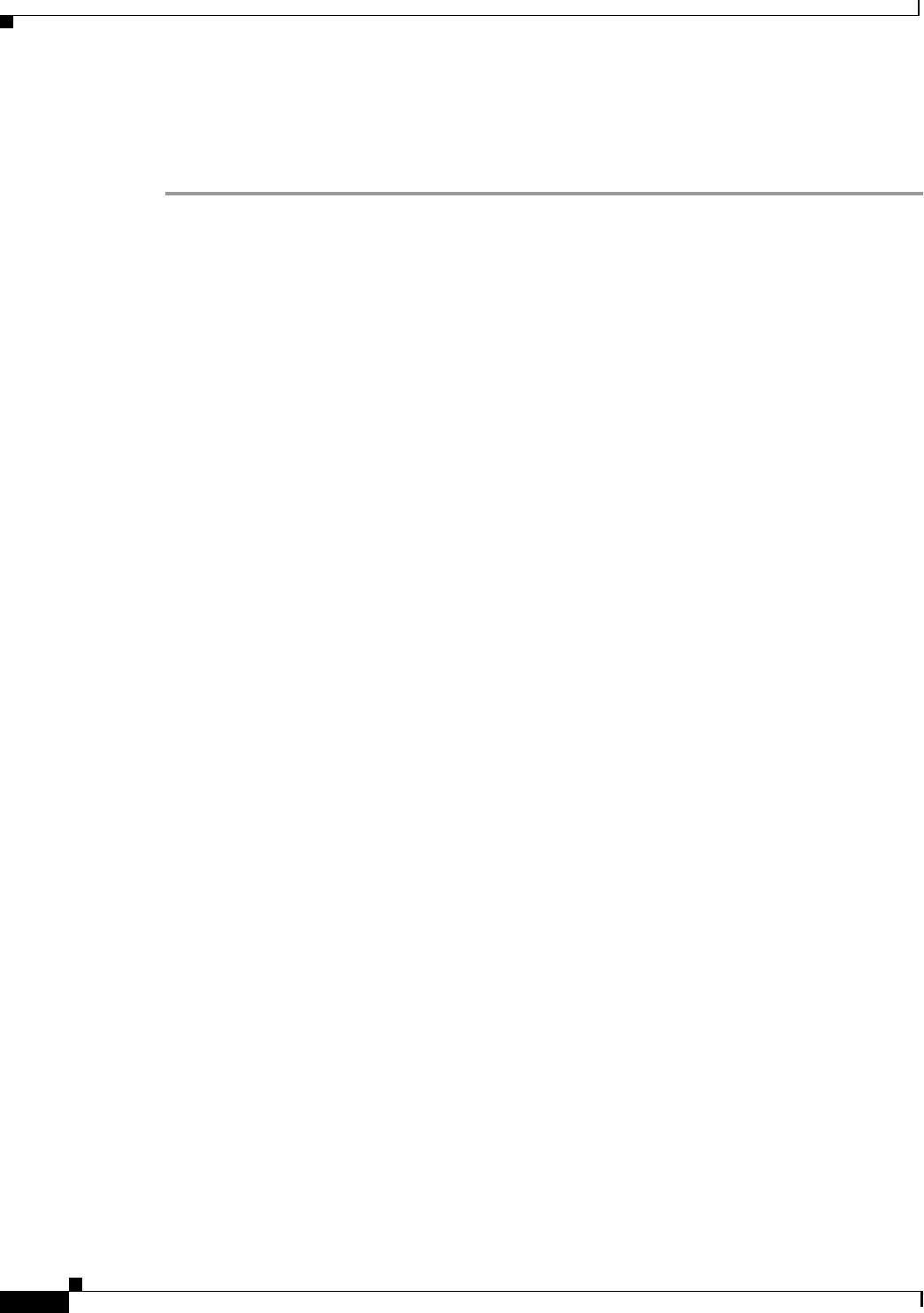
C-16
Cisco MGX 8220 Installation and Configuration
Release 5.0, Part Number 78-6430-03 Rev. D0, November 2003
Appendix C Firmware Upgrade and Downgrade Procedures
Standard Upgrade and Downgrade Procedures
Procedure 9—Standard Upgrade, 1-Core Card Set
Procedure 9 is used for 4.x to 4.y, 4x to 5.x, and 5.x to 5.y.
Step 1 Save the current ASC configuration. Perform this step for the ASC prior to upgrading the firmware.
First reset the card, then use TFTP get to save the card’s current configuration in the workstation.
tftp shelf
tftp> bin
tftp> get AXIS_ASC_ACTIVE.BR
Step 2 Save the current service module (SM) configuration for each primary and stand-alone SM. Perform this
step for the SM prior to upgrading the firmware.
First reset the card, then use TFTP get to save the card’s current configuration in the workstation.
tftp shelf
tftp> bin
tftp> get AXIS_SM_1_<slot>.PRI.<service password>
Step 3 Enter the dspadrcxat command. Note the value of the ConnNumOfValidEntries parameter.
This value indicates the number of connections. This command is run again at the end of the procedure
to ensure that the number of connections did not changed.
Step 4 For all stand-alone and primary SMs
a. Enter the dsptotals command.
The configuration of the shelf should not be changed during the downgrade process. Use this step
to examine the number of lines, ports, and channels before the upgrade or downgrade. A similar
step can be made to examine the same configuration parameters after the upgrade or downgrade
and, therefore, it can be established that the configuration has remained the same.
b. Enter the tftp put <ASC_BT_file> AXIS_ASC_BACKUP.FW command. This step downloads the
new boot code into the ASC.
c. Enter the chkflash command. This command calculates and compares the Flash checksum to verify
whether the boot code is correct.
d. Enter the version command. This command displays the version of the boot code currently stored
in Flash memory. This step downloads new firmware into the ASC.
e. Enter the tftp put <ASC_FW_file> AXIS_ASC_ACTIVE.FW command.
f. Enter the file size of the downloaded firmware. This step is used to check that the firmware Enter
the dspfwrevs command to verify the correct firmware revision.
Step 5 For all SMs
a. Enter the tftp put <SM_BT_file> AXIS_SM_1_$slot.BOOT command.
b. Enter the chkflash command. This command calculates and compares the Flash checksum to verify
whether the boot code is correct.
c. Enter the version command. This command displays the version of the boot code currently stored
in Flash memory. This step downloads new firmware into the ASC.
d. Enter the tftp put <SM_FW_file> AXIS_SM_1_$slot/0.FW command.
e. Check the file size of the downloaded firmware. This step is used to check that the firmware was
downloaded successfully to the ASC disk.
f. Enter the dspfwrevs command. This command displays the current firmware revisions.