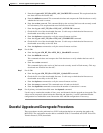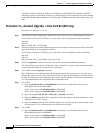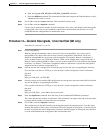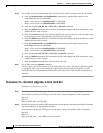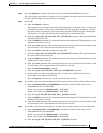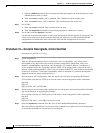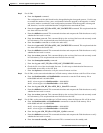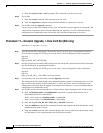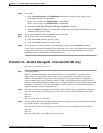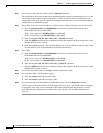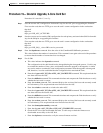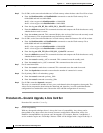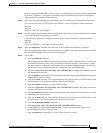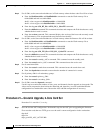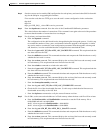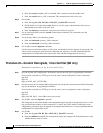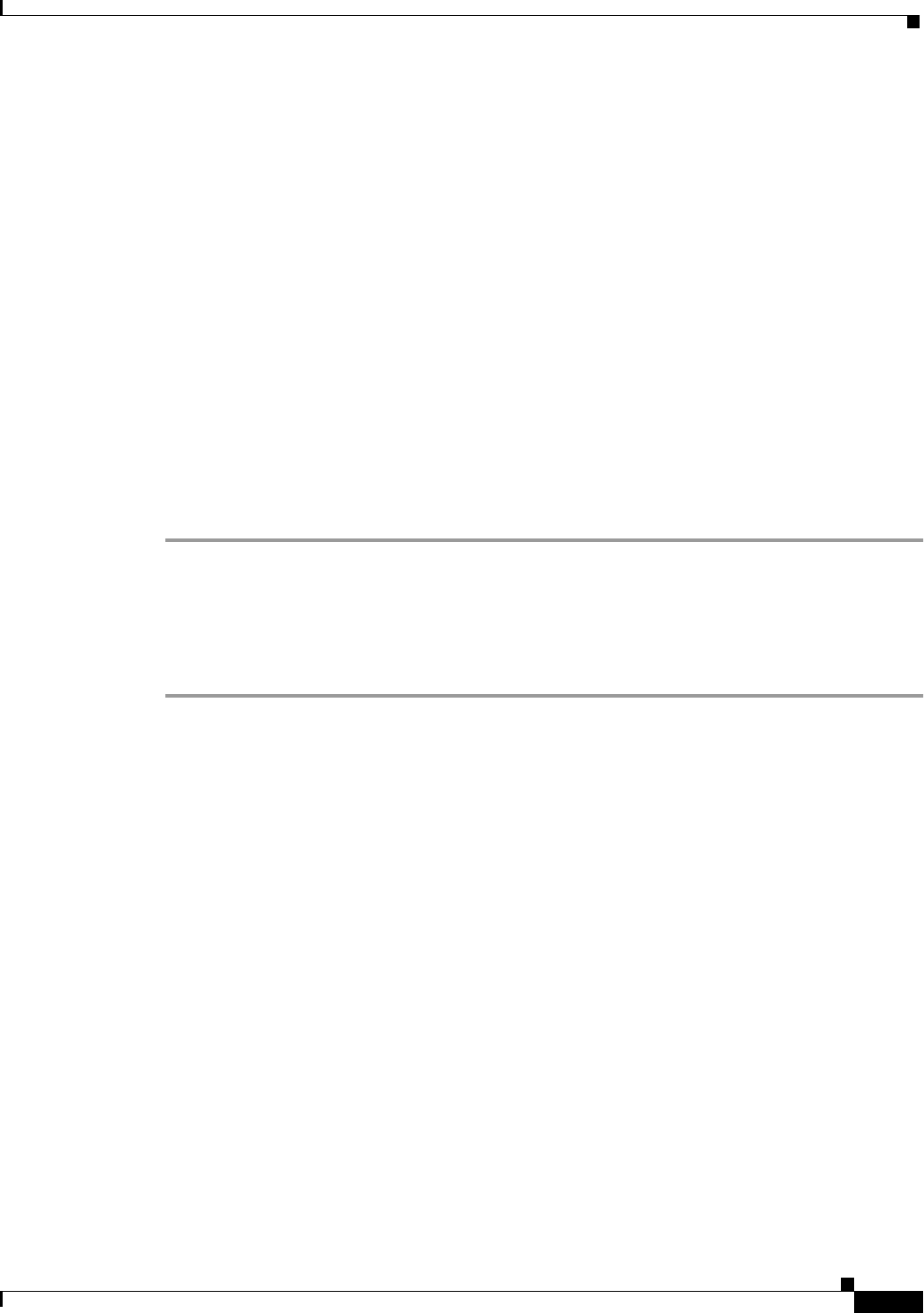
C-29
Cisco MGX 8220 Installation and Configuration
Release 5.0, Part Number 78-6430-03 Rev. D0, November 2003
Appendix C Firmware Upgrade and Downgrade Procedures
Graceful Upgrade and Downgrade Procedures
Step 5 For all SMs
a. Enter the flashStartAddr and flashEndAddr commands to start the Flash memory file at
0xbfc40000 and end it at 0xbfd00000
shelf.1.<slot>.<type><a|s>flashStartAddr = 0xbfc40000
shelf.1.<slot>.<type>.<a|s>flashEndAddr = 0xbfd00000
b. Enter the tftp put <SM_FW_file> AXIS_SM_1_$slot.FW command.
c. Enter the chkflash command. This command calculates and compares the Flash checksum to verify
whether the boot code is correct.
Step 6 For all stand-alone SMs, enter the resetcd <stand-alone_SM>.
Step 7 For all primary SMs in all redundany groups
a. Enter the resetcd command <primary_SM>.
b. Enter the resetcd command <secondary_SM>.
Step 8 For all primary and stand-alone SMs in all redundancy groups, enter the dsptotals command.
Use this step to examine the number of shelf connections, lines, ports, and channels after the upgrade
or downgrade. The values can be compared to those before the download and, therefore, it can be
established that the configuration has remained the same.
Procedure 18—Graceful Downgrade, 1-Core Card Set (SM only)
Procedure 18 is used for 1.3.y to 3.x.
Step 1 Check compatibility.
With any downgrade technique, there is always the issue of compatibility. Any release can be
downgraded to any other release, but in many instances configuration information will be lost.
Hardware incompatibilities can prevent some downgrades. For example, Release 2 and Release 3
service modules require two Flash chips. Release 4 SMs will be shipped with a single Flash chip. A
Release 4 shelf containing BNM-E1 cards or service resource module 3T3 cards cannot be downgraded
to Release 2 or Release 3. Check the compatibility matrix to determine if a particular downgrade is
supported and how it affects configuration loss.
Step 2 Save the current ASC configuration. Perform this step for the ASC prior to upgrading the firmware.
First reset the card, then use TFTP get to save the card’s current configuration in the workstation.
tftp shelf
tftp> bin
tftp> get AXIS_ASC_ACTIVE.BR
Step 3 Save the current service module (SM) configuration for each primary and stand-alone SM. Perform this
step for the SM prior to upgrading the firmware.
First reset the card, then use TFTP get to save the card’s current configuration in the workstation.
tftp shelf
tftp> bin
tftp> get AXIS_SM_1_<slot>.PRI.<service password>