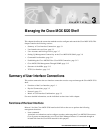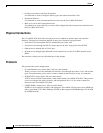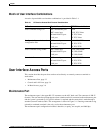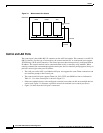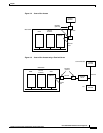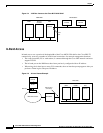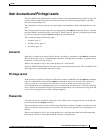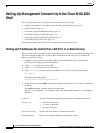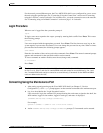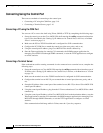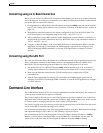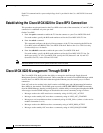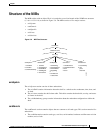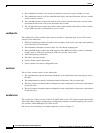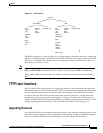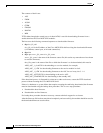3-9
Cisco MGX 8220 Installation and Configuration
Release 5.0, Part Number 78-6430-03 Rev. D0, November 2003
Chapter
Setting-Up Management Connectivity to the Cisco MGX 8220 Shelf
For the control port and Ethernet port, the Cisco MGX 8220 shelf is now configured for you to access
the unit using the specified port. See “Connecting Using the Control Port” section and “Connecting
using the LAN Port” section for details. For in-band access, you need a connection across the network.
See “Connecting using an In-Band Connection” section on page 3-11 for details.
Login Procedure
When no user is logged into the system the prompt is
login:
To login, users must respond to the
login: prompt by entering their userID. Press Enter. This causes
the following prompt:
password:
Users must respond with the appropriate password. Press Enter. The first time new users log on, the
system requires a password to be entered. Users can change the password at any time. When a correct
password has been entered, the following prompt appears:
card number:
Enter the slot number of the card to receive the commands. Press Enter. The normal command prompt
appears and commands for the specified card/slot can be entered.
To issue commands to another module, enter the cc (change card) command.
cc slotnumber
Press Enter.
Note The slot number should be from 3 to 14. ASC cards reside in slots 3 and 4. Service modules reside
in slots 5 to 14. Slot 15 and slot 16 contain SRM cards and cannot be accessed directly; slot 1 and
slot 2 contain BNM cards and also cannot be accessed directly. Commands for the BNM and SRM
cards are addressed to the ASC.
Connecting Using the Maintenance Port
1. After setting up and powering up the Cisco MGX 8220 shelf (see Chapter 5, “Service
Configuration”), a CLI
login: prompt appears on the terminal connected to the maintenance port.
2. Log in as described in the “Login Procedure”section.
Upon successful login, the standard CLI prompt showing the node name assigned to the shelf, the
shelf number, logged in slot number, logged in card type, and status is displayed.
(nodeName.shelf#.slot#.cardType.cardStatus>),
For example,
myshelf.1.6.FRSM.a > (FRSM in slot 6 with active status)
3. At the nodeName.shelf#.slot#.cardType.cardStatus> prompt, CLI commands can be entered.