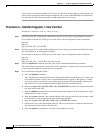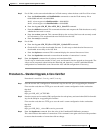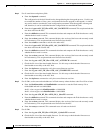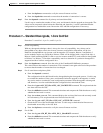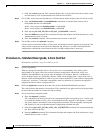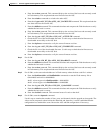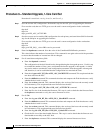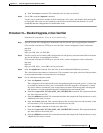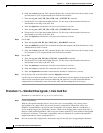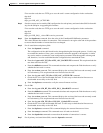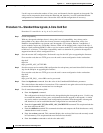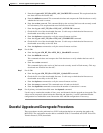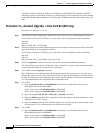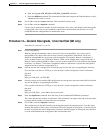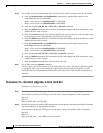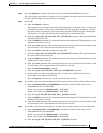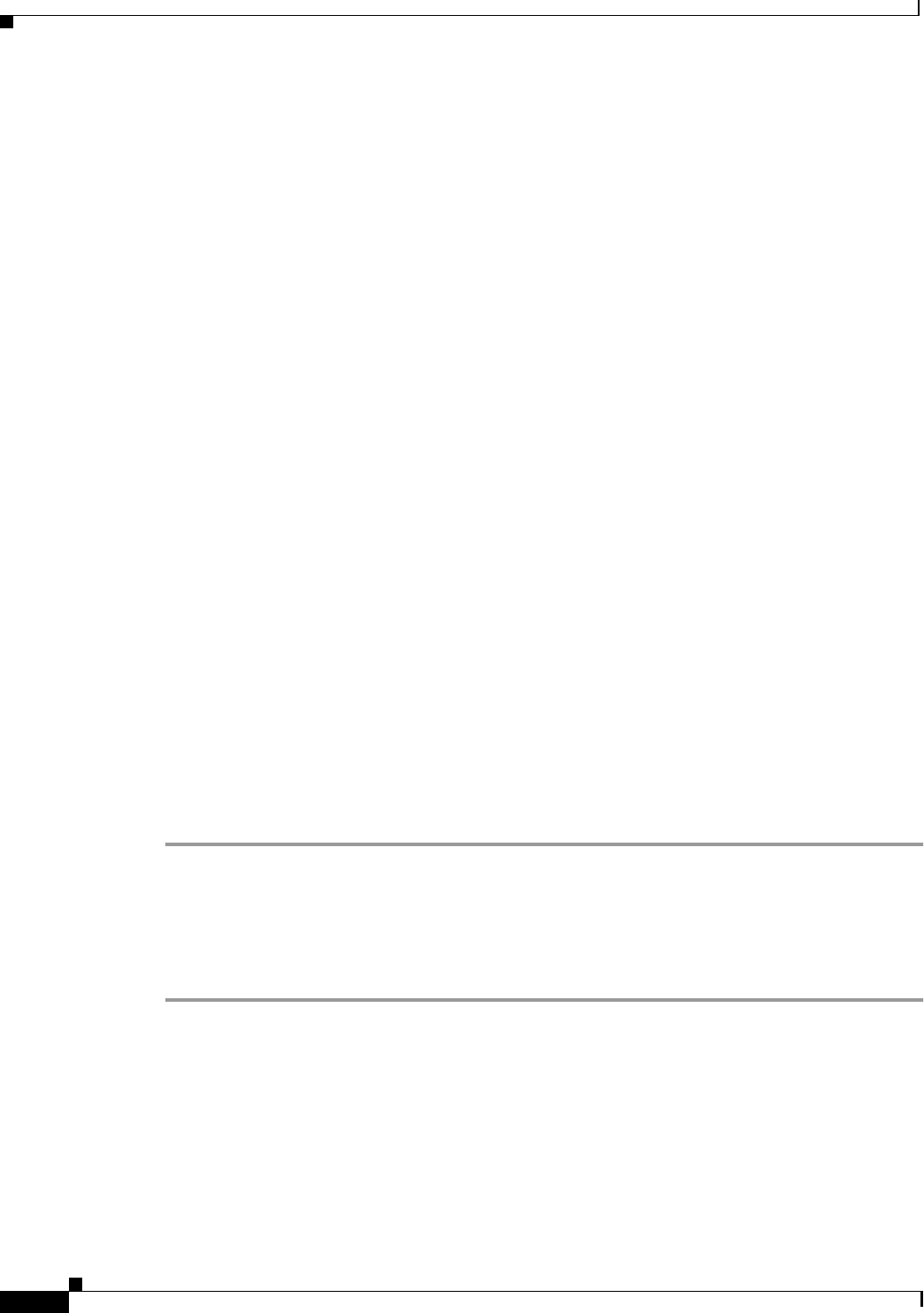
C-18
Cisco MGX 8220 Installation and Configuration
Release 5.0, Part Number 78-6430-03 Rev. D0, November 2003
Appendix C Firmware Upgrade and Downgrade Procedures
Standard Upgrade and Downgrade Procedures
h. Enter the version command. This command displays the version of the boot code currently stored
in Flash memory. This step downloads new firmware into the ASC.
i. Enter the tftp put <ASC_FW_file> AXIS_ASC_ACTIVE.FW command.
j. Check the file size of the downloaded firmware. Use this step to check that the firmware was
downloaded successfully to the ASC disk.
k. Enter the dspfwrevs command to verify the correct firmware revision.
l. Enter the tftp put <ASC_FW_file> AXIS_ASC_STANDBY.FW command.
m. Check the file size of the downloaded firmware. Use this step to check that the firmware was
downloaded successfully to the ASC disk.
n. Enter the dspfwrevs command to verify the correct firmware revision.
Step 5 For all SMs
a. Enter the tftp put <SM_BT_file> AXIS_SM_1_$slot.BOOT command.
b. Enter the chkflash command. This command calculates and compares the Flash checksum to verify
whether the boot code is correct.
c. Enter the version command. This command displays the version of the boot code currently stored
in Flash memory. This step downloads new firmware into the ASC.
Step 6 For all SMs
a. Enter the tftp put <SM_FW_file> AXIS_SM_1_$slot/0.FW command.
b. Check the file size of the downloaded firmware. Use this step to check that the firmware was
downloaded successfully to the ASC disk.
c. Enter the dspfwrevs command to verify the correct firmware revision.
d. Enter the resetsys command. This command resets all cards on the shelf.
e. Enter the dspadrxlat command to ensure that the number of connections is correct.
Step 7 For all primary and stand-alone SMs, enter the dsptotals command.
Use this step to examine the number of lines, ports, and channels after the upgrade or downgrade. The
values can be compared to those before the download and, therefore, it can be established that the
configuration has remained the same. Restore the ASC and SM configurations if necessary.
Procedure 11—Standard Downgrade, 1-Core Card Set
Procedure 11 is used for 4.x to 4.y, 4x to 5.x, and 5.x to 5.y.
Step 1 Check compatibility.
With any downgrade technique, there is always the issue of compatibility. Any release can be
downgraded to any other release, but in many instances configuration information will be lost.
Hardware incompatibilities can prevent some downgrades. For example, Release 2 and Release 3
service modules require two Flash chips. Release 4 SMs will be shipped with a single Flash chip. A
Release 4 shelf containing BNM-E1 cards or service resource module 3T3 cards cannot be downgraded
to Release 2 or Release 3. Check the compatibility matrix to determine if a particular downgrade is
supported and how it affects configuration loss.
Step 2 Save the current ASC configuration. Perform this step for the ASC prior to upgrading the firmware.