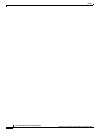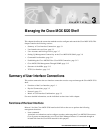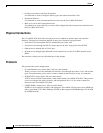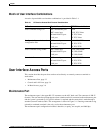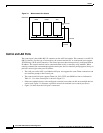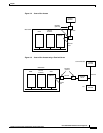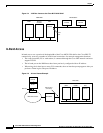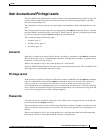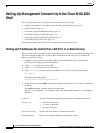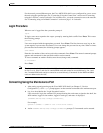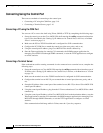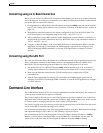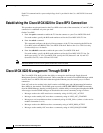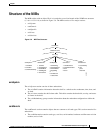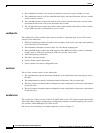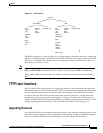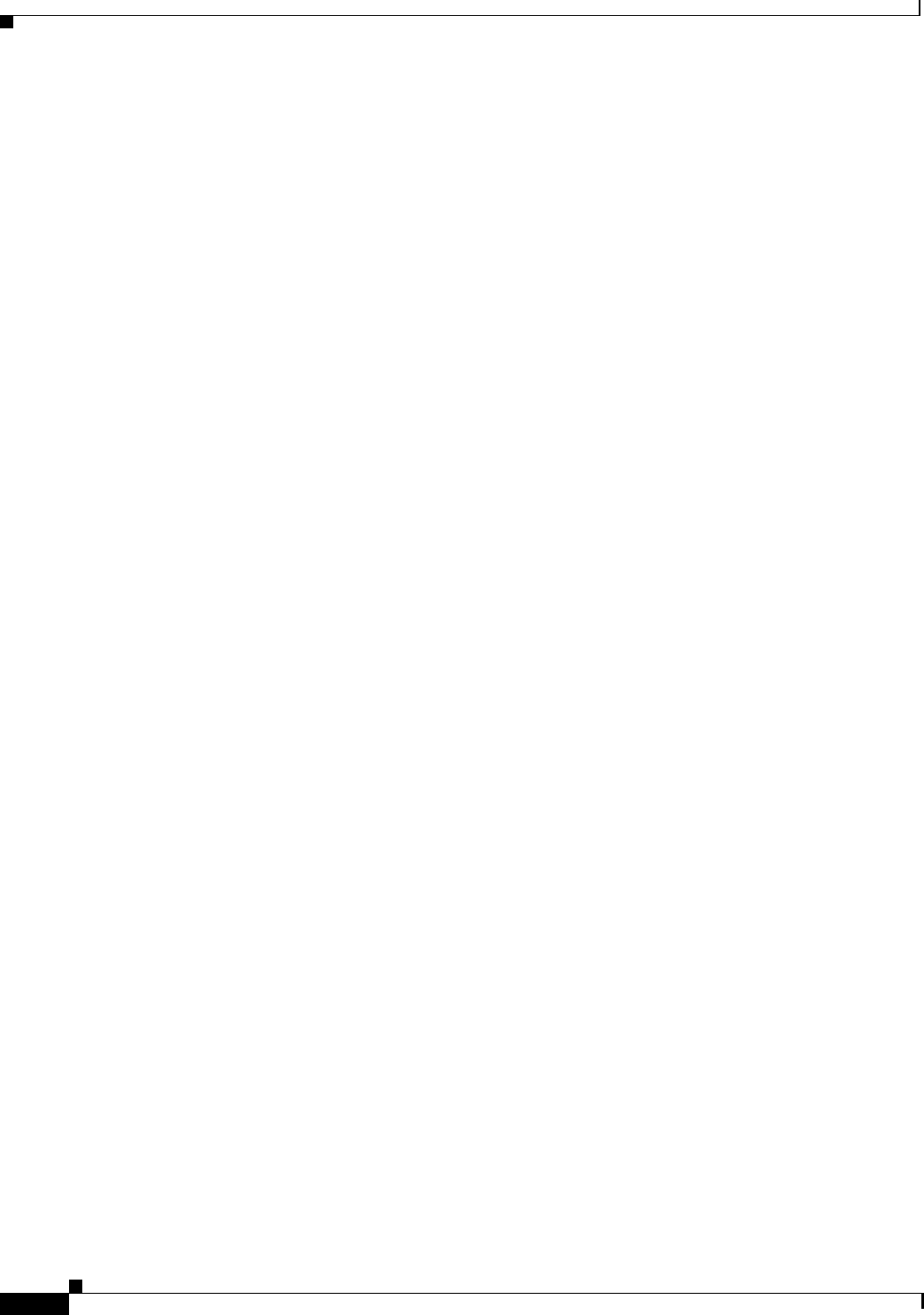
3-8
Cisco MGX 8220 Installation and Configuration
Release 5.0, Part Number 78-6430-03 Rev. D0, November 2003
Chapter
Setting-Up Management Connectivity to the Cisco MGX 8220 Shelf
Setting-Up Management Connectivity to the Cisco MGX 8220
Shelf
This section describes how to set up the various user interface access paths.
• Setting-Up IP Addresses for Control Port, LAN Port, or In-Band Access, page 3-8
• Login Procedure, page 3-9
• Connecting Using the Maintenance Port, page 3-9
• Connecting Using the Control Port, page 3-10
• Connecting using an In-Band Connection, page 3-11
• Connecting using the LAN Port, page 3-11
Initiating commands to the shelf involves providing the correct user password.
Setting-Up IP Addresses for Control Port, LAN Port, or In-Band Access
Before you can access Cisco MGX 8220 using the control port, LAN port, or in-band virtual connection,
you must configure IP addresses for each of these destinations on the ASC card. To configure IP
addresses, proceed as follows:
1. Establish a CLI connection to the shelf (either over the maintenance port or a port that has
previously been configured with an IP address).
2. At the login: prompt, enter your userID.
3. At the password: prompt, enter your password.
4. At the card number: prompt, enter the slot number (3 or 4) of the ASC card. For example,
card number:3
The following prompt appears:
nodeName.shelf#.slot#.cardType.cardStatus>
5. At this prompt, enter the cnfifip command to configure the control port, LAN port or in-band port
IP address.
The cnfifip command is entered in the following format:
cnfifip -ip ip address -if interface type -msk subnet mask address -bc <broadcast
address>
ip address specifies an IP address for the destination port in dotted decimal format
interface type
• 28 for the control port
• 37 for the in-band port
• 26 for the LAN port
subnet mask address specifies the mask address in hexadecimal format
broadcast address specifies the broadcast address in hexadecimal format