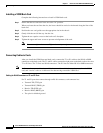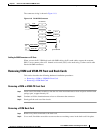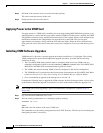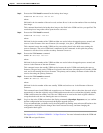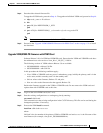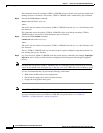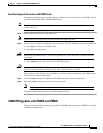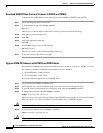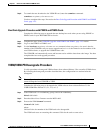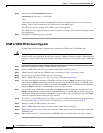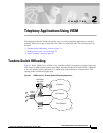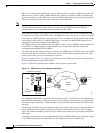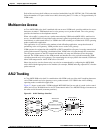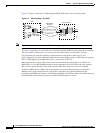1-24
Cisco VISM Installation and Configuration Guide
Release 3.0, Part Number OL-2521-01 Rev. D0, June 2004
Chapter 1 Overview of the VISM and VISM-PR Cards
Software Upgrades
Download VISM-PR Boot Code and Firmware to PXM1E and PXM45
To download the VISM-PR boot code and firmware to the PXM1E or PXM45 card, use FTP.
Step 1 Access the image on the Cisco Web site.
Step 2 To download the image, enter the ftp command.
ftp node-ip
where node-ip is the IP address of the node to which you want to download the image.
Step 3 Enter your user name and password.
Step 4 Enter bin.
Step 5 Access the appropriate directory.
cd C:FW
Step 6 Download the image to your C:FW directory.
put image-version
where image-version is the downloaded image from Step 1.
Step 7 To exit the download procedure, enter bye.
Upgrade VISM-PR Firmware with PXM1E and PXM45 Cards
Ensure that the VISM-PR cards have the minimum boot code version of vism_8t1e1_VI8_BT_3.1.00.fw.
The following versions of VISM-PR software Release 3.0 are available:
• 003.000.000.000—without CALEA
• 003.050.000.000—with CALEA
Perform the firmware upgrade on the VISM-PR cards.
Step 1 Log in to the active PXM1E or PXM45 card.
Step 2 Ensure that the card is in the redundant mode, where the active card is the primary card.
Step 3 To save the existing configuration as a contingency plan, enter the saveallcnf command.
Step 4 To load the new software, enter the loadrev command.
loadrev sm-primary-slot-num new-rev
where sm-primary-slot-num is the slot number of the VISM-PR card in which you want to install the new
software; and new-rev is the new firmware version number for the VISM-PR software.
Caution Temporary traffic loss occurs.
Step 5 To execute the download, enter the runrev command.
runrev sm-primary-slot-num new-rev
Caution Temporary traffic loss occurs.