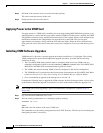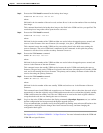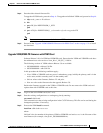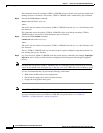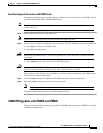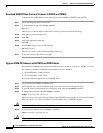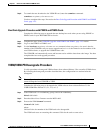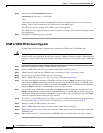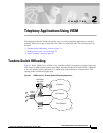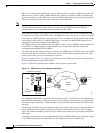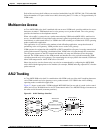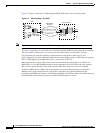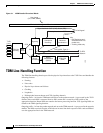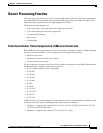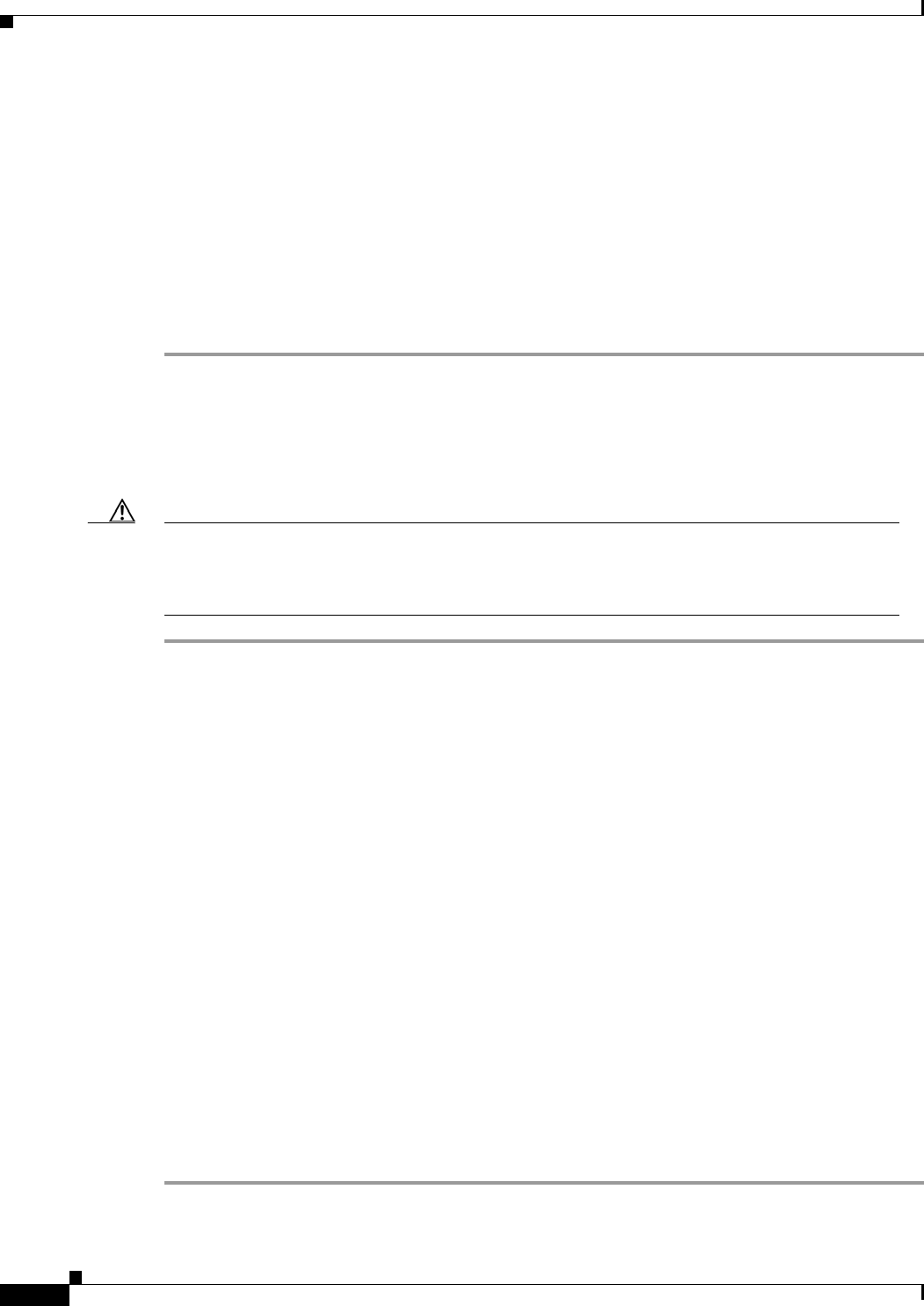
1-26
Cisco VISM Installation and Configuration Guide
Release 3.0, Part Number OL-2521-01 Rev. D0, June 2004
Chapter 1 Overview of the VISM and VISM-PR Cards
Software Upgrades
Step 4 Execute the PXM restoresmcnf command:
restoresmcnf -f <filename> -s <SM slot#>
where:
The filename is the name of the old configuration file that was saved while the old-rev firmware was
running. The file can be found in the C:CNF directory on the MGX shelf.
The SM slot# is the slot number of the VISM card to be downgraded.
The VISM card resets again. When the card becomes active, it has the old-rev firmware running with the
old configuration.
Step 5 Reconfigure redundancy group, if required.
VISM to VISM-PR Hardware Upgrade
Complete the following steps to upgrade your system from VISM cards to VISM-PR cards.
Caution You must install the redundant (standby) VISM-PR card first. Failure to follow this recommendation
results in traffic loss. In addition, do not remove an active VISM card from your chassis. Ensure that you
configure an active VISM card to the standby state before you remove it and replace it with a VISM-PR
card.
Step 1 Remove the redundant (standby) VISM card from your chassis.
Step 2 Install a VISM-PR card in the slot you removed the VISM card from in Step 1.
Step 3 Administratively configure the VISM-PR card you installed in Step 2 as primary (active).
Step 4 Remove the now redundant VISM card from your chassis.
Step 5 Install a VISM-PR card in the slot you removed the VISM card from in Step 4.
Step 6 Log in to the redundant (secondary) VISM-PR card and execute the dspcd command. Verify that the
output from the dspcd command lists the card type under FunctionModuleType as a VISM-PR card. If
the card type still indicates the VISM card, execute the resetcd slot-num command from the PXM and
repeat the dspcd command to insure that the correct card type is shown.
Step 7 Log in to the active VISM-PR card and execute the dspcd command. Verify that the output from the
dspcd command lists the card type under FunctionModuleType as a VISM-PR card. If the card type still
indicates the VISM card, execute the resetcd slot-num command from the PXM and repeat the dspcd
command to insure that the correct card type is shown.
Step 8 If you have no other VISM cards in your chassis, you have completed the hardware upgrade procedure;
do not proceed to Step 9. If you have more VISM cards in your chassis, proceed to Step 9.
Step 9 Remove a standby VISM card from your chassis.
Step 10 Install a VISM-PR card in the slot you removed the VISM card from in Step 9.
Step 11 Repeat Step 9 and Step 10 to remove any remaining VISM cards in your chassis and replace them with
VISM-PR cards.
Step 12 Repeat Step 6 and Step 7 on the remaining VISM-PR cards to insure the correct card type is shown.