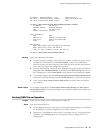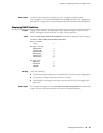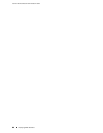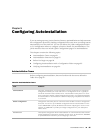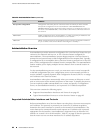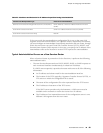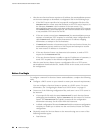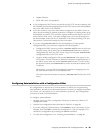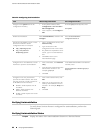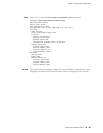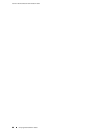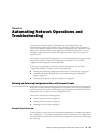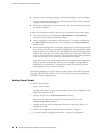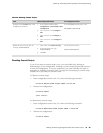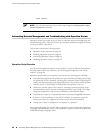■ Gigabit Ethernet
■ Serial with HDLC encapsulation
■ If you configure the DHCP server to provide only the TFTP server hostname, add
an IP address-to-hostname mapping entry for the TFTP server to the DNS database
file on the DNS server in the network.
■ If the new router is not on the same network segment as the DHCP server (or
other device providing IP address resolution), configure an existing router as an
intermediate to receive TFTP and DNS requests and forward them to the TFTP
server and the DNS server. You must configure the LAN or serial interface on
the intermediate router with the IP addresses of the hosts providing TFTP and
DNS service. Connect this interface to the new router.
■
If you are using hostname.conf files for autoinstallation of host-specific
configuration files, you must also complete the following tasks:
■
Configure the DHCP server to provide a hostname.conf filename to each new
Services Router. Each router uses its hostname.conf filename to request a
configuration file from the TFTP server. Copy the necessary hostname.conf
configuration files to the TFTP server.
■
Create a default configuration file named network.conf, and copy it to the
TFTP server. This file contains IP address-to-hostname mapping entries. If
the DHCP server does not send a hostname.conf filename to a new router,
the Services Router uses network.conf to resolve its hostname based on its
IP address.
Alternatively, you can add the IP address-to-hostname mapping entry for
the new Services Router to a DNS database file.
The router uses the hostname to request a hostname.conf file from the TFTP
server.
Configuring Autoinstallation with a Configuration Editor
No configuration is required on a Services Router on which you are performing
autoinstallation, because it is an automated process. However, to simplify the process
on a router, you can specify one or more interfaces, protocols, and configuration
servers to be used for autoinstallation.
To configure autoinstallation:
1. Navigate to the top of the configuration hierarchy in either the J-Web or CLI
configuration editor.
2. Perform the configuration tasks described in Table 42 on page 86.
3. If you are using the J-Web interface, click Commit to view a summary of your
changes, then click OK to commit the configuration. If you are using the CLI,
commit the configuration by entering the commit command.
4. To check the configuration, see “Verifying Autoinstallation” on page 86.
Configuring Autoinstallation with a Configuration Editor ■ 85
Chapter 5: Configuring Autoinstallation