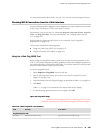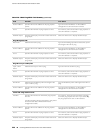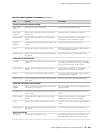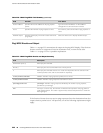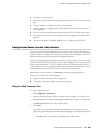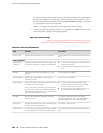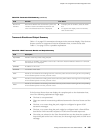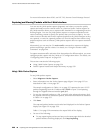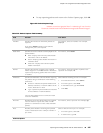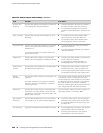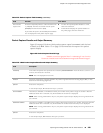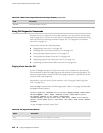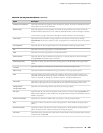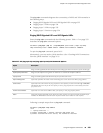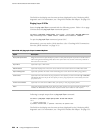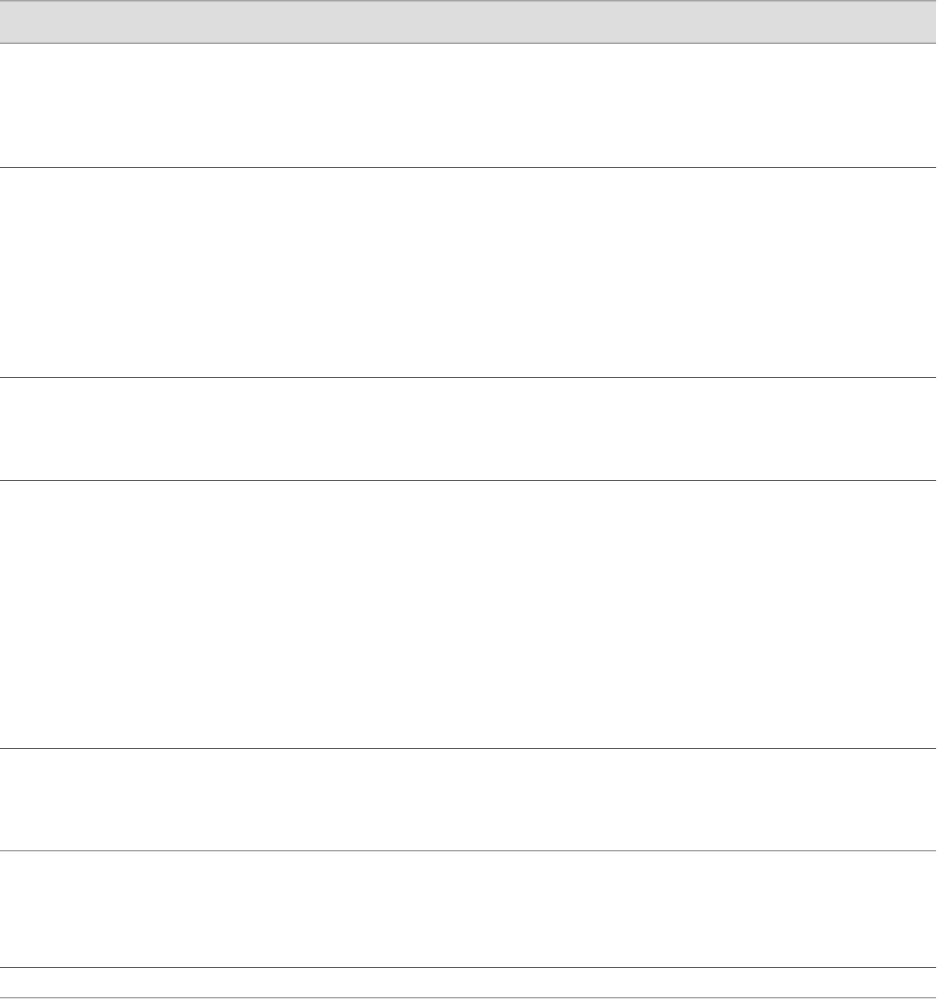
■ To stop capturing packets and return to the Packet Capture page, click OK.
Figure 24: Packet Capture Page
ERROR: Unresolved graphic fileref="s020267.gif" not found in
"\\teamsite1\default\main\TechPubsWorkInProgress\STAGING\images\".
Table 114: Packet Capture Field Summary
Your ActionFunctionField
From the list, select an interface—for example,
ge-0/0/0.
Specifies the interface on which the packets are
captured.
If you select default, packets on the Ethernet
management port 0, are captured.
Interface
From the list, select Detail.Specifies the extent of details to be displayed for the
packet headers.
■
Brief—Displays the minimum packet header
information. This is the default.
■
Detail—Displays packet header information in
moderate detail.
■
Extensive—Displays the maximum packet
header information.
Detail level
From the list, select the number of packets to be
captured—for example, 10.
Specifies the number of packets to be captured.
Values range from 1 to 1000. Default is 10. Packet
capture stops capturing packets after this number
is reached.
Packets
Select address-matching criteria. For example:
1.
From the Direction list, select source.
2.
From the Type list, select host.
3.
In the Address box, type 10.1.40.48.
4.
Click Add.
Specifies the addresses to be matched for capturing
the packets using a combination of the following
parameters:
■
Direction—Matches the packet headers for IP
address, hostname, or network address of the
source, destination or both.
■
Type—Specifies if packet headers are matched
for host address or network address.
You can add multiple entries to refine the match
criteria for addresses.
Addresses
From the list, select a protocol—for example, tcp.Matches the protocol for which packets are captured.
You can choose to capture TCP, UDP, or ICMP
packets or a combination of TCP, UDP, and ICMP
packets.
Protocols
Select a direction and a port. For example:
1.
From the Type list, select src.
2.
In the Port box, type 23.
Matches packet headers containing the specified
source or destination TCP or UDP port number or
port name.
Ports
Advanced Options
Capturing and Viewing Packets with the J-Web Interface ■ 227
Chapter 12: Using Services Router Diagnostic Tools