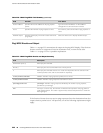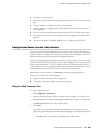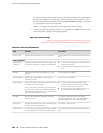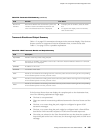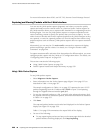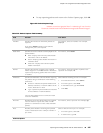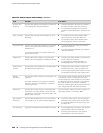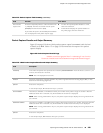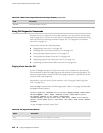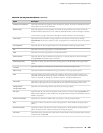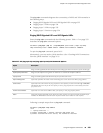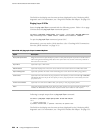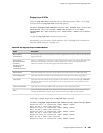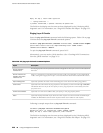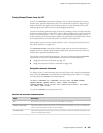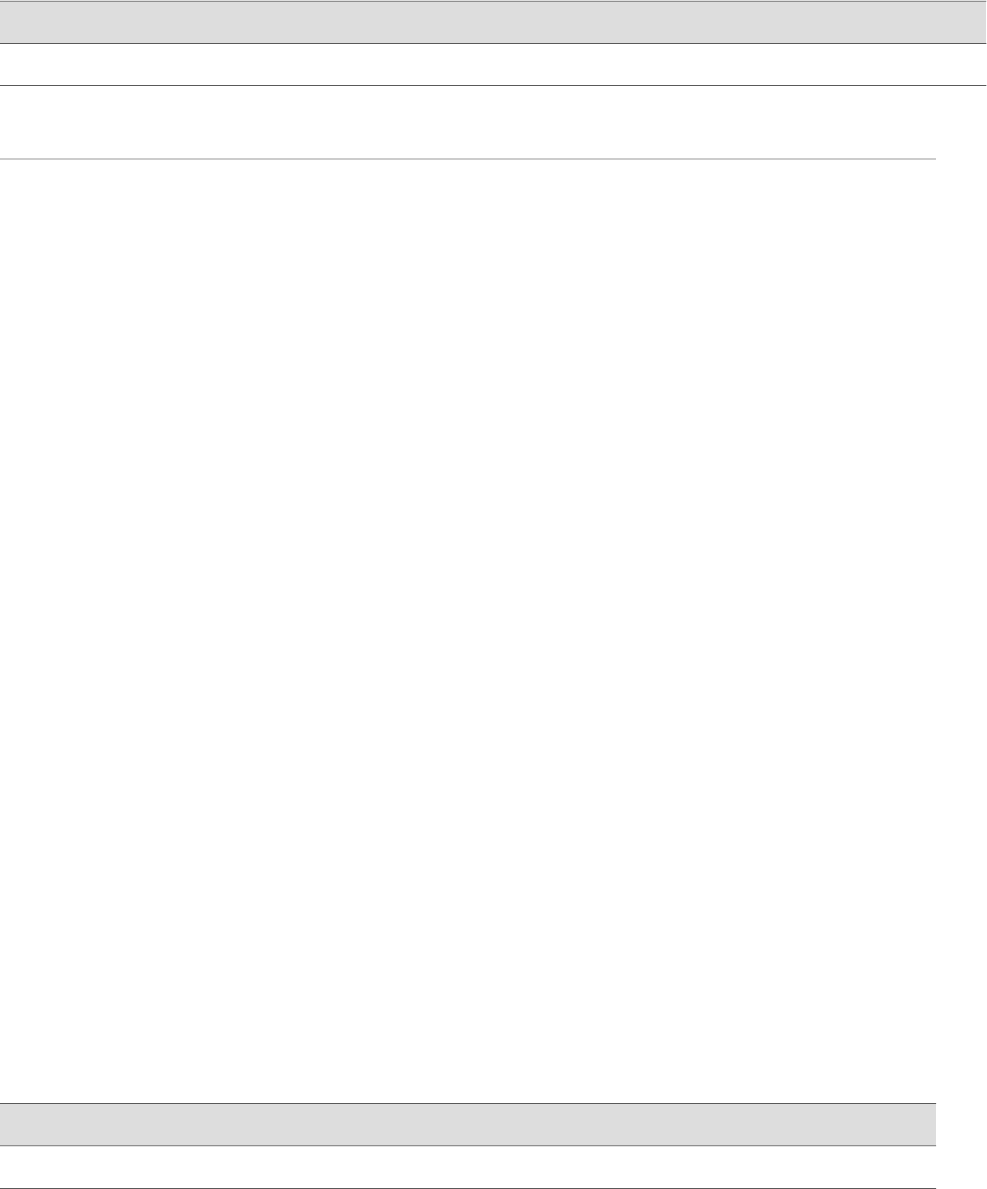
Table 115: J-Web Packet Capture Results and Output Summary (continued)
DescriptionField
Size of the packet (in bytes).
data size
Using CLI Diagnostic Commands
Because the CLI is a superset of the J-Web interface, you can perform certain tasks
only through the CLI. For an overview of the CLI operational mode commands, along
with instructions for filtering command output, see “CLI Diagnostic Commands
Overview” on page 211.
This section contains the following topics:
■ Pinging Hosts from the CLI on page 230
■ Checking MPLS Connections from the CLI on page 232
■ Tracing Unicast Routes from the CLI on page 237
■ Tracing Multicast Routes from the CLI on page 240
■ Displaying Log and Trace Files from the CLI on page 244
■ Monitoring Interfaces and Traffic from the CLI on page 245
Pinging Hosts from the CLI
Use the CLI ping command to verify that a host can be reached over the network.
This command is useful for diagnosing host and network connectivity problems. The
Services Router sends a series of ICMP echo (ping) requests to a specified host and
receives ICMP echo responses.
Alternatively, you can use the J-Web interface. (See “Using the J-Web Ping Host
Tool” on page 216.)
Enter the ping command with the following syntax. Table 116 on page 230 describes
the ping command options.
user@host> ping host <interface source-interface> <bypass-routing> <count number>
<do-not-fragment> <inet | inet6> <interval seconds> <loose-source [hosts]>
<no-resolve> <pattern string> <rapid> <record-route>
<routing-instance routing-instance-name> <size bytes> <source source-address>
<strict> <strict-source [hosts]> <tos number> <ttl number> <wait seconds> <detail>
<verbose>
To quit the ping command, press Ctrl-C.
Table 116: CLI ping Command Options
DescriptionOption
Pings the hostname or IP address you specify.
host
230 ■ Using CLI Diagnostic Commands
J-series™ Services Router Administration Guide