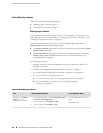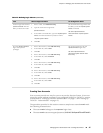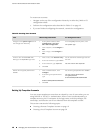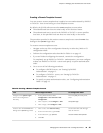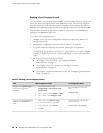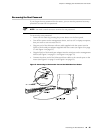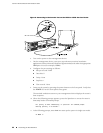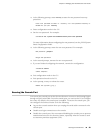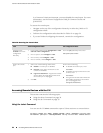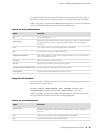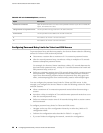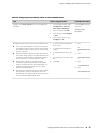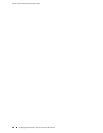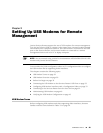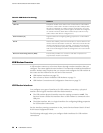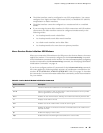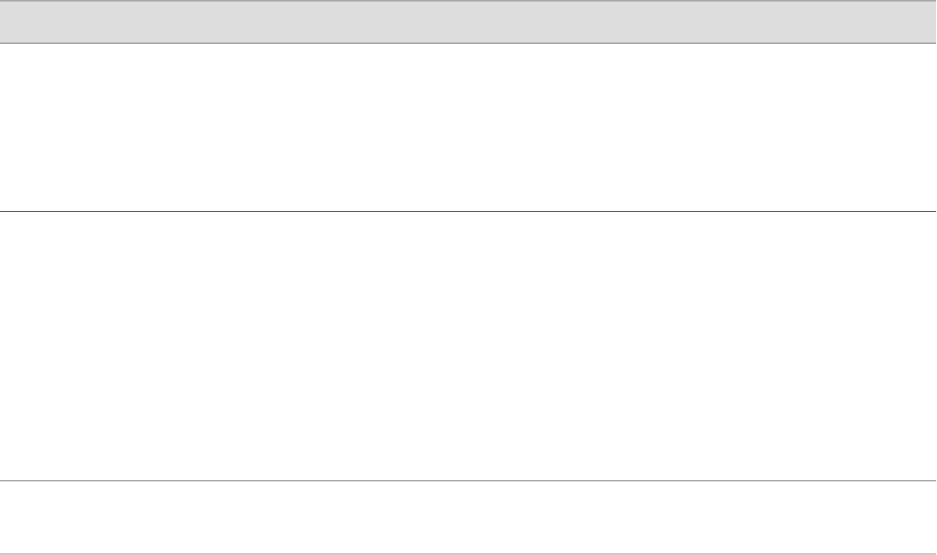
In a Common Criteria environment, you must disable the console port. For more
information, see the Secure Configuration Guide for Common Criteria and
JUNOS-FIPS.
To secure the console port:
1. Navigate to the top of the configuration hierarchy in either the J-Web or CLI
configuration editor.
2. Perform the configuration tasks described in Table 18 on page 24.
3. If you are finished configuring the network, commit the configuration.
Table 18: Securing the Console Port
CLI Configuration EditorJ-Web Configuration EditorTask
From the [edit] hierarchy level, enter
edit system ports console
1.
In the J-Web interface, select Configuration>View
and Edit>Edit Configuration.
2.
Next to System, click Configure or Edit.
3.
Next to Ports, click Configure or Edit.
4.
Next to Console, click Configure or Edit.
Navigate to the
Console level in the
configuration
hierarchy.
Do one of the following:
■
To disable the console port, enter
set disable
■
To disable root login connections to the
console, enter
set insecure
■
To log out the console session when the
serial cable connected to the console
port is unplugged, enter
set log-out-on-disconnect
1.
Select one of the following check boxes:
■
Disable—Console port is disabled.
■
Insecure—Root login connections to the
console are disabled.
■
Log out on disconnect—Logs out the console
session when the serial cable connected to
the console port is unplugged.
2.
Click OK.
Secure the console
port.
Accessing Remote Devices with the CLI
This section contains the following topics:
■ Using the telnet Command on page 24
■ Using the ssh Command on page 25
Using the telnet Command
You can use the CLI telnet command to open a Telnet session to a remote device:
user@host> telnet host <8bit> <bypass-routing> <inet> <interface interface-name>
<no-resolve> <port port> <routing-instance routing-instance-name> <source address>
24 ■ Accessing Remote Devices with the CLI
J-series™ Services Router Administration Guide