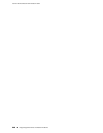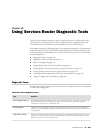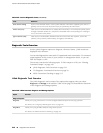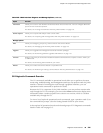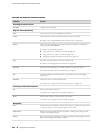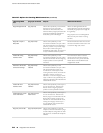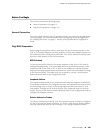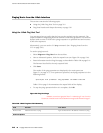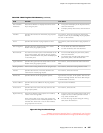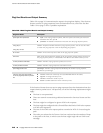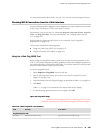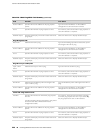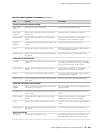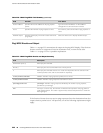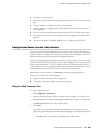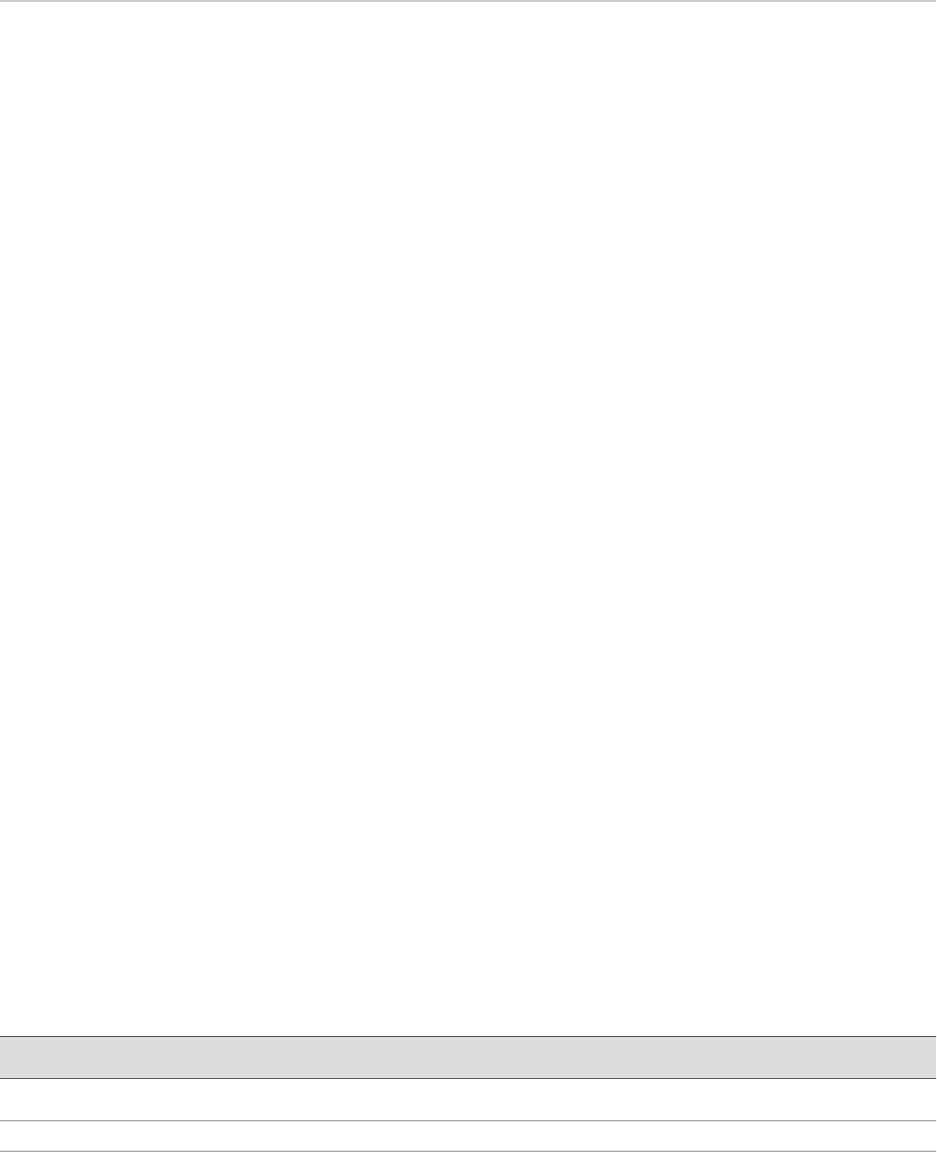
Pinging Hosts from the J-Web Interface
This section contains the following topics:
■ Using the J-Web Ping Host Tool on page 216
■ Ping Host Results and Output Summary on page 218
Using the J-Web Ping Host Tool
You can ping a host to verify that the host can be reached over the network. The
output is useful for diagnosing host and network connectivity problems. The Services
Router sends a series of ICMP echo (ping) requests to a specified host and receives
ICMP echo responses.
Alternatively, you can use the CLI ping command. (See “Pinging Hosts from the
CLI” on page 230.)
To use the ping host tool:
1. Select Diagnose>Ping Host from the task bar.
2. Next to Advanced options, click the expand icon (see Figure 20 on page 216).
3. Enter information into the Ping Host page, as described in Table 108 on page 216.
The Remote Host field is the only required field.
4. Click Start.
The results of the ping operation are displayed in the main pane (see
Figure 21 on page 217). If no options are specified, each ping response is in the
following format:
bytes bytes from ip-address: icmp_seq=number ttl=number time=time
Table 109 on page 218 summarizes the output fields of the display.
5. To stop the ping operation before it is complete, click OK.
Figure 20: Ping Host Page
ERROR: Unresolved graphic fileref="s020253.gif" not found in
"\\teamsite1\default\main\TechPubsWorkInProgress\STAGING\images\".
Table 108: J-Web Ping Host Field Summary
Your ActionFunctionField
Type the hostname or IP address of the host to ping.Identifies the host to ping.Remote Host
Advanced Options
216 ■ Pinging Hosts from the J-Web Interface
J-series™ Services Router Administration Guide