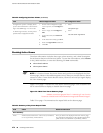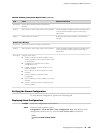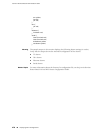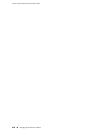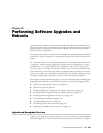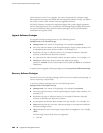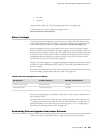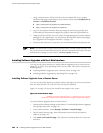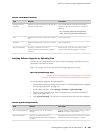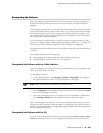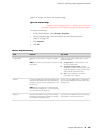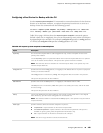1. Using a Web browser, follow the links to the download URL on the Juniper
Networks Web page. Depending on your location, select either Canada and U.S.
Version or Worldwide Version:
■
https://www.juniper.net/support/csc/swdist-domestic/
■
https://www.juniper.net/support/csc/swdist-ww/
2. Log in to the Juniper Networks Web site using the username (generally your
e-mail address) and password supplied by Juniper Networks representatives.
3. Using the J-Web interface or the CLI, select the appropriate junos-j-series software
package for your application. For information about JUNOS software packages,
see “Upgrade and Downgrade Overview” on page 179.
4. Download the software to a local host or to an internal software distribution site.
NOTE: For downloads to J-series Services Routers with 256 MB of flash memory, see
the J-series Services Router Release Notes for special instructions and ensure that you
download the package to your router's /var/tmp/upgrade directory.
Installing Software Upgrades with the J-Web Interface
You can use the J-Web interface to install software upgrades from a remote server
using FTP or HTTP, or by uploading the file to the router. This section contains the
following topics:
■ Installing Software Upgrades from a Remote Server on page 182
■ Installing Software Upgrades by Uploading Files on page 183
Installing Software Upgrades from a Remote Server
You can use the J-Web interface to install software packages on the Services Router
that are retrieved with FTP or HTTP from the location specified.
Figure 14 on page 182 shows the Install Remote page for the router.
Figure 14: Install Remote Page
ERROR: Unresolved graphic fileref="s020259.gif" not found in
"\\teamsite1\default\main\TechPubsWorkInProgress\STAGING\images\".
To install software upgrades from a remote server:
1. Download the software package as described in “Downloading Software Upgrades
from Juniper Networks” on page 181.
2. In the J-Web interface, select Manage>Software>Install Package.
3. On the Install Remote page, enter information into the fields described in
Table 95 on page 183.
4. Click Fetch and Install Package. The software is activated after the router has
rebooted.
182 ■ Installing Software Upgrades with the J-Web Interface
J-series™ Services Router Administration Guide