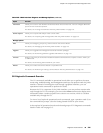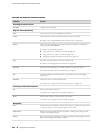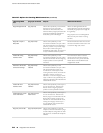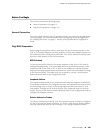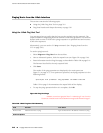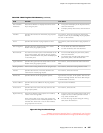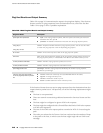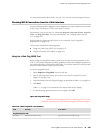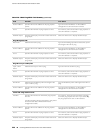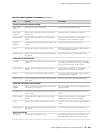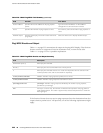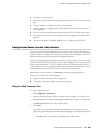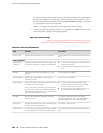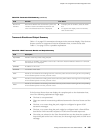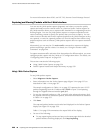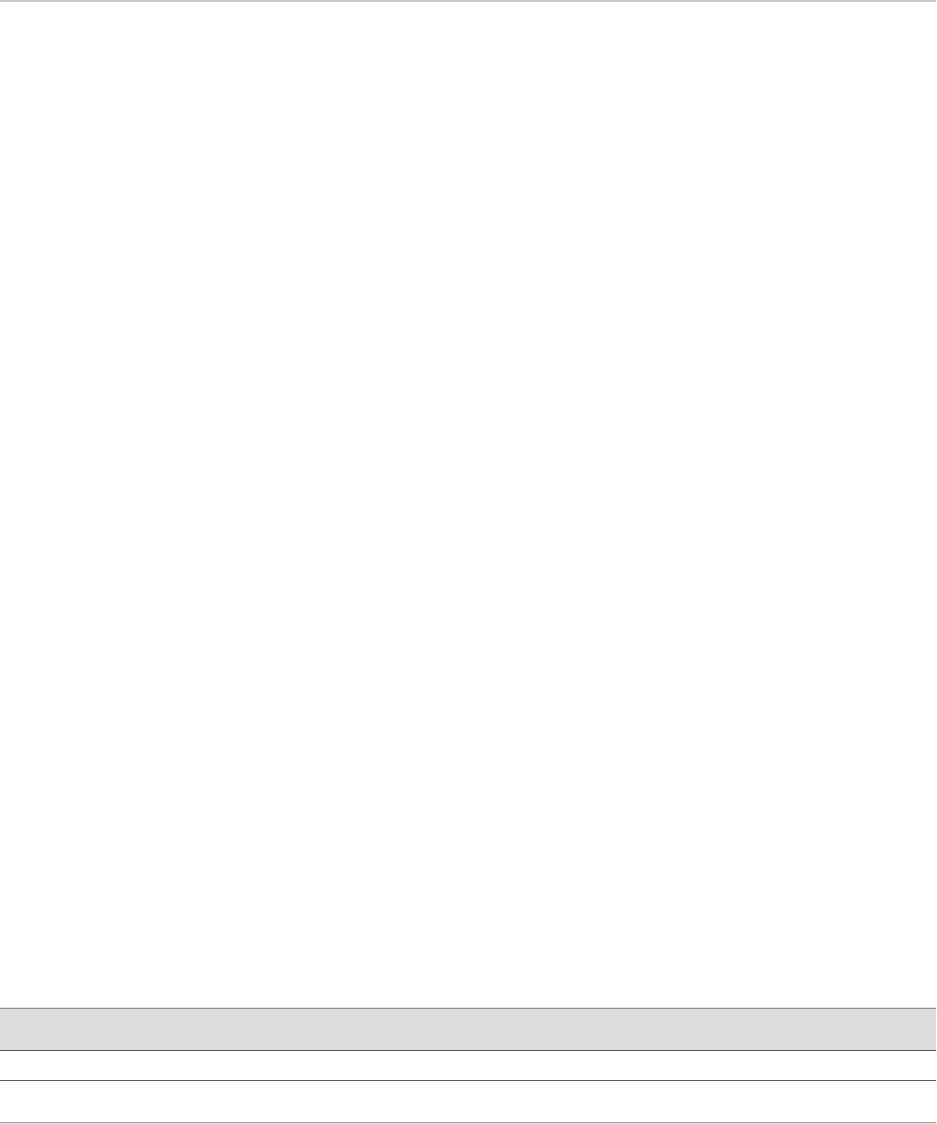
For more information about ICMP, see RFC 792, Internet Control Message Protocol.
Checking MPLS Connections from the J-Web Interface
Use the J-Web ping MPLS diagnostic tool to diagnose the state of label-switched paths
(LSPs), Layer 2 and Layer 3 VPNs, and Layer 2 circuits.
Alternatively, you can use the CLI commands ping mpls, ping mpls l2circuit, ping mpls
l2vpn, and ping mpls l3vpn. For more information, see “Pinging Hosts from the
CLI” on page 230.
Before using the J-Web ping MPLS tool in your network, read “Ping MPLS
Preparation” on page 215.
This section contains the following topics:
■ Using the J-Web Ping MPLS Tool on page 219
■ Ping MPLS Results and Output on page 222
Using the J-Web Ping MPLS Tool
Before using the ping MPLS feature, make sure that the receiving interface on the
VPN or LSP remote endpoint has MPLS enabled, and that the loopback interface on
the outbound node is configured as 127.0.0.1. The source address for MPLS probes
must be a valid address on the Services Router.
To use the ping MPLS tool:
1. Select Diagnose>Ping MPLS from the task bar.
2. Next to the ping MPLS option you want to use, click the expand icon (see
Figure 22 on page 219).
3. Enter information into the Ping MPLS page, as described in Table 110 on page 219.
4. Click Start.
Table 111 on page 222 summarizes the output fields of the display.
5. To stop the ping operation before it is complete, click OK.
Figure 22: Ping MPLS Page
ERROR: Unresolved graphic fileref="s020255.gif" not found in
"\\teamsite1\default\main\TechPubsWorkInProgress\STAGING\images\".
Table 110: J-Web Ping MPLS Field Summary
Your ActionFunctionField
Ping RSVP-signaled LSP
Type the name of the LSP to ping.Identifies the LSP to ping.LSP Name
Checking MPLS Connections from the J-Web Interface ■ 219
Chapter 12: Using Services Router Diagnostic Tools