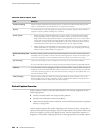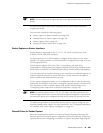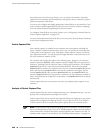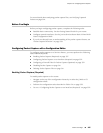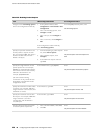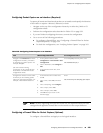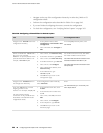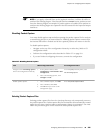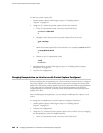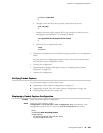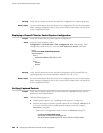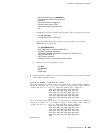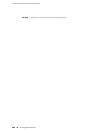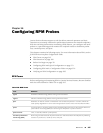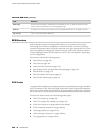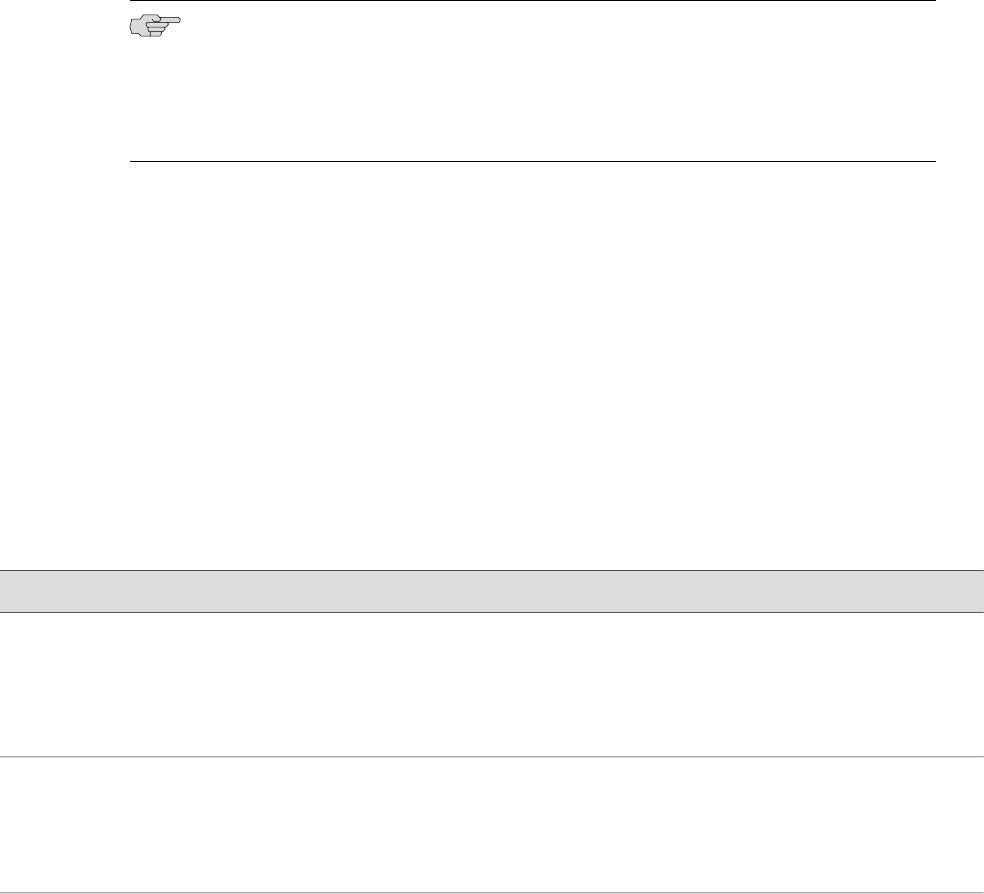
NOTE: If you apply a firewall filter on the loopback interface, it affects all traffic to
and from the Routing Engine. If the firewall filter has a sample action, packets to and
from the Routing Engine are sampled. If packet capture is enabled, then packets to
and from the Routing Engine are captured in the files created for the input and output
interfaces.
Disabling Packet Capture
You must disable packet capture before opening the packet capture file for analysis
or transferring the file to an external device. Disabling packet capture ensures that
the internal file buffer is flushed and all the captured packets are written to the file.
To disable packet capture:
1. Navigate to the top of the configuration hierarchy in either the J-Web or CLI
configuration editor.
2. Perform the configuration tasks described in Table 137 on page 261.
3. If you are finished configuring the router, commit the configuration.
Table 137: Disabling Packet Capture
CLI Configuration EditorJ-Web Configuration EditorTask
From the [edit] hierarchy level, enter
edit forwarding-options
1.
In the J-Web interface, select
Configuration>View and Edit>Edit
Configuration.
2.
Next to Forwarding options, click
Configure or Edit.
Navigate to the Forwarding options
level in the configuration hierarchy.
Enter set packet-capture disable.
1.
Next to Packet capture, click Edit.
2.
Next to Disable, select Yes.
3.
Click OK until you return to the
Configuration page.
Disable packet capture.
Deleting Packet Capture Files
Deleting packet capture files from the /var/tmp directory only temporarily removes
the packet capture files. Packet capture files for the interface are automatically created
again the next time a packet capture configuration change is committed. You must
follow the procedure given in this section to delete packet capture files.
Configuring Packet Capture with a Configuration Editor ■ 261
Chapter 13: Configuring Packet Capture