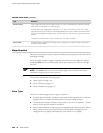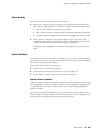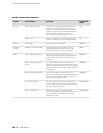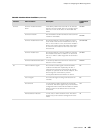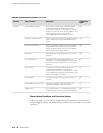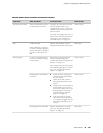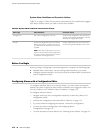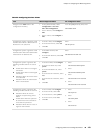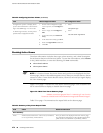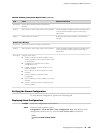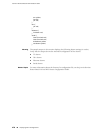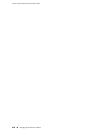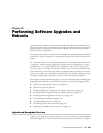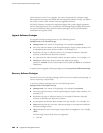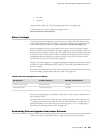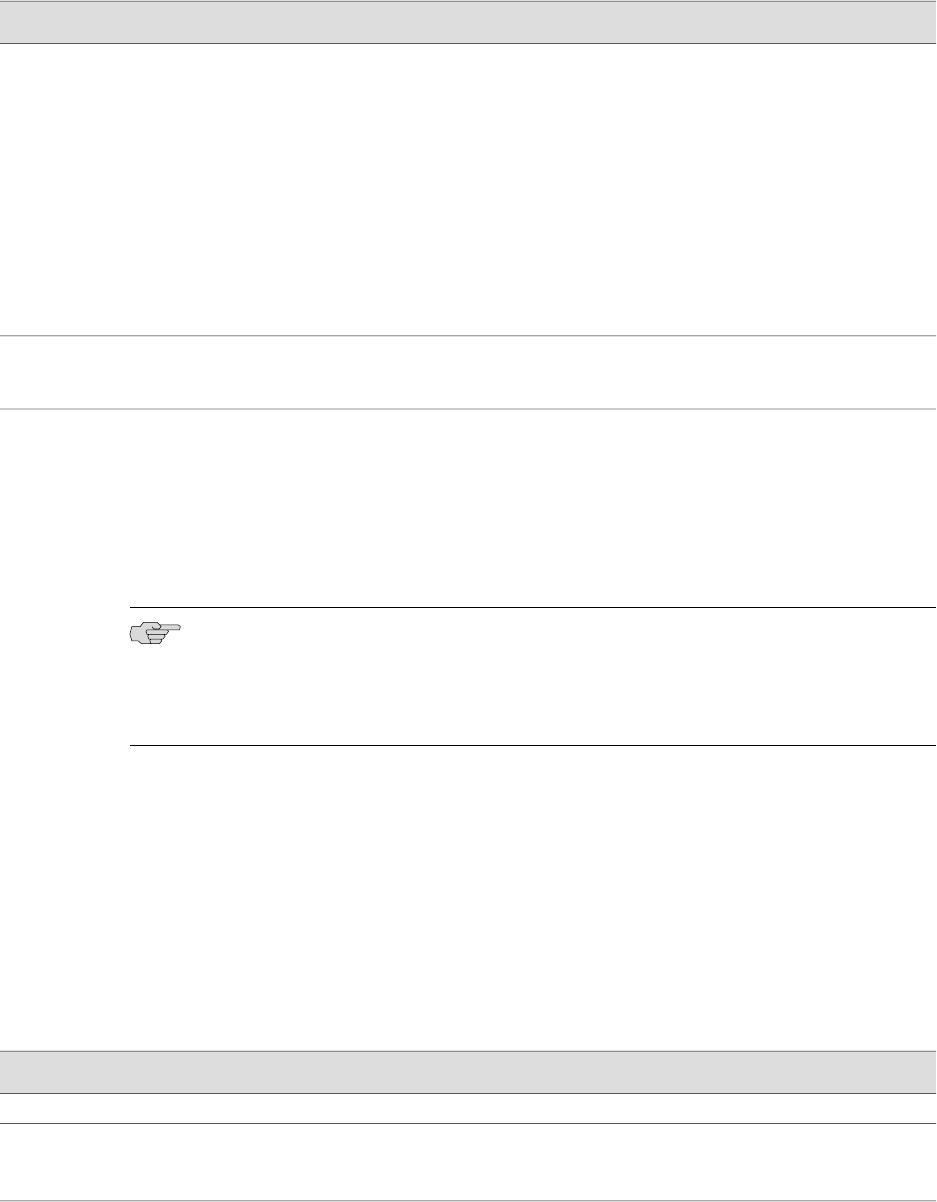
Table 92: Configuring Interface Alarms (continued)
CLI Configuration EditorJ-Web Configuration EditorTask
1.
Enter
edit system login
2.
Enter
set class admin login-alarms
1.
On the main Configuration page
next to System, click Configure or
Edit.
2.
Next to Login, click Configure or
Edit.
3.
In the Class field, click Add new
entry.
4.
In the Class name field, type admin.
5.
Select the Login alarms check box.
6.
Click OK.
Configure the system to display active
system alarms whenever a user with the
login class admin logs in to the router.
To define login classes, see the JUNOS
System Basics Configuration Guide.
Checking Active Alarms
The alarm information includes alarm type, alarm severity, and a brief description
for each active alarm on the Services Router. To view the active alarms, select Alarms
in the J-Web interface, or enter the following CLI show commands:
■
show chassis alarms
■
show system alarms
NOTE: If a Services Router has active alarms and you have not displayed the View
Alarms page, Alarms in the taskbar appears in red. After you view the alarms, Alarms
returns to white. If new alarms become active, Alarms is red until you again display
the View Alarms page.
Figure 13 on page 174 shows the View Alarms summary page. Click an alarm in the
list of active alarms to display a detailed alarm message.
Figure 13: J-Web View Alarms Summary Page
ERROR: Unresolved graphic fileref="s020252.gif" not found in
"\\teamsite1\default\main\TechPubsWorkInProgress\STAGING\images\".
Table 93 on page 174 summarizes the output fields on the alarms page.
Table 93: Summary of Key Alarm Output Fields
Additional InformationValuesField
Alarm Summary
After you have once displayed the View Alarms page,
any new alarms that appear on the page during the same
J-Web session are identified as previously viewed.
Viewed status of the alarm—either Yes (a new alarm)
or No (a previously viewed alarm).
New?
174 ■ Checking Active Alarms
J-series™ Services Router Administration Guide