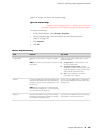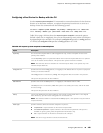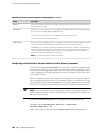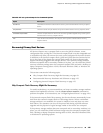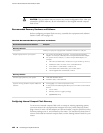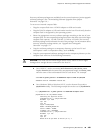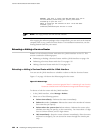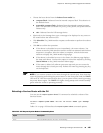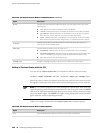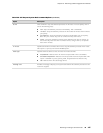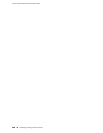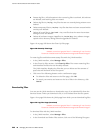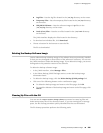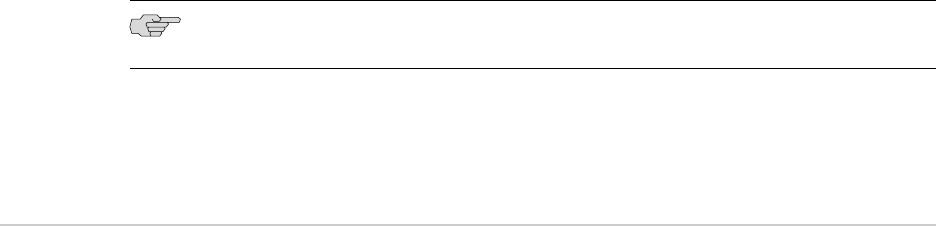
WARNING: that disk is larger than 800 MB! Make sure you're
not accidentally overwriting your primary hard disk!
Proceeding on your own risk...
About to overwrite the contents of disk 1 with new data.
Proceed? (y/n) y
511451136/511451136 bytes written in total
NOTE: The copy process can take several minutes.
After copying the software package to the compact flash, you can use it as the internal
compact flash in any J-series Services Router. For installation instructions, see the
Getting Started Guide for your router.
Rebooting or Halting a Services Router
Reboot or halt a Services Router with either the J-Web interface or the CLI. This
section contains the following topics:
■ Rebooting or Halting a Services Router with the J-Web Interface on page 194
■ Rebooting a Services Router with the CLI on page 195
■ Halting a Services Router with the CLI on page 196
Rebooting or Halting a Services Router with the J-Web Interface
You can use the J-Web interface to schedule a reboot or halt the Services Router.
Figure 17 on page 194 shows the Reboot page for the router.
Figure 17: Reboot Page
ERROR: Unresolved graphic fileref="s020262.gif" not found in
"\\teamsite1\default\main\TechPubsWorkInProgress\STAGING\images\".
To reboot or halt the router with the J-Web interface:
1. In the J-Web interface, select Manage>Reboot.
2. Select one of the following options:
■ Reboot Immediately—Reboots the router immediately.
■ Reboot in number of minutes—Reboots the router in the number of minutes
from now that you specify.
■ Reboot when the system time is hour:minute—Reboots the router at the
absolute time that you specify, on the current day. You must select a 2-digit
hour in 24-hour format, and a 2-digit minute.
■ Halt Immediately—Stops the router software immediately. After the router
software has stopped, you can access the router through the console port
only.
194 ■ Rebooting or Halting a Services Router
J-series™ Services Router Administration Guide