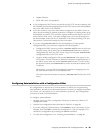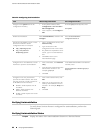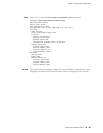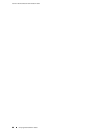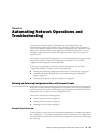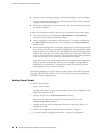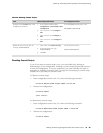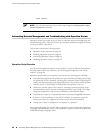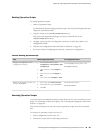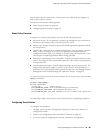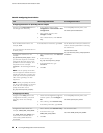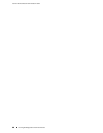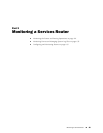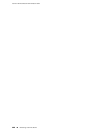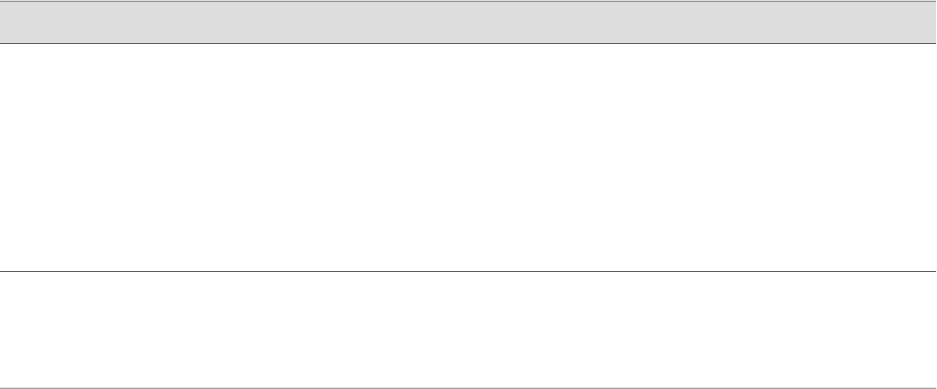
Enabling Operation Scripts
To enable operation scripts:
1. Write an operation script.
For information about writing operation scripts, see the JUNOS Configuration and
Diagnostic Automation Guide.
2.
Copy the script to the /var/db/scripts/op directory.
Only users with superuser privileges can access and edit files in the
/var/db/scripts/op directory.
3. Navigate to the top of the configuration hierarchy in either the J-Web or CLI
configuration editor.
4. Perform the configuration tasks described in Table 44 on page 93.
5. If you are finished configuring the network, commit the configuration.
Table 44: Enabling Operation Scripts
CLI Configuration EditorJ-Web Configuration EditorTask
From the [edit] hierarchy level, enter
edit system scripts op
1.
In the J-Web interface, select
Configuration>View and Edit>Edit
Configuration.
2.
Next to System, click Configure or
Edit.
3.
Next to Scripts, click Configure or
Edit.
4.
Next to Op, click Configure or Edit.
Navigate to the Op level in the
configuration hierarchy.
Set the script file name:
set file op-script.xsl
1.
Next to File, click Add new entry.
2.
In the Name box, type op-script.xsl.
3.
Click OK.
Enable the operation script file—for
example, op-script.xsl.
Executing Operation Scripts
You can execute the enabled operation scripts from the CLI or from within an event
policy. For information about event policy, see “Running Self-Diagnostics with Event
Policies” on page 94.
This section describes how you can execute operation scripts from the command
line.
To execute an operation script from the CLI:
1. Enter configuration mode in the CLI.
2. Execute the script with the following command:
Automating Network Management and Troubleshooting with Operation Scripts ■ 93
Chapter 6: Automating Network Operations and Troubleshooting