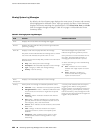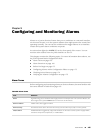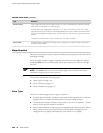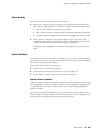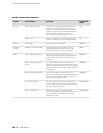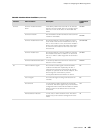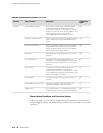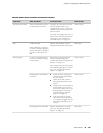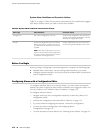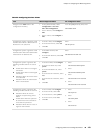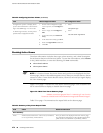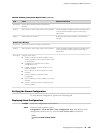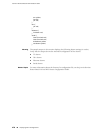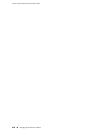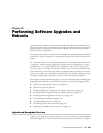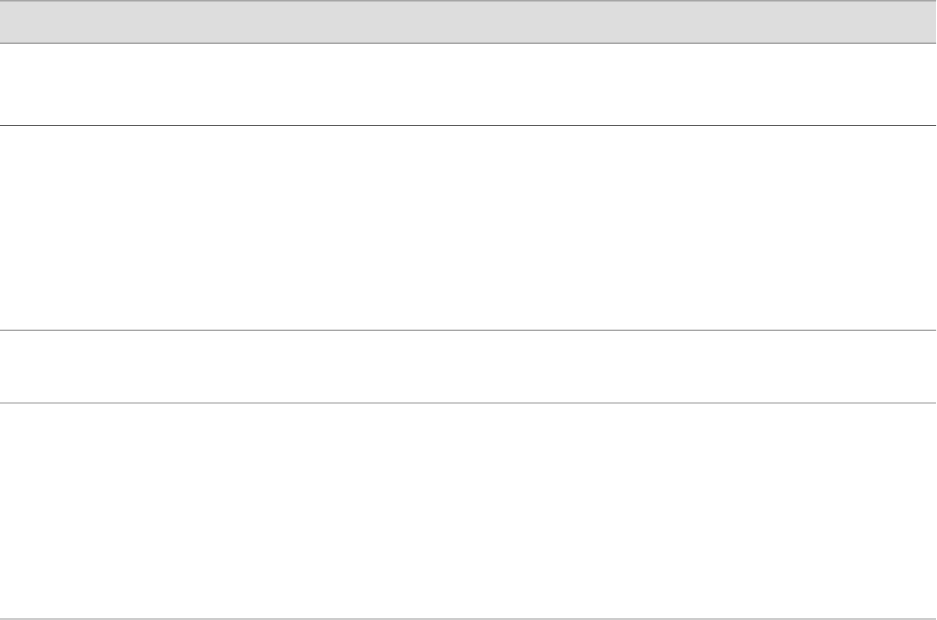
System Alarm Conditions and Corrective Actions
Table 91 on page 172 lists the two preset system alarms, the condition that triggers
each alarm, and the action you take to correct the condition.
Table 91: System Alarm Conditions and Corrective Actions
Corrective ActionAlarm ConditionAlarm Type
Set the rescue configuration. For instructions,
see the J-series Services Router Basic LAN and
WAN Access Configuration Guide.
The rescue configuration is not set.Configuration
Install a valid license key. For instructions,
see the Getting Started Guide for your router.
You have configured at least one software
feature that requires a feature license, but
no valid license for the feature is currently
installed.
NOTE: This alarm indicates that you are in
violation of the software license agreement.
You must install a valid license key to be in
compliance with all agreements.
License
Before You Begin
Before you begin configuring and monitoring alarms, complete the following tasks:
■ Establish basic connectivity. See the Getting Started Guide for your router.
■ Configure network interfaces. See the J-series Services Router Basic LAN and WAN
Access Configuration Guide.
Configuring Alarms with a Configuration Editor
To configure interface alarms on a Services Router, you must select the network
interface on which to apply an alarm and the condition you to trigger the alarm. For
a list of conditions, see “Interface Alarm Conditions” on page 167.
To configure interface alarms:
1. Navigate to the top of the configuration hierarchy in either the J-Web or CLI
configuration editor.
2. Perform the configuration tasks described in Table 92 on page 173.
3. If you are finished configuring the network, commit the configuration.
4. To verify the alarms configuration, see Displaying Alarm
Configurations on page 175.
5. To check the status of active alarms, see “Checking Active Alarms” on page 174.
172 ■ Before You Begin
J-series™ Services Router Administration Guide