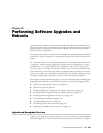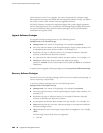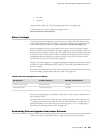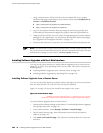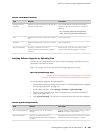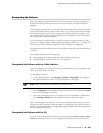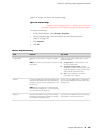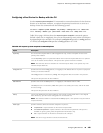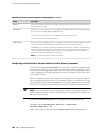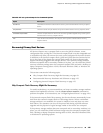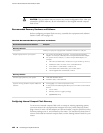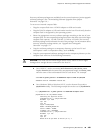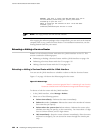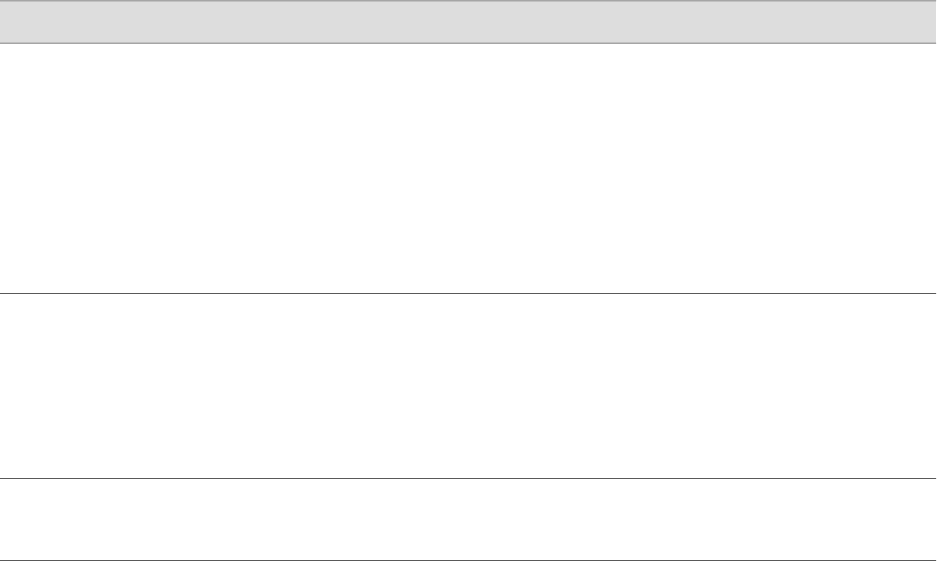
Figure 16 on page 187 shows the Snapshot page.
Figure 16: Snapshot Page
ERROR: Unresolved graphic fileref="s020261.gif" not found in
"\\teamsite1\default\main\TechPubsWorkInProgress\STAGING\images\".
To create a boot device:
1. In the J-Web interface, select Manage>Snapshot.
2. On the Snapshot page, enter information into the fields described in
Table 97 on page 187.
3. Click Snapshot.
4. Click OK.
Table 97: Snapshot Summary
Your ActionFunctionField
In the list, select a boot device that is not the
active boot device:
■
compact-flash—Copies software to the
internal compact flash.
■
removable-compact-flash—Copies
software to the external compact flash. This
option is available on J2320, J2350, J4300,
and J6300 Services Routers only.
■
usb—Copies software to the device
connected to the USB port.
Specifies the boot device to copy the snapshot
to.
NOTE: You cannot copy software to the active
boot device.
Target Media
To copy only the default factory configuration,
plus a rescue configuration if one exists, select
the check box.
Copies only default files that were loaded on the
internal compact flash when it was shipped from
the factory, plus the rescue configuration, if one
has been set.
NOTE: After a boot device is created with the
default factory configuration, it can operate only
in an internal compact flash slot.
Factory
To partition the medium that you are copying
the snapshot to, select the check box.
Partitions the medium. This process is usually
necessary for boot devices that do not already
have software installed on them.
Partition
Configuring Boot Devices ■ 187
Chapter 10: Performing Software Upgrades and Reboots