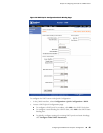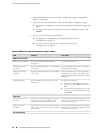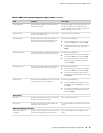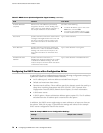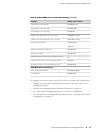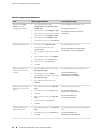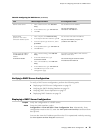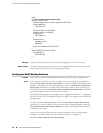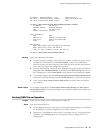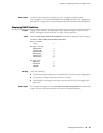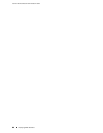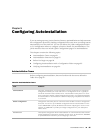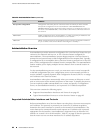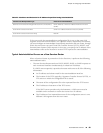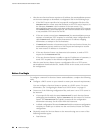IP Address Hardware Address Type Lease expires at
192.168.2.2 02:04:06:08:0A:0C dynamic 2005-02-07 8:48:59 PDT
192.168.2.50 01:03:05:07:09:0B static never
user@host> show system services dhcp binding 192.168.2.2 detail
IP address 192.168.2.2
Hardware address 02:04:06:08:0A:0C
Pool 192.168.2.0/24
Request received on fe-0/0/0
Lease information:
Type DHCP
Obtained at 2005-01-24 8:48:59 PDT
Expires at 2005-02-07 8:48:59 PDT
State active
DHCP options:
Name: domain-name, Value: mycompany.net mylab.net
Name: name-server, Value: 192.168.10.2
Code: 16, Type: ip-address, Value: 192.168.2.33
user@host> show system services dhcp conflict
Meaning Verify the following information:
■ For each dynamic binding, verify that the IP address is within the range of the
configured IP address pool. Under Lease Expires, verify that the difference
between the date and time when the lease expires and the current date and time
is less than the maximum configured lease time.
■ For each static binding, verify that the IP address corresponds to the MAC address
displayed under Hardware Address (as defined in the static-binding statement in
the configuration). Under Lease Expires, verify that the lease expiration is never.
■ In the output displayed by the show system services dhcp binding ip-address detail
command, verify that the options under DHCP options are correct for the subnet.
■ Verify that the show system services dhcp conflict command does not display
any conflicts.
Related Topics For complete descriptions of show system services dhcp binding and show system
services dhcp conflict commands and output, see the JUNOS System Basics and Services
Command Reference.
Verifying DHCP Server Operation
Purpose Verify that the DHCP server is operating as configured.
Action Take the following actions:
■ Use the ping command to verify that a client responds to ping packets containing
the destination IP address assigned by the Services Router.
■ Display the IP configuration on the client. For example, on a PC running Microsoft
Windows, enter ipconfig /all at the command prompt to display the PC's IP
configuration.
Verifying DHCP Server Operation ■ 77
Chapter 4: Configuring the Router as a DHCP Server