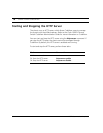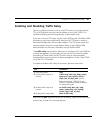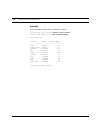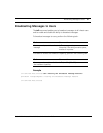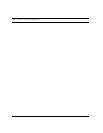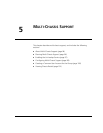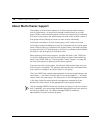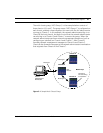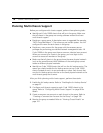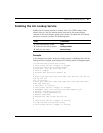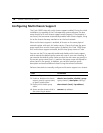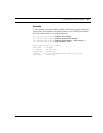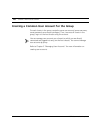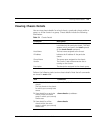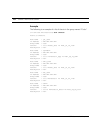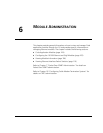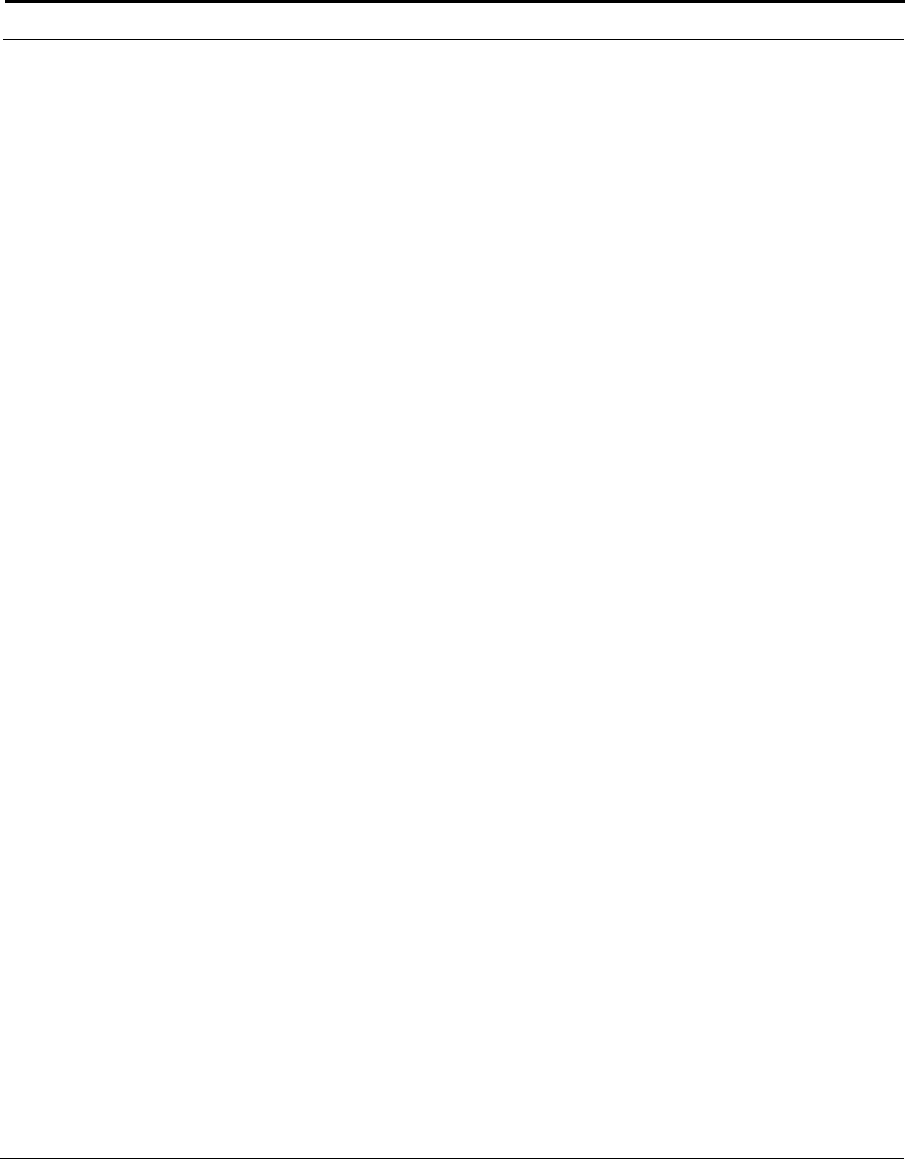
ADC Telecommunications, Inc.
96 C
HAPTER 5: MULTI-CHASSIS SUPPORT
Planning Multi-Chassis Support
Before you configure multi-chassis support, perform these planning tasks:
■ Identify each Cuda 12000 chassis that will be in the group. Make sure
that all chassis in the group are running software versions that have
multi-chassis support.
■ Decide on a group name. A descriptive name is suggested (for example,
“MCS-Group-Net-Mgmt”). The name may not contain spaces. You will
configure this name on each chassis in the group.
■ Decide on a user account for the group with the necessary access
privileges for performing your desired network management tasks. All
Cuda 12000s in the group must have a common, identical user account.
When you connect to a chassis in the group, you must login to this
account to access all members of the group.
■ Make sure that all chassis in the group share the same physical network
(such as the same Ethernet LAN). Members of the same group cannot
reside on different physical networks.
■ Identify two Cuda 12000 chassis that will run the Jini lookup service. The
reason you should enable the Jini lookup service on two Cuda 12000
chassis (instead of one) is to put redundancy in place. Each chassis that
runs the Jini lookup service must be on the same physical network as the
multi-chassis group that it serves.
After you finish planning multi-chassis support, perform these tasks:
1. Enable the Jini lookup service. Refer to “Enabling the Jini Lookup Service”
on page 97.
2. Configure multi-chassis support on each Cuda 12000 chassis in the
group. Refer to “Configuring Multi-Chassis Support” on page 98 for
details.
3. Create a common user account on each chassis in the group. Refer to
“Creating a Common User Account for the Group” on page 100.
4. Monitor the group as needed. Refer to “Viewing Chassis Details” on
page 101.