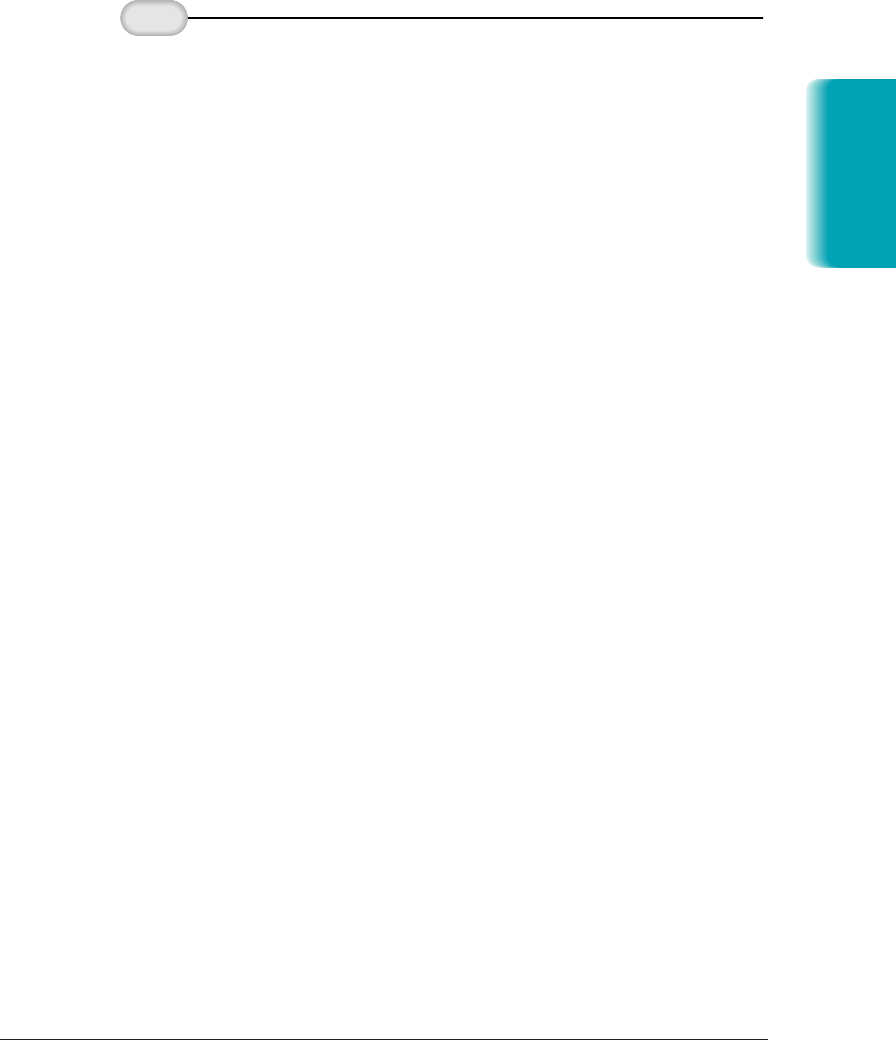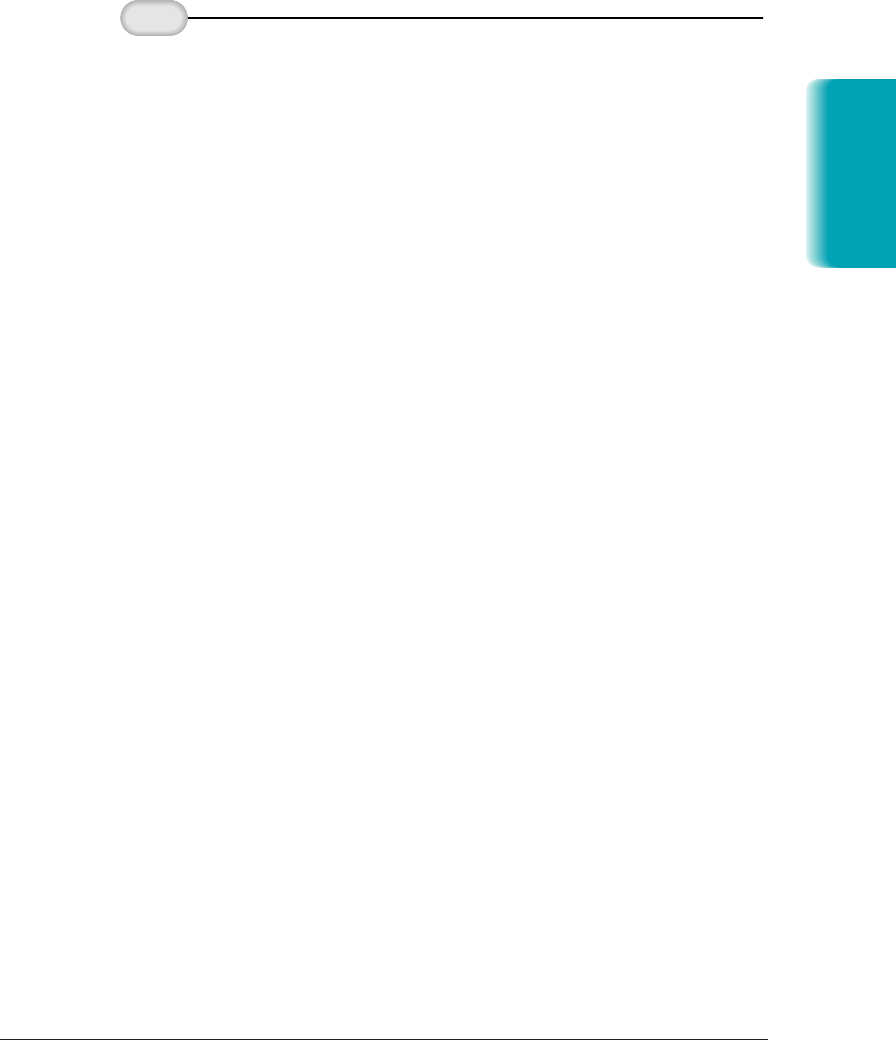
Chapter 6 Copying and Scanning With the MultiPASS L6000 6-9
❍ If you click Preview, the image is displayed in the ScanGear
window. You can adjust the properties of the images as
needed for the final scan, such as:
•
Crop the image
•
Reverse the color or tone
•
Mirror the image
•
Rotate the image
•
Scale the output size
•
Adjust the tone
•
Adjust the contrast/brightness of a black and white
image
When you click Scan, the scanned image is stored in the
Scan folder with an assigned number such as SCAN_19.
From the Scan folder, you can save (Export), rename, print,
or delete the scanned image—just like any other file.
❍ You can PC fax a scanned document. For information on
PC faxing, see Chapter 4, Sending Faxes With the
MultiPASS L6000.
To start the scan,
click the Preview
or Scan button.
MP L6000—USERS MANUAL/V000/12-97
Copying and
Scanning
SCAN_1