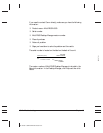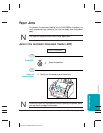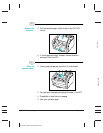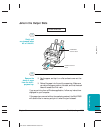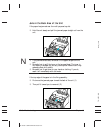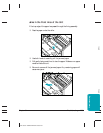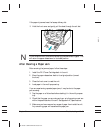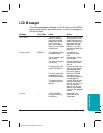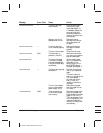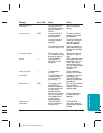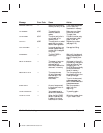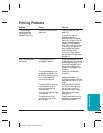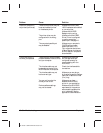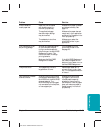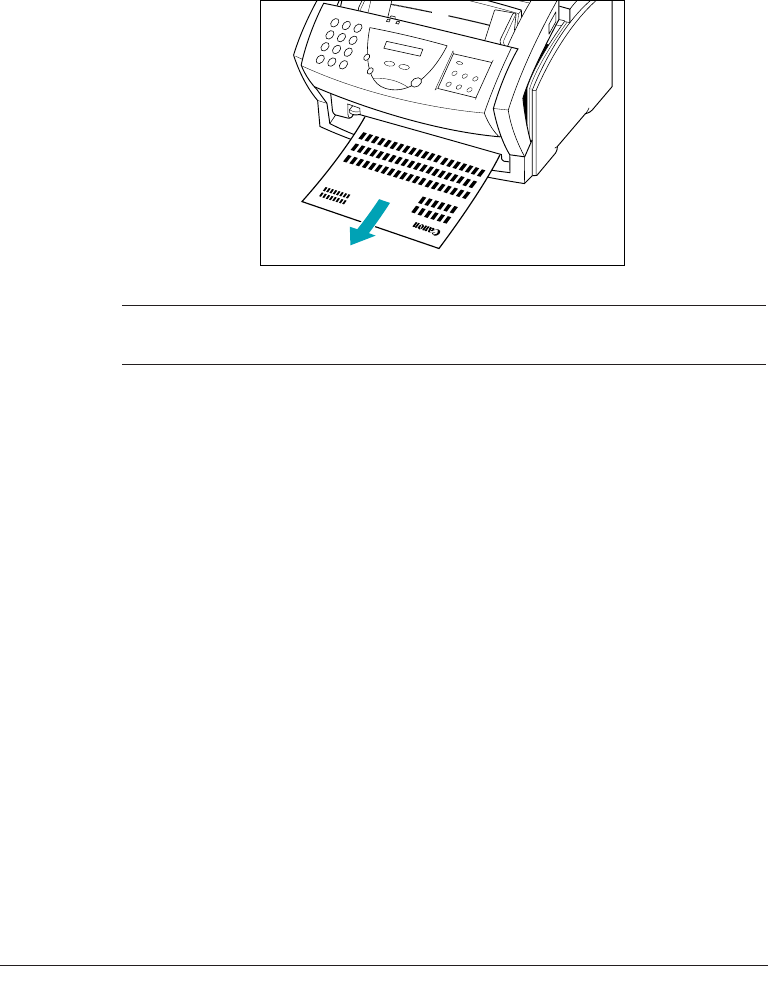
MP L6000—USERS MANUAL/V000/12-97
If the paper is jammed near the faceup delivery slot:
❍ Hold the front cover and gently pull the sheet through the exit slot.
N
Do not close the front cover while removing a jammed sheet of paper. This
will return the paper release lever to its closed position.
After Clearing a Paper Jam
After removing the jammed paper, follow these steps:
1. Install the FX-3 Toner Cartridge back in the unit.
2. Move the paper release lever back to its original position (toward
the front).
3. Close the front cover to reset the unit.
4. Load paper in the multi-purpose tray.
If you are experiencing repeated paper jams, it may be due to the paper
you are using:
❍ Tap the paper on a flat surface before stacking it in the multi-purpose
tray.
❍ Check that the paper you are using and your printing environment are
within the specifications of the unit. See Appendix A, Specifications.
❍ Make sure you have removed any scraps of paper from inside the unit.
Any remaining paper will cause another paper jam.
Chapter 10 Troubleshooting 10-10
JAMS_3