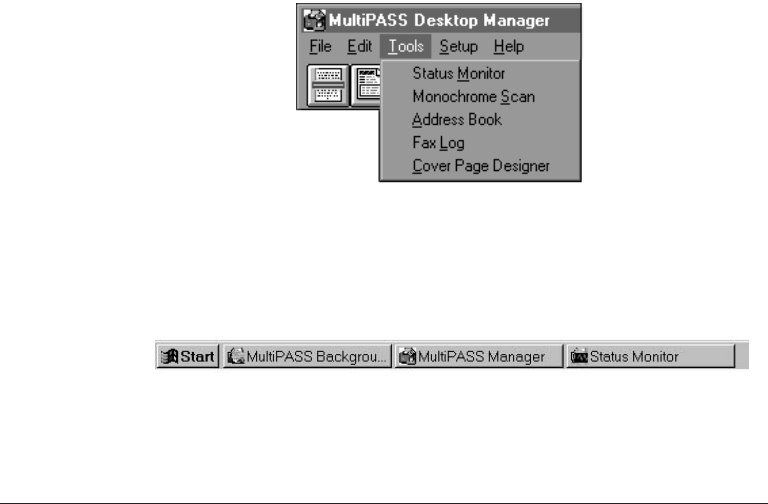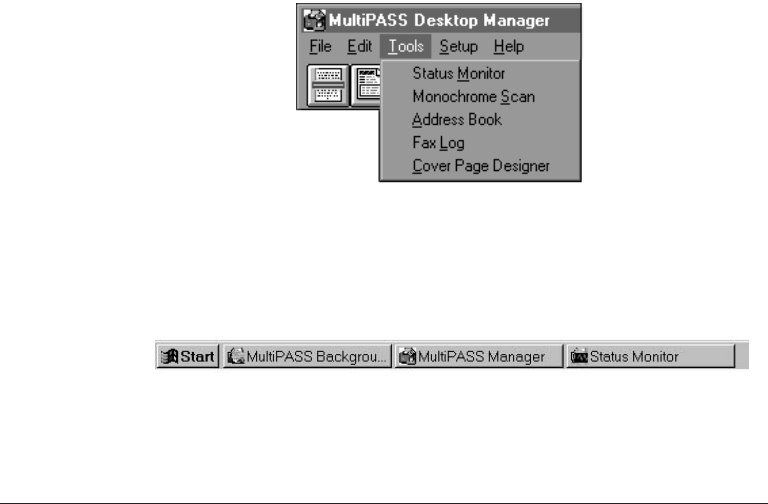
8-14 Setup and Other Utilities in the Desktop Manager Chapter 8
Using the Status Monitor
The Status Monitor is a utility that enables you to track the current status
of the MultiPASS, incoming and outgoing faxes, print and scan jobs, and
any error conditions needing your attention. You can open the Status
Monitor either from the Windows desktop or the MultiPASS Desktop
Manager.
The Status Monitor displays as a button and can also display as a window.
Whether displayed as an icon or window, the Status Monitor alternates the
status message shown for more than one activity occurring at the same time.
For example, if the sending of a fax and an out-of-paper error condition
occur at the same time, the Status Monitor alternates the display of the
corresponding messages.
Opening the Status Monitor
❍ On the Windows desktop—Click Start, and then point to Programs.
On the Programs menu, point to Canon MultiPASS L6000. Then
click MultiPASS Monitor.
❍ In the Desktop Manager, click Status Monitor on the Tools menu.
Using the Minimized Status Monitor
With Windows 95, the minimized Status Monitor appears as a button on
the Windows desktop in the taskbar.
The graphical appearance of the icon or button depicts the type of activity
it is reporting. For example, the scan graphic is used to depict the status of
scan activity.
MP L6000—USERS MANUAL/V000/12-97
STATUS2
TOOLS_1