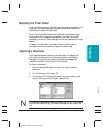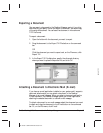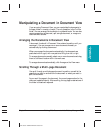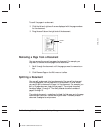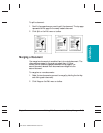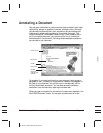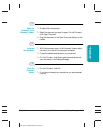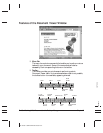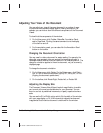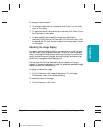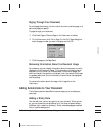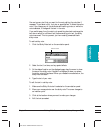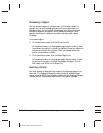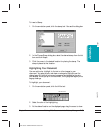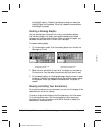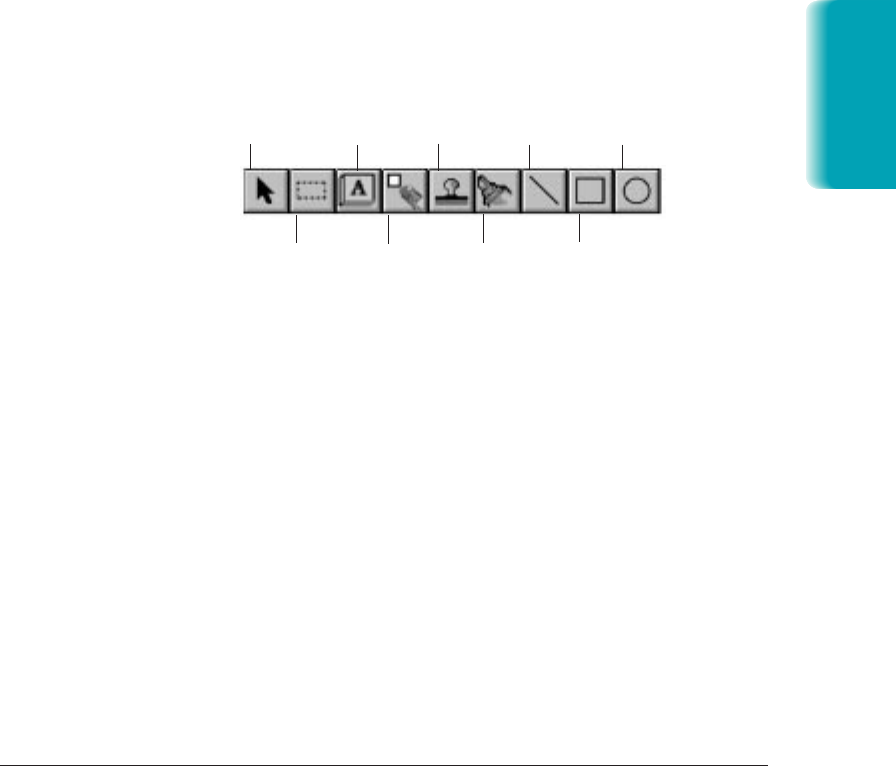
Chapter 7 Working With Documents in the Desktop Manager 7-17
In addition to the buttons, the toolbar also provides you with a drop-
down list box that enables you to select a display size for your
document.
❍ Document Display Area
The document itself is displayed and modified in the Document
Display Area. You can page or scroll through the document, enlarge or
reduce the view of the document, or change the orientation. The
display area contains the results of any annotations you may make.
❍ Annotation Panel
The annotation panel is a set of tools for annotating your open
document. When you select a tool on the panel, an additional panel
may open enabling you to specify specific features for the tool. You
can move the panel around the window to position it for working on
your document. You can also hide the display of the panel.
❍ Page Panel
The page panel contains a number of buttons, one for each page in the
document you are currently viewing. The page panel provides a quick
visual indication of the number of pages in the document and a
method for moving to another page. The page panel normally displays
along the bottom edge of the Document Viewer window, above the
status bar.
❍ Status Bar
The status bar appears at the bottom of the window, and contains
useful information about the document that you are currently viewing.
MP L6000—USERS MANUAL/V000/12-97
Documents in
Desktop Manager
ANNOTPAN
SELECT
ANNOTATION
SELECT
REGION
STICKY
NOTE
WHITE OUT
STAMP
HILITE
ARROW/
LINE
RECTANGLE
CIRCLE