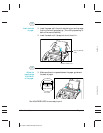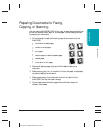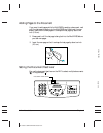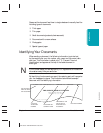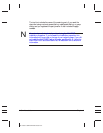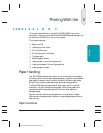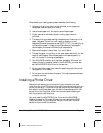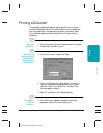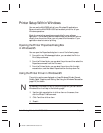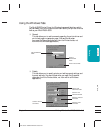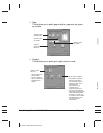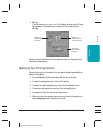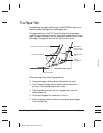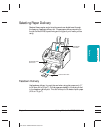2-2 Printing With the MultiPASS L6000 Chapter 2
MP L6000—USERS MANUAL/V000/12-97
When selecting or loading paper, please remember the following:
❍ Attempting to print on damp, curled, wrinkled, or torn paper can
cause paper jams and poor print quality.
❍ Use cut-sheet paper only. You cannot use multipart paper.
❍ Highly textured or extremely smooth or shiny paper does not
print well.
❍ The laser printing process uses high temperatures to fuse toner to the
paper. Use paper that will not melt, vaporize, discolor, or emit
dangerous fumes at temperatures near 338°F (170°C). For example, do
not use vellum paper in a laser printer. Make sure any letterhead or
colored paper you use can withstand high temperatures.
❍ Make sure the paper is free of dust, lint, and oil stains.
❍ To keep the paper from curling, do not open paper packs until you are
ready to use the paper. Store unused paper from opened packs in a
cool, dry location in the original packaging.
❍ Your MultiPASS is factory-set to use letter-size paper. Whenever you
change the size of the paper loaded in the MultiPASS, you must also
set the MultiPASS Printer Driver to the new size.
❍ Do not use thicker paper than meets the specifications for this printer.
See Appendix A for details.
❍ Do not print on both sides of the paper. This may cause several sheets
to feed at one time.
Installing a Printer Driver
Before you can use any type of printer with your computer, you must
install a printer driver. The printer driver tells the computer what kind of a
printer you are using. The printer driver also controls the various settings,
such as print quality and paper type. You define these settings within the
printer driver, and the printer driver then communicates the settings to
both the computer and the printer.
You must install the MultiPASS Printer Driver and the MultiPASS
Desktop Manager for Windows 95 before you can use the MultiPASS
L6000 as a printer for your computer. See your Quick Start Guide for
details on how to install this software.