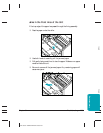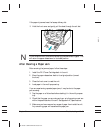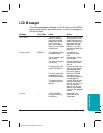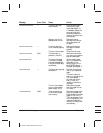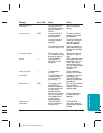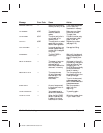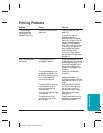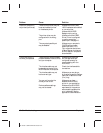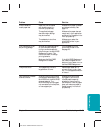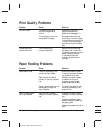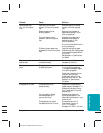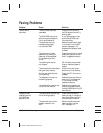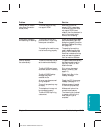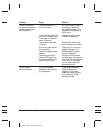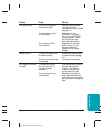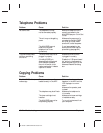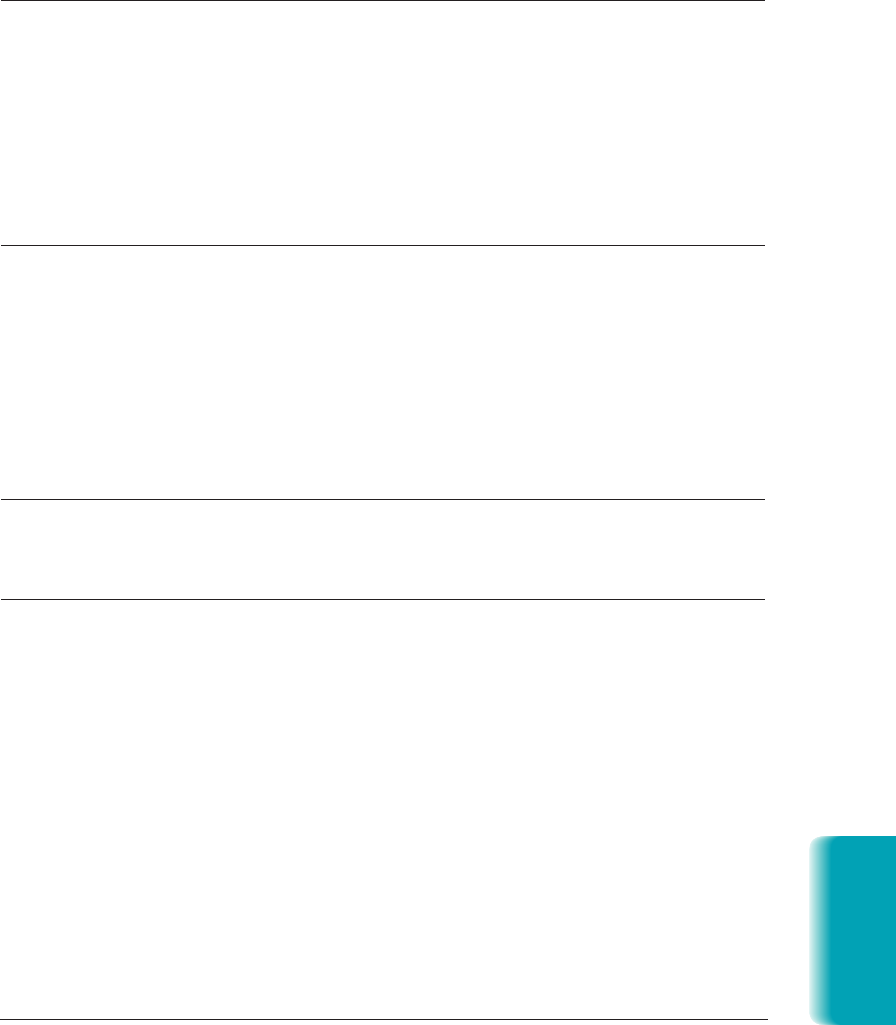
Chapter 10 Troubleshooting 10-17
MP L6000—USERS MANUAL/V000/12-97
Troubleshooting
Problem Cause Solution
Printout does not Paper may not be loaded Make sure the paper is loaded
match paper size and aligned correctly in and aligned correctly. See
the multi-purpose tray. page 1-9.
The application’s page Make sure the paper size and
size and margin settings margin set in your application
may be incorrect. are correct for the paper in the
multi-purpose tray.
The selected printer driver Make sure you select the
may be incorrect. MultiPASS printer in your
application.
Print jobs vanish or you Another Windows application Turn off spooling in the
are printing garbage on your computer may be MultiPASS Printer Driver.
trying to communicate with See page 2-5.
the printer port the MultiPASS
Background is using. This
conflict can result in strange
printing behavior.
Make sure the MultiPASS If the MultiPASS Background
Background is loaded. icon does not appear on the
bottom of your screen, turn on
the MultiPASS Background.
The printout curls Your pages may include a Remove each sheet as it is
large amount of toner. printed. Allow it to dry, then
roll it in the opposite direction
of the curl.
Your computer indicates A device time-out occurs when Make sure the MultiPASS
a device time-out the computer sends data to the is plugged in, and that its
MultiPASS, but the MultiPASS interface cable is securely
does not respond. The attached to the unit and to
MultiPASS may be unplugged, the computer. Clear any paper
not connected to the computer, jams, and make sure paper is
or have a paper jam. loaded properly in the multi-
purpose tray.