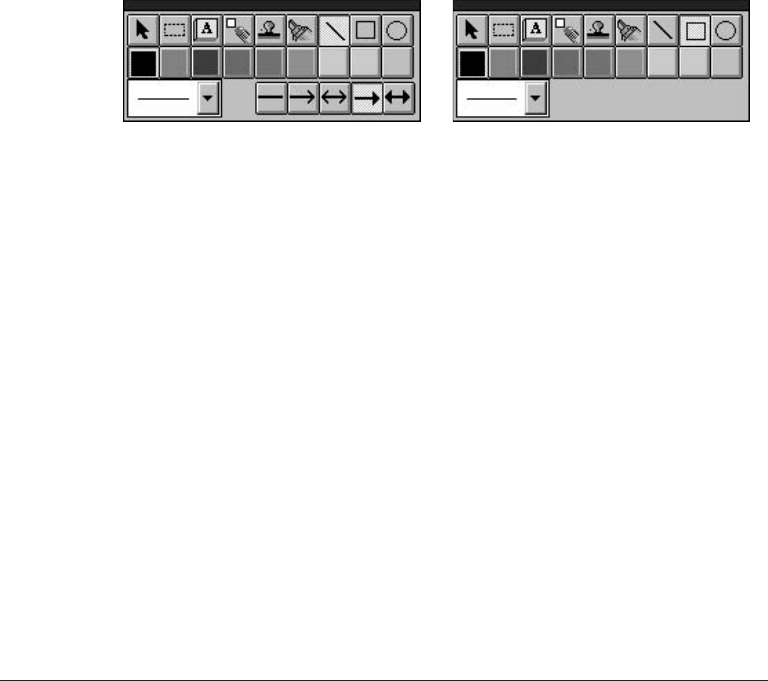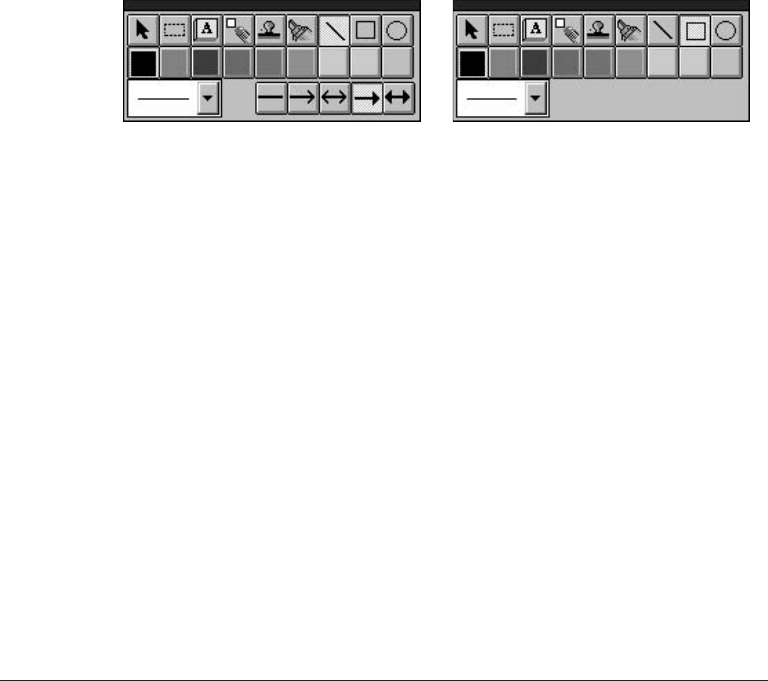
7-24 Working With Documents in the Desktop Manager Chapter 7
the highlight region. A dotted line displays to show you where the
highlight region will be placed. When you release the mouse button,
the highlight is created.
Creating a Drawing Graphic
You can annotate your document with one or more drawing objects
that include a straight line, single- and double-headed arrow, hollow
rectangle, and a hollow circle or ellipse. When you draw the object, you
can select the color and width of the line for the object.
To create a drawing object:
1. On the annotation panel, click the drawing object tool: Arrow/Line,
Rectangle, or Circle.
2. Select the color and width of the line for the object you are drawing.
For an arrow or line, also select the particular style you want to use.
3. At the desired location on the displayed page, drag the cursor to draw
the object. A dotted line displays to show you where the drawn object
will be placed. When you release the mouse button, the object is
created.
Showing and Hiding Your Annotations
As you add annotations to your document, you can turn the display of the
annotations on and off for viewing.
To show or hide your annotations, click Annotations on the View menu.
On the Annotations menu, click the command to hide or show your
annotations. For color annotations, click B&W Preview to display the
annotations in black and white.
MP L6000—USERS MANUAL/V000/12-97
VWDRAW1/2
ANNOTATION PANEL FOR
AN ARROW OR LINE
ANNOTATION PANEL FOR A
RECTANGLE OR CIRCLE