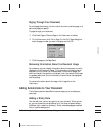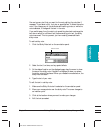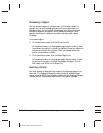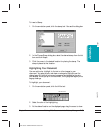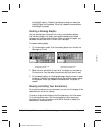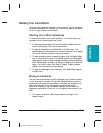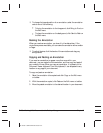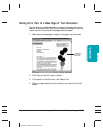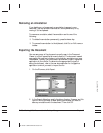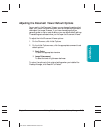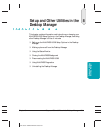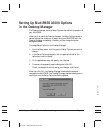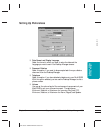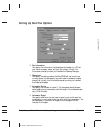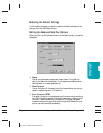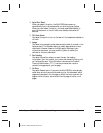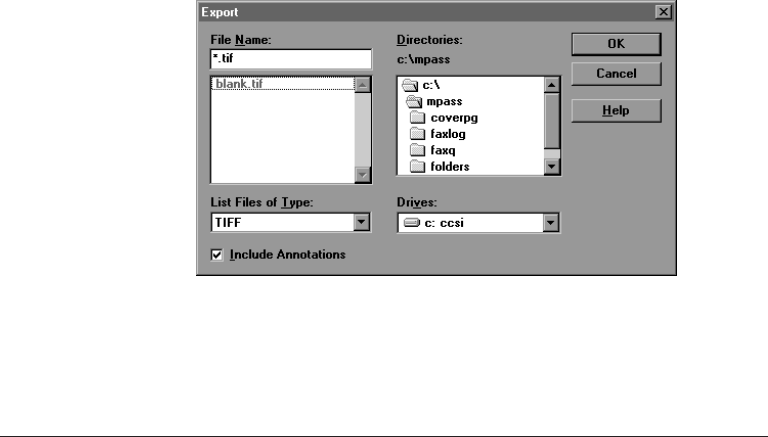
7-28 Working With Documents in the Desktop Manager Chapter 7
Removing an Annotation
If you decide you no longer want an annotation to appear in your
document, you can remove the annotation, either permanently or by
moving it to the clipboard.
To remove an annotation, select the annotation and do one of the
following:
❍ To delete the annotation permanently, press the Delete key.
❍ To remove the annotation to the clipboard, click Cut on Edit menu or
toolbar.
Exporting the Document
You can save a copy of the document currently open in the Document
Viewer to a file on a specified drive and directory. The document is saved
as a graphic file, and can include or not include any annotations you may
have created. Typically, you would save the document to use in a graphics
application of your choice. To determine the appropriate file type for
saving the document, refer to the user documentation for the graphics
application to which you want to import the file.
1. On the File menu, click Export.
2. In the Export dialog box, specify the drive, directory, filename, and file
type for the file you want to save. Specify also whether you want to
save any annotations with the document. Then click OK.
MP L6000—USERS MANUAL/V000/12-97
NEW_EXPORT.TIF