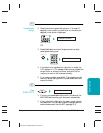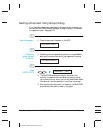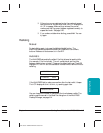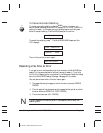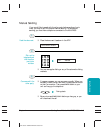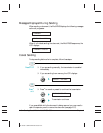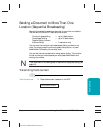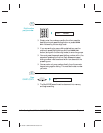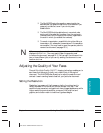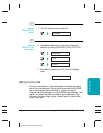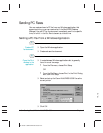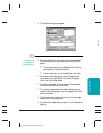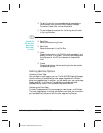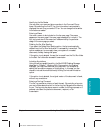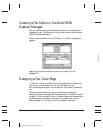Chapter 4 Sending Faxes With the MultiPASS L6000 4-13
❍
The MultiPASS begins the operation approximately
ten
seconds after you press the last button (five seconds if you
press only one button) even if you do not press
START/COPY
.
❍
The MultiPASS dials the destinations in numerical order
starting with the coded dial numbers, then the one-touch
numbers, and finally the regular-dial number (regardless of
the order in which you entered the numbers).
❍ To cancel a transmission, press
STOP
during the dialing or
transmission. All subsequent transmissions in the sequence
are cancelled. (You may need to open the operator panel to
remove the document; see page 10-3.)
N
If the memory becomes full while scanning your document, the LCD
displays
MEMORY FULL
. (You may need to open the operator panel
to remove the document; see page 10-3.) You can split the document into
two or three different jobs, or you can try sending the document to one
location at a time.
Adjusting the Quality of Your Faxes
Canon’s Ultra High Quality (UHQ™) imaging technology enables you to
send faxes that have a print quality very close to that of the original
document. The MultiPASS also allows you to adjust the resolution and
contrast it uses in sending faxes to best suit your particular document.
Setting the Resolution
Resolution is a measure of the fineness or clarity of a printout and is
usually expressed in horizontal and vertical dots per inch (dpi). Low
resolutions may cause text and graphics to have a jagged appearance, while
higher resolutions provide smoother curves and lines, crisp text and
graphics, and a better match to traditional typeface designs.
MP L6000—USERS MANUAL/V000/12-97
Sending Faxes