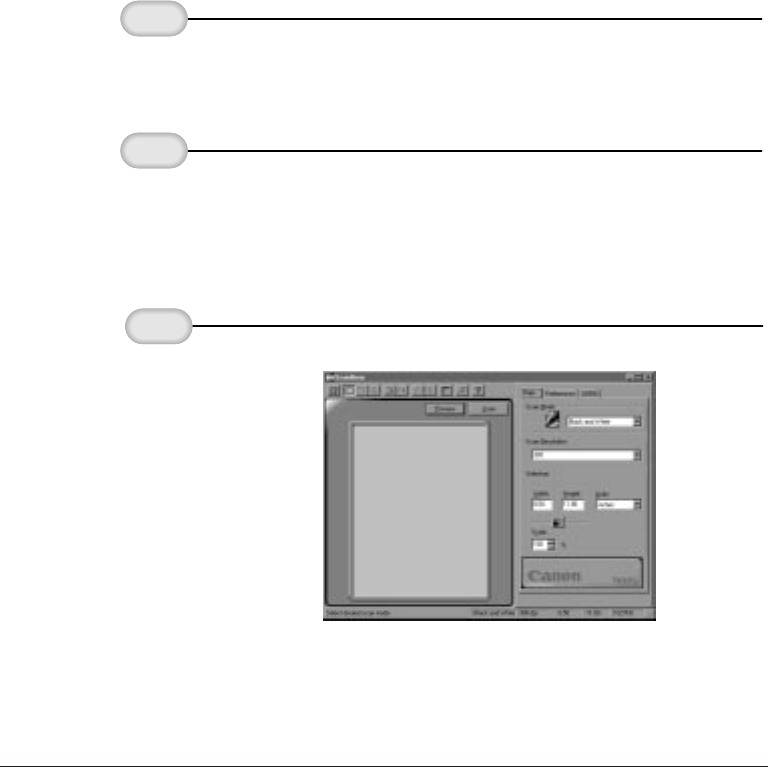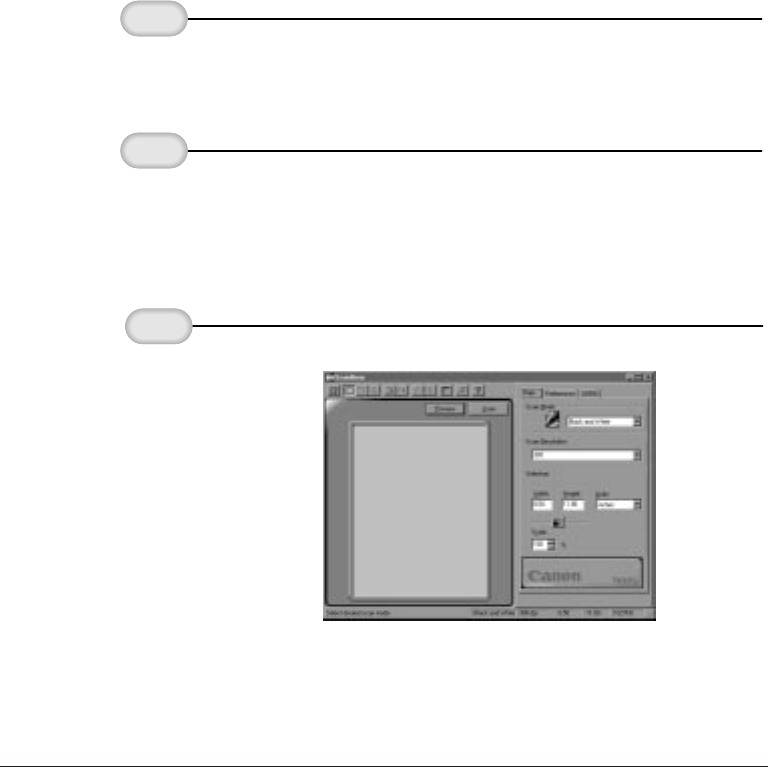
6-10 Copying and Scanning With the MultiPASS L6000 Chapter 6
Scanning From a Windows Application
You can use the MultiPASS to scan documents directly into a Windows
application that supports a TWAIN interface (such as Adobe
®
PageMaker
®
). Some applications allow multiple page scans, while others
do not. If you are unsure whether your Windows application supports this
feature, refer to your user documentation for the application.
The following instructions summarize the procedures for scanning an
image. For specific information about scanning with your Windows
application, refer to the user documentation for the application.
❍ Place the document facedown in the ADF.
❍ Normally, you select Acquire and then Select Source from
the File menu. Now you select the MultiPASS.
❍ Then you select Acquire and then Image.
❍ For information on the scan options, see page 6-5.
The scanned image appears in your application.
In the ScanGear
window, specify
the scan options,
and then click
Preview or Scan.
In your Windows
application, specify
the
MultiPASS as
the scan device.
Feed the
document.
MP L6000—USERS MANUAL/V000/12-97