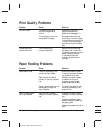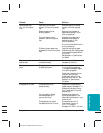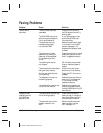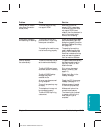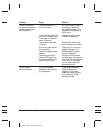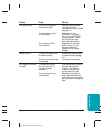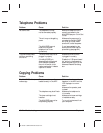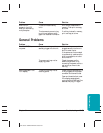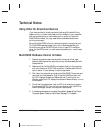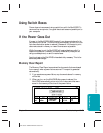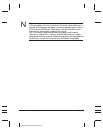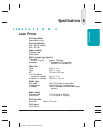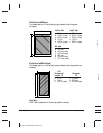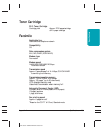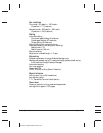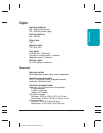10-26 Troubleshooting Chapter 10
MP L6000—USERS MANUAL/V000/12-97
Technical Notes
Using Other Bi-directional Devices
If you have another bi-directional device (such as a Windows Printing
System printer or a later-model laser printer) installed on your computer
and you are attempting to use the same port on which you have the
MultiPASS connected, you may experience undesirable results when
printing a document.
Be sure the MultiPASS is the only device configured to a particular port.
The MultiPASS operates properly only with a dedicated parallel port.
(Note that you can set the WPS driver to file, or use a PCL emulation
driver for the WPS printer, or install a second parallel port—one for each
printer.)
MultiPASS Hardware Cannot Initialize
1. Remove any pass-through devices, switch boxes, zip drives, tape
backups, docking stations, scanners, and any software associated with
these products.
2. Make sure that the MultiPASS is connected directly to the computer
with a bi-directional (IEEE 1284-compliant) interface cable that is 6
feet or shorter. Do not attempt to use a longer cable.
3. Shut down the computer and unplug the MultiPASS. Disconnect and
reconnect the interface cable. Plug in the MultiPASS and wait until
the LCD displays the date and Receive Mode. Once the unit is in
Standby mode (the LCD displays the date and Receive Mode), turn on
the computer.
4. Check that the parallel port is set for ECP or bi-directional mode in
the computer’s BIOS. If you do not know how to enter the BIOS or
make the changes, contact the computer manufacturer.
5. If the above procedures do not resolve the problem, please call the Canon
Computer System Customer Care Center. See page 1-2 for details.